Grease Pencil Menu
Transform
Strokes can be edited by transforming the locations of points.
Move, Rotate & Scale
Reference
- Mode:
編輯模式
- Tool:
Toolbar ‣ Move, Rotate, Scale
- 選單:
Grease Pencil ‣ Transform ‣ Move, Rotate, Scale
- Shortcut:
G, R, S
Like other elements in Blender, points and strokes can be moved G, rotated R or scaled S as described in the Basic Transformations section. When in Edit Mode, Proportional Editing is also available for the transformation actions.
Transform Snapping
Basic move, rotate and scale transformations for selected points/strokes. See Move, Rotate, Scale Basics for more information.
Tools
Reference
- Mode:
編輯模式
- 選單:
Grease Pencil ‣ Transform
- Tool:
Toolbar ‣ Bend/Shear
The Bend, Shear, To Sphere, Extrude and Shrink Fatten transform tools are described in the Editing tools section.
Mirror
Reference
- Mode:
編輯模式
- 選單:
Grease Pencil ‣ Mirror
- Shortcut:
Ctrl-M
The Mirror tool is also available, behaving exactly the same as with mesh vertices.
Snap
Reference
- Mode:
編輯模式
- 選單:
Grease Pencil ‣ Snap
- Shortcut:
Shift-S
Mesh snapping also works with Grease Pencil components.
Active Layer
Reference
- Mode:
Edit Mode, Draw Mode
- 選單:
Grease Pencil ‣ Active Layer
- Shortcut:
Y
Select the active layer.
動畫
Reference
- Mode:
Edit Mode, Draw Mode
- 選單:
Grease Pencil ‣ Animation
- Shortcut:
I
The stroke animation tools are described in the Animation section.
Interpolation
Reference
- Mode:
Edit Mode, Draw Mode
- 選單:
Grease Pencil ‣ Interpolation
The stroke animation tools are described in the Animation section.
Duplicate
Reference
- Mode:
編輯模式
- 選單:
Grease Pencil ‣ Duplicate
- Shortcut:
Shift-D
Duplicates the selected elements, without creating any connections with the rest of the strokes (unlike Extrude, for example), and places the duplicate at the location of the original elements.
Split
Reference
- Mode:
編輯模式
- 選單:
Grease Pencil ‣ Split
- Shortcut:
V
Splits (disconnects) the selected points from the rest of the stroke. The separated points are left exactly at the same position as the original points but they belong to a new stroke.
Copy
Reference
- Mode:
編輯模式
- 選單:
Grease Pencil ‣ Copy
- Shortcut:
Ctrl-C
Copy the selected points/strokes to the clipboard.
Paste & Paste by Layer
Reference
- Mode:
編輯模式
- 選單:
Grease Pencil ‣ Paste, Grease Pencil ‣ Paste by Layer
- Shortcut:
Ctrl-V
- Type
- Paste to Active
Pastes the points/strokes copied from the clipboard into the active layer. This is the default behavior and the mode used when using Grease Pencil ‣ Paste.
- Paste by Layer
Pastes the points/strokes copied from the clipboard into the layer they were copied from.
Separate
Reference
- Mode:
編輯模式
- 選單:
Grease Pencil ‣ Separate
- Shortcut:
P
Separate the selected elements into a new Grease Pencil object.
- Selected Points
Separate the selected points into a new object.
- Selected Strokes
Separate the selected strokes into a new object. If one point of a stroke is selected, the entire stroke will be separated.
- Active Layer
Separate all the strokes in the active layer into a new object. See 2D Layers for more information.
Clean Up
These tools help to cleanup degenerate geometry on the strokes.
Boundary Strokes
Reference
- Mode:
編輯模式
- 選單:
Grease Pencil ‣ Clean Up ‣ Boundary Strokes
Removes boundary strokes used by the Fill tool. See Fill tool for more information.
- Mode
- Active Frame Only
Removes boundary strokes from the current frame.
- All Frames
Removes boundary strokes from all frames.
Boundary Strokes All Frames
Reference
- Mode:
編輯模式
- 選單:
Grease Pencil ‣ Clean Up ‣ Boundary Strokes all Frames
Same as Boundary Strokes but Mode is set to All Frames.
Delete Loose Points
Reference
- Mode:
編輯模式
- 選單:
Grease Pencil ‣ Clean Up ‣ Delete Loose Points
Removes unconnected points.
Merge by Distance
Reference
- Mode:
編輯模式
- 選單:
Grease Pencil ‣ Clean Up ‣ Merge by Distance
Merge by Distance is a useful tool to simplify a stroke by merging the selected points that are closer than a specified distance to each other. Note, unless using Unselected, selected points must be contiguous, else they will not be merged.
- Merge Distance
Sets the distance threshold for merging points.
- Unselected
Allows points in selection to be merged with unselected points. When disabled, selected points will only be merged with other selected ones.
Delete Duplicate Frames
Reference
- Mode:
編輯模式
- 選單:
Grease Pencil ‣ Clean Up ‣ Delete Duplicate Frames
Removes any duplicate keyframes.
Reproject
Reference
- Mode:
編輯模式
- 選單:
Grease Pencil ‣ Clean Up ‣ Reproject
Sometimes you may have drawn strokes unintentionally in different locations in the 3D space but they look right from a certain plane or from the camera view. You can use Reproject to flatten all the selected strokes from a certain viewpoint.
- Reprojected Type
- Front:
Reproject selected strokes onto the front plane (XZ).
- Side:
Reproject selected strokes onto the side plane (YZ).
- Top:
Reproject selected strokes onto the top plane (XY).
- View:
Reproject selected strokes onto the current view.
- Surface:
Reproject selected strokes onto the mesh surfaces.
- Cursor:
Reproject selected strokes onto 3D cursor rotation.
- Surface Offset
When Surface Mode is activated controls the stroke offset from the object.
- Keep Original
Maintains the original strokes after applying the tool.
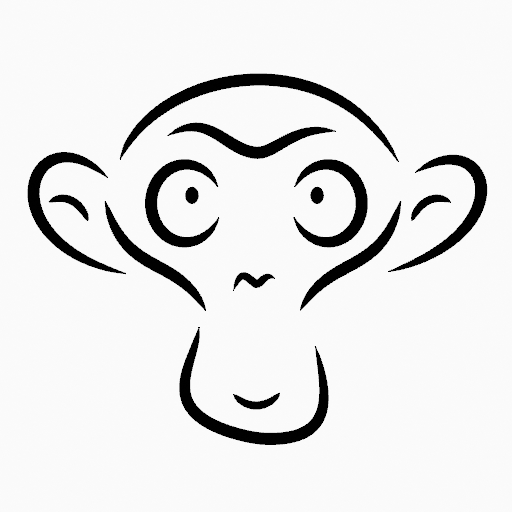
Original drawing from the front view. |
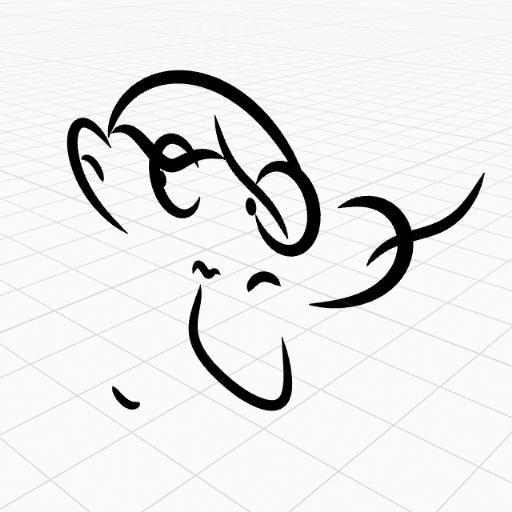
Original drawing in the 3D Viewport. |
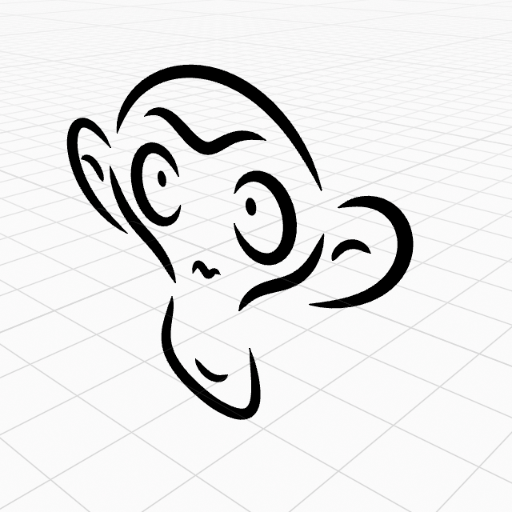
Strokes reprojected onto the front plane to fix strokes misalignment. |
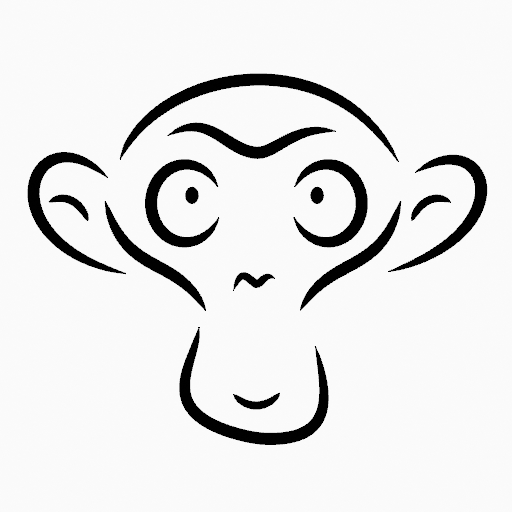
Drawing after reprojection operation from the front view. |
Recalculate Geometry
Reference
- Mode:
Edit Mode and Draw Mode
- 選單:
Grease Pencil ‣ Clean Up ‣ Recalculate Geometry
This operator updates all internal geometry data. It is not intended that you will have to use this operator but it can help in cases where strokes are drawn in a strange way or when you opened an old file.
Delete
Reference
- Mode:
編輯模式
- 選單:
Grease Pencil ‣ Delete
- Shortcut:
X, Delete, Ctrl-X
Options for the Erase pop-up menu:
- Points
Deletes the selected points. When only one point remains, there is no more visible stroke, and when all points are deleted, the stroke itself is deleted.
- Strokes
Deletes all the strokes that selected points belongs to.
- Frames
Deletes all the strokes at the current frame and in the current layer/channel.
- Dissolve Ctrl-X
Deletes the selected points without splitting the stroke. The remaining points in the strokes stay connected.
- Dissolve between Ctrl-X
Deletes all the points between the selected points without splitting the stroke. The remaining points in the strokes stay connected.
- Dissolve Unselect Ctrl-X
Deletes all the points that are not selected in the stroke without splitting the stroke. The remaining points in the strokes stay connected.
- Delete All Active Frames
Deletes all the strokes at the current frame in all layers/channels.