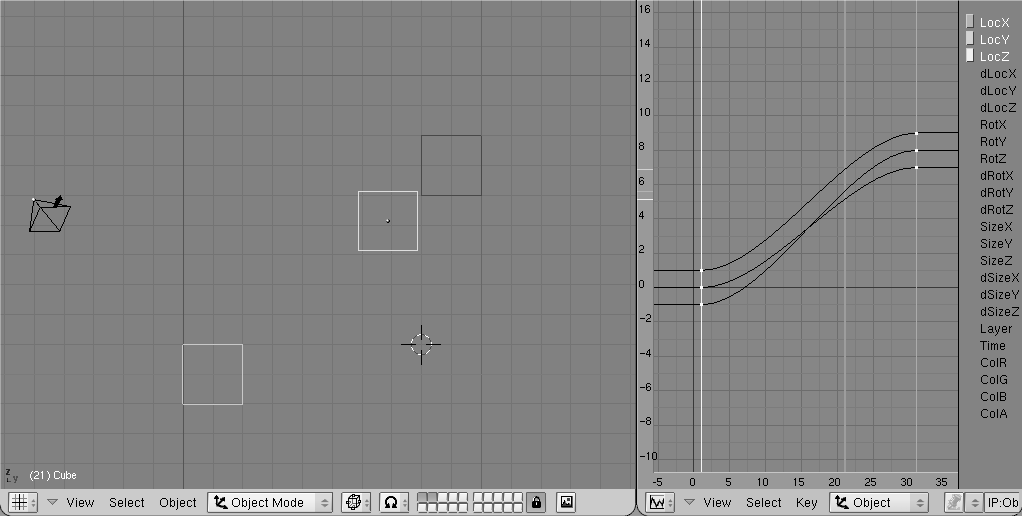IPO Curves and IPO Keys
Relevant to Blender v2.31
The easiest way to work with motion curves is to convert them to IPO Keys. We return to the situation in the previous example: we have specified two positions in an object IPO in frame 1 and frame 31 with IKEY. At the right of the screen, you can see an IPO Window. We set the current frame to 21 (Figure 5).
Press KKEY while the mouse cursor is in the 3DWindow. Two things will happen now:
The IPOWindow switches to IPOKey mode.
The selected object is assigned the "DrawKey" option.
The two actions each have separate meanings.
The IPOWindow now draws vertical lines through all the vertices of all the visible IPOCurves (IPOS are now black). Vertices with the same 'frame' value are linked to the vertical lines. The vertical lines (the "IPOKeys") can be selected, moved or duplicated, just like the vertices in EditMode. You can translate the IPOKeys only horizontally.
The object is not only shown in its current position but 'ghost' objects are also shown at all the Key positions. In addition to now being able to visualize the key positions of the object, you can also modify them in the 3DWindow. In this example, use the Grab mode on the object to change the selected IPOKeys.
Below are a number of instructions for utilizing the power of the system:
You can only use the RMB to select IPOKeys in the IPOWindow. Border select, and extend select, are also enabled here. Select all IPOKeys to transform the complete animation system in the 3DWindow.
The "Insert Key" always affects all selected objects. The IPOKeys for multiple objects can also be transformed simultaneously in the 3DWindow. Use the SHIFT-K command: Show and select all keys to transform complete animations of a group of objects all at once.
Use the PAGEUP and PAGEDOWN commands to select subsequent keys in the 3DWindow.
You can create IPOKeys with each arrangement of channels. By consciously excluding certain channels, you can force a situation in which changes to key positions in the 3DWindow can only be made to the values specified by the visible channels. For example, with only the channel LocX selected, the keys can only be moved in the X direction.
Each IPOKey consists of the vertices that have exactly the same frame value. If vertices are moved manually, this can result in large numbers of keys, each having only one curve. In this case, use the JKEY ("Join") command to combine selected IPOKeys. It is also possible to assign selected IPOKeys vertices for all the visible curves: use IKEY in the IPOWindow and choose "Selected keys".
The DrawKey option and the IPOKey mode can be switched on and off independently. Use the button EditButtons->DrawKey to switch off this option or object. You can switch IPOKey mode on and off yourself with KKEY in the IPOWindow. Only KKEY in the 3DWindow turns on/off both the DrawKey and IPOKey mode.