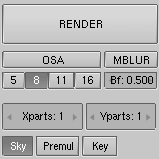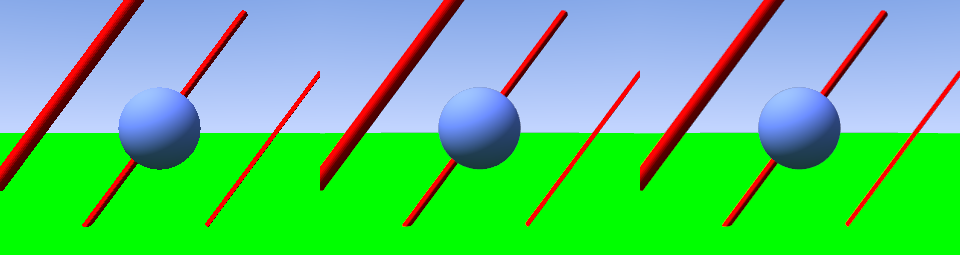Antialiasing
Relevant to Blender v2.31
A computer generated image is made up of pixels, these pixels can of course only be a single colour. In the rendering process the rendering engine must therefore assign a single colour to each pixel on the basis of what object is shown in that pixel.
This often leads to poor results, especially at sharp boundaries, or where thin lines are present, and it is particularly evident for oblique lines.
To overcome this problem, which is known as Aliasing, it is possible to resort to an Anti-Aliasing technique. Basically, each pixel is 'oversampled', by rendering it as if it were 5 pixels or more, and assigning an 'average' colour to the rendered pixel.
The buttons to control Anti-Aliasing, or OverSAmple (OSA), are below the rendering button in the Render Panel (Figure 12). By pressing the OSA button antialiasing is activated, by selecting one of the four numeric buttons below it, the level of oversampling (from 5 to 16) is chosen.
Blender uses a Delta Accumulation rendering system with jittered sampling. The values of OSA (5, 8, 11, 16) are pre-set numbers that specify the number of samples; a higher value produces better edges, but slows down the rendering.
Figure 13 shows a rendering with OSA turned off and with 5 or 8 OSA samples.