Inspection
Inspecting intermediate values in a geometry node tree is useful while building/understanding one or when trying to figure out why something is not working. Blender provides multiple tools to understand how a node tree is working or why it is not working.
ملاحظة
Generally, the inspection tools display data from the last time the node tree has been evaluated. If it has not been evaluated, no information is available.
Socket Inspection
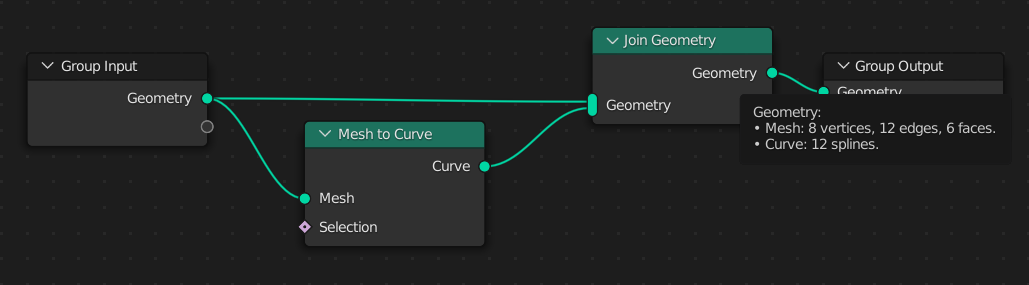
Socket Inspection.
Socket inspection shows information about the value in a socket during the last evaluation. For primitive data types such as integers, vectors, and strings the actual value is shown. For geometry sockets only some data about the geometry is stored, including the set of data types the geometry contains, and a count of their elements.
Socket values are only logged from when the node tree was executed, so a node must be connected to the Group Output to have a value for inspection. Values are not logged during rendering, to improve performance.
Attribute Search
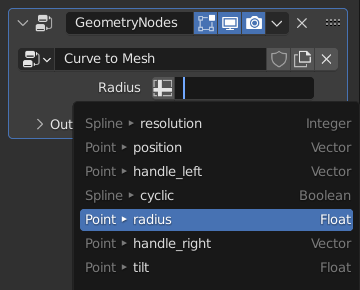
Attribute Search.
The attribute search is shown when clicking on an attribute input in the modifier. It contains a list of all the attributes that were available at that point in the modifier or node execution.
Viewer Node
The Viewer node is used to display intermediate geometry in the Spreadsheet. For more information see Viewer Node.
Node Warnings
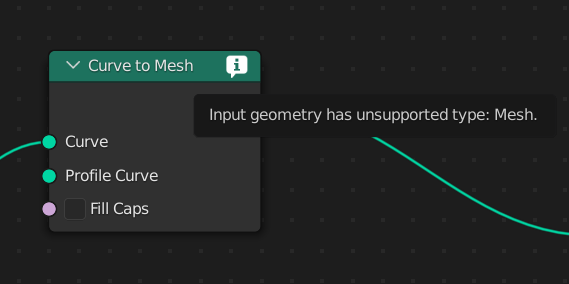
Node Warning.
When the inputs to a node are invalid, it displays a warning in the title. Hovering over the warning icon shows the error message. These warnings are only generated when the node is executed, so a node must be connected to the Group Output to have a warning.
Node Timings Overlay
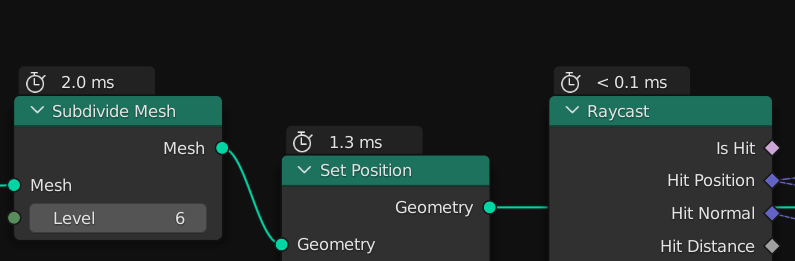
The node timings overlay.
Node timings show how long a node took to execute the last time the node group was evaluated. They can be turned on in the overlays popover on the top right of the node editor. When a node group is used in multiple places, the timings depend on the context of the node editor, which is displayed in the path on the top left.
Frame nodes display the total time from all of the contained nodes and the Group Output node displays the total time for the entire node group.
The displayed timings should only be considered an approximation, since they can also take into account actions like copying or deleting a geometry input that aren't part of the node's operation. Also, when a node uses multiple CPU cores, the evaluation system might work on other nodes at the same time. It's also important to remember that field nodes generally don't do work by themselves, so their execution time is only added to the data-flow nodes they are connected to.