Save & Load
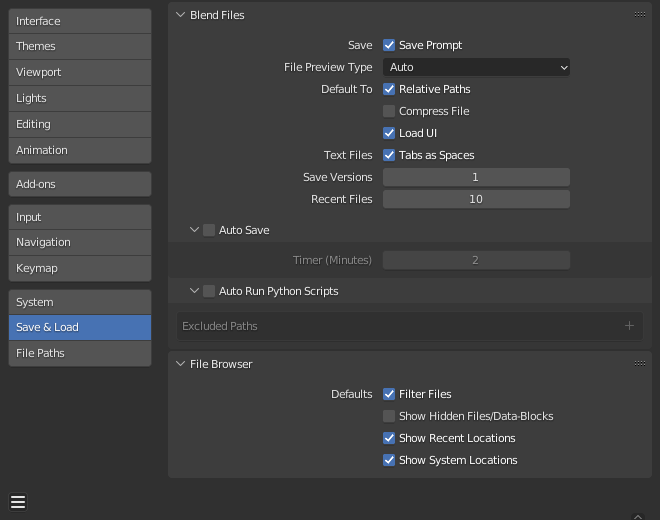
Preferences Save/Load section.
Blend Files
- Save
- Save Prompt
Asks for confirmation before closing or opening a new blend-file if the current file has unsaved changes.
- Save Versions
Number of versions created (for backup) when saving newer versions of a file.
This option keeps saved versions of your file in the same directory, using extensions:
.blend1,.blend2, etc., with the number increasing to the number of versions you specify.Older files will be named with a higher number. E.g. with the default setting of 2, you will have three versions of your file:
*.blend-- last saved.*.blend1-- second last saved.*.blend2-- third last saved.
- Recent Files
Number of files displayed in .
- Auto Save
Enables Auto Save. Tells Blender to automatically save a backup copy of your work-in-progress files to the Temporary Directory.
- Timer (Minutes)
This specifies the number of minutes to wait between each Auto Save. The default value of the Blender installation is 2 minutes. The minimum is 1, and the Maximum is 60 (save every hour).
- File Preview Types
Select how blend-file preview are generated. These previews are used both in the File Browser and for previews shown in the operating system's file browser.
- None:
Do not generate any blend-file previews.
- Auto:
If there is no camera in the 3D Viewport a preview using a screenshot of the active Workspace is generated. If a camera is in the scene, a preview of the viewport from the camera view is used.
- Screenshot:
Generate a preview by taking a screenshot of the active Workspace.
- Camera View:
Generate a preview of a Workbench render from the camera's point of view.
- Default To
- Relative Paths
Default value for Relative Paths when loading external files such as images, sounds, and linked libraries. It will be ignored if a path is already set.
- Compress File
Default value for Compress file when saving blend-files.
- Load UI
Default value for Load UI when loading blend-files.
- Text Files
- Tabs as Spaces
Entering Tab in the Text Editor adds the appropriate number of spaces instead of using characters.
Auto Run Python Scripts
Python scripts (including driver expressions) are not executed by default for security reasons. You may be working on projects where you only load files from trusted sources, making it more convenient to allow scripts to be executed automatically.
- Excluded Paths
Blend-files in these folders will not automatically run Python scripts. This can be used to define where blend-files from untrusted sources are kept.
شاهد أيضا
File Browser
- Show Locations
- Recent
Hide the Recent panel of the File Browser which displays recently accessed folders.
- System
Hide System Bookmarks in the File Browser.
- Defaults
- Filter Files
By activating this, the file region in the File Browser will only show appropriate files (i.e. blend-files when loading a complete Blender setting). The selection of file types may be changed in the file region.
- Show Hidden Files/Data-Blocks
Hide files which start with
.in File Browsers and data IDs.تلميح
Data-blocks beginning with a
.can be selected by typing in the.characters. When explicitly written, the setting to hide these data-blocks is ignored.