Contextual Views
The 3D Viewport has several „contextual view“ modes that can be set for a particular 3D Viewport. These views can change how the overall 3D Viewport looks or how you interact with objects.
Quad View
Referenz
- Modus
Alle Modi
- Menü
- Tastenkürzel
Ctrl-Alt-Q
Toggling Quad View will split the 3D Viewport into four views: Three Orthographic „side views“ and one Camera/User View. This view will allow you to instantly see your model from a number of view points. In this arrangement, you can zoom and pan each view independently but you cannot rotate the view.
Bemerkung
Quad View is different from splitting the area and aligning the view manually. In Quad View, the four views are still part of a single 3D Viewport. So they share the same display options and layers.
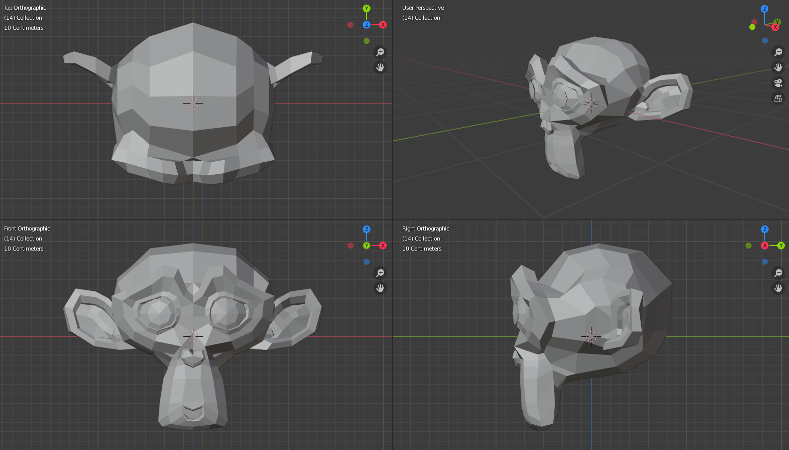
Quad View.
Options
Referenz
- Modus
Alle Modi
- Menü
- Lock Rotation
If you want to be able to rotate each view, you can disable the Locked option.
- Sync View/Pan
Syncs the view position between side views. (Requires Lock to be enabled.)
- Clip Contents
Clip objects based on what is visible in other side views. (Requires Box to be enabled.)