Limit Rotation Constraint
An object or bone can be rotated around the X, Y and Z axes. This constraint restricts the amount of allowed rotations around each axis, through lower and upper bounds.
It is interesting to note that even though the constraint limits the visual and rendered rotations of its owner, its owner’s data-block still allows (by default) the object or bone to have rotation values outside the minimum and maximum ranges. This can be seen in the Transform panel. When an owner is rotated and attempted to be rotated outside the limit boundaries, it will be constrained to those boundaries visually and when rendered, but internally, its rotation values will still be changed beyond the limits. If the constraint is removed, its ex-owner will seem to jump to its internally specified rotation.
Similarly, if its owner has an internal rotation that is beyond the limit, rotating it back into the limit area will appear to do nothing until the internal rotation values are back within the limit threshold (unless you enabled the Affect Transform option, see below).
Setting equal the min and max values of an axis, locks the owner’s rotation around that axis… Although this is possible, using the Transformation Properties axis locking feature is probably easier.
This transform does not constrain the bone if it is manipulated by the IK solver. For constraining the rotation of a bone for IK purposes, see Inverse Kinematics.
Options
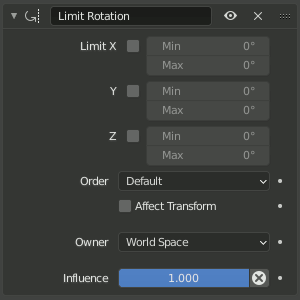
Limit Rotation panel.
- Limit X, Y, Z
These buttons enable the rotation limit around respectively the X, Y and Z axes of the owner, in the chosen Owner space. The Min and Max number fields to their right control the value of their lower and upper boundaries, respectively.
Bemerkung
If a min value is higher than its corresponding max value, the constraint behaves as if it had the same value as the max one.
Unlike the Limit Location constraint, you cannot separately enable lower or upper limits.
The constraint can be used to simply remove shear from the owner transformation by leaving all limits disabled.
- Order
Allows specifying which Euler order to use when applying the limits. Defaults to the order of the owner.
- Affect Transform
The constraint is taken into account when the object is manually rotated using transformation tools in the editors. This prevents assigning transformation property values (as shown in the Transform panel) that exceed the specified limits.
- Owner
This constraint allows you to choose in which space evaluate its owner’s transform properties. See common constraint properties for more information.
- Influence
Controls the percentage of affect the constraint has on the object. See common constraint properties for more information.