Annotate Tool
The annotation tool is available in multiple editors. It can be used to add notes to e.g. 3D objects or node setups.
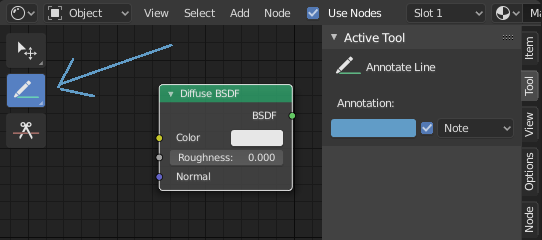
Annotations tool in a node editor.
The annotation tool can be activated in the Toolbar and has following sub-tools:
- Annotate
Draw free-hand strokes in the main area.
- Annotate Line
Click and drag to create a line. Optionally, you can select the arrow style for the start and end of the line.
- Annotate Polygon
Click multiple times to create multiple connected lines. The current polygon is finished when Esc is pressed.
- Annotate Eraser
Click and drag to remove lines. The eraser has a Radius setting found in .
Settings
Common
- Color
Adjust the color of existing and new strokes.
- Annotation Layer
A pop-over menu, showing the name of the current layer, to access the Annotation Layers.
- Placement
Determines where the annotations are drawn.
- 3D Cursor
Draw annotations on an imaginary plane that goes through the 3D Cursor and is aligned to your view.
- View
Draw annotations in screen space rather than 3D space; meaning the annotations will stay on the same position in the screen, even when the view moves or rotates.
- Surface
Draw annotations on the surface of the object under the mouse.
- Image
Draw annotations in same space as the image/preview/nodes meaning as you zoom in or out the annotations stay the same size relative to the zoom factor.
- Stabilize Stroke
Helps to reduce jitter of the strokes while drawing by delaying and correcting the location of points.
- Radius
Minimum distance from the last point before the stroke continues.
- Factor
A smooth factor, where higher values result in smoother strokes but the drawing sensation feels like as if you were pulling the stroke.
Annotate Line
- Style Start, End
The decoration to use at the beginning or end of the line segment. This can be used for example to create arrows to point out specific details in a scene.
Annotation Layers
When the annotation tool is enabled, the settings for managing multiple layers can be found in the panel.
- Opacity
Adjusts the opacity of existing and new strokes.
- Thickness
Adjusts the thickness of existing and new strokes.
Onion Skin
Shows a ghosted image of strokes made in frames before and after the current frame. Onion skinning only works in the 3D Viewport and Sequencer. See the Grease Pencil documentation for an explanation of Onion Skinning.