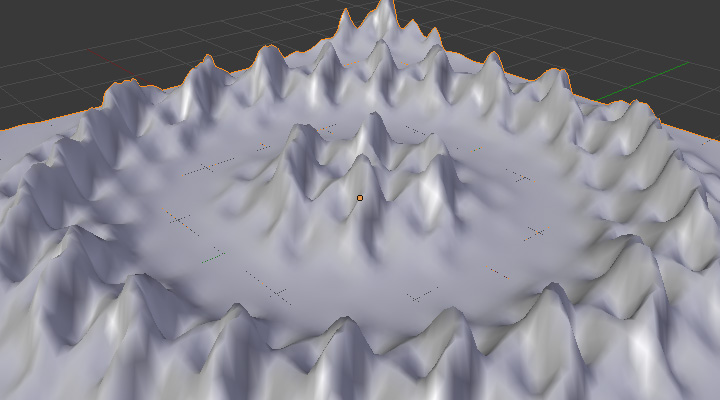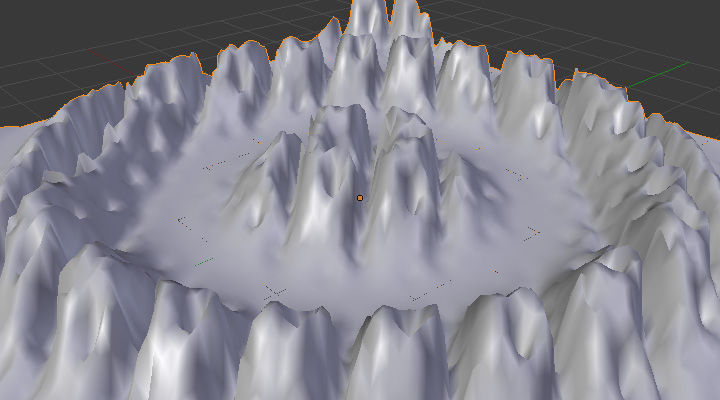Vertex Weight Mix Modifier
This modifier mixes a second vertex group (or a simple value) into the affected vertex group, using different operations.
Wichtig
This modifier does implicit clamping of weight values in the standard (0.0 to 1.0) range. All values below 0.0 will be set to 0.0, and all values above 1.0 will be set to 1.0.
Bemerkung
You can view the modified weights in Weight Paint Mode. This also implies that you will have to disable the Vertex Weight Mix modifier if you want to see the original weights of the vertex group you are editing.
Options
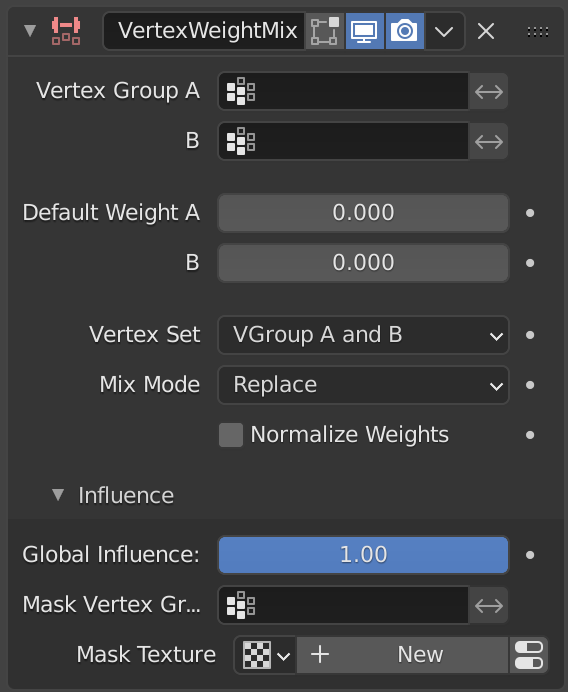
The Vertex Weight Mix modifier panel.
- Vertex Group A/B
- A
The vertex group to affect.
- B
The second vertex group to mix into the affected one. Leave it empty if you only want to mix in a simple value.
- Invert Weights A/B
Invert the influence of the vertex group.
- Default Weight A/B
- A
The default weight to assign to all vertices not in the given vertex group.
- B
The default weight to assign to all vertices not in the given second vertex group.
- Vertex Set
Choose which vertices will be affected.
- All
Affects all vertices, disregarding the vertex groups content.
- Vertex Group A
Affects only vertices belonging to the affected vertex group.
- Vertex Group B
Affects only vertices belonging to the second vertex group.
- Vertex Group A or B
Affects only vertices belonging to at least one of the vertex groups.
- Vertex Group A and B
Affects only vertices belonging to both vertex groups.
Wichtig
When using All vertices, Vertices from group B or Vertices from one group, vertices might be added to the affected vertex group.
- Mix Mode
How the vertex group weights are affected by the other vertex group’s weights.
- Replace
Replaces affected weights with the second group’s weights.
- Add
Adds the values of Group B to Group A.
- Subtract
Subtracts the values of Group B from Group A.
- Multiply
Multiplies the values of Group B with Group A.
- Divide
Divides the values of Group A by Group B.
- Difference
Subtracts the smaller of the two values from the larger.
- Average
Adds the values together, then divides by 2.
- Normalize Weights
Scale the weights in the vertex group to keep the relative weight but the lowest and highest values follow the full 0 - 1 range.
Influence
Those settings are the same for the three Vertex Weight modifiers, see the Vertex Weight Edit modifier page.
Example
Here is and example of using a texture and the mapping curve to generate weights used by the Wave modifier.
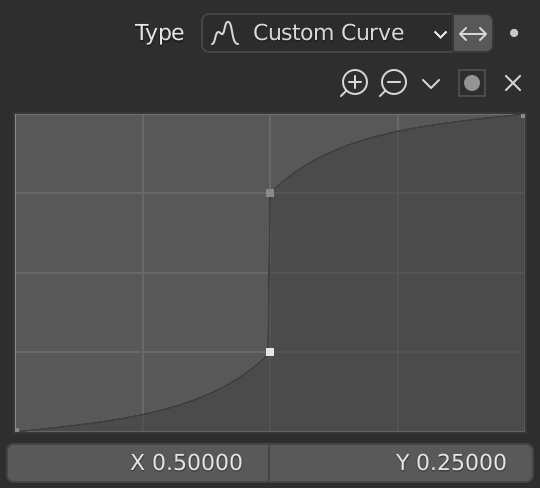
A customized mapping curve. |
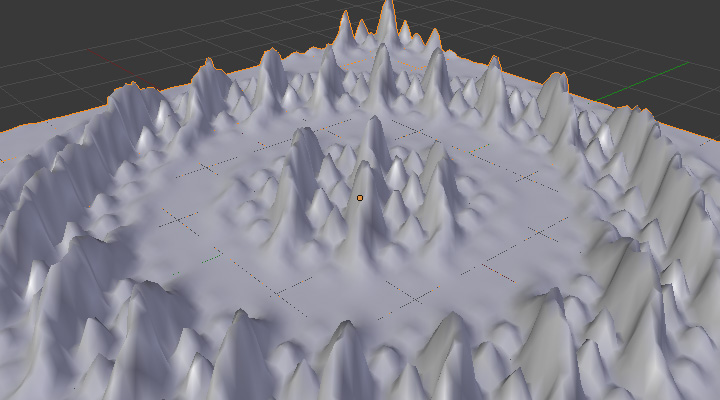
Custom Mapping disabled. |
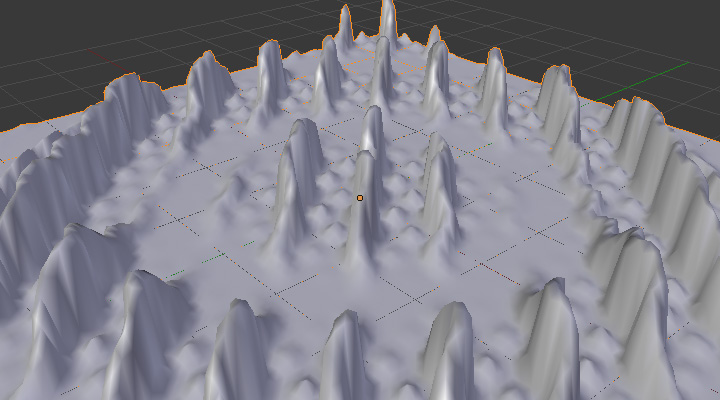
Custom Mapping enabled. |
The blend-file, TEST_4 scene.