Erase Tool
Referenz
- Modus:
Draw Mode
- Tool:
The Erase tool erase already drawn strokes.
Brush Settings
- Radius
The radius of the brush in pixels.
F allows you to change the brush size interactively by dragging the pointer or by typing a number then confirm.
- Use Pressure (pressure sensitivity icon)
Uses stylus pressure to control how strong the effect is.
- Occlude Eraser (overlapping squares icon)
Erase only strokes visible and not occluded by geometry.
- Default Eraser
Use this brush when enabling the eraser tool with the fast switch key (Ctrl).
- Modus
Determines how the erase tool behaves.
- Auflösen:
To simulate a raster type eraser, this eraser type affects the strength and thickness of the strokes before actually delete a point.
- Point:
Delete one point at a time.
- Stroke:
Delete an entire stroke.
- Strength
Control how much will affect the eraser has on the stroke transparency (alpha).
You can change the brush strength interactively by pressing Shift-F in the 3D Viewport and then moving the pointer and then LMB. You can also enter the size numerically.
- Use Pressure (pressure sensitivity icon)
Uses stylus pressure to control how strong the effect is.
- Affect Stroke Strength
The amount of deletion of the stroke strength (alpha) while erasing.
- Affect Stroke Thickness
The amount of deletion of the stroke thickness while erasing.
Cursor
The cursor can be disabled by toggling the checkbox in the Cursor header.
Nutzung
Selecting a Brush
In the Tool Settings select the brush to use with the tool. The Erase tool uses Erase Brush types (soft, point and stroke).
Dissolve Erasing
Select an erase brush of type Soft/Hard.
Adjust brush settings.
Click and hold LMB or use the Pen tip to delete strokes on the viewport.
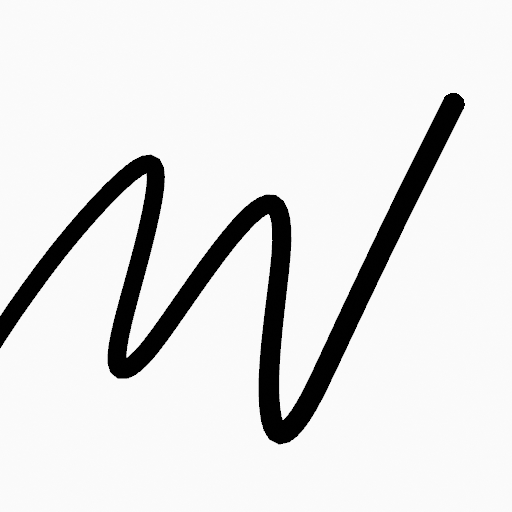
Original drawing. |
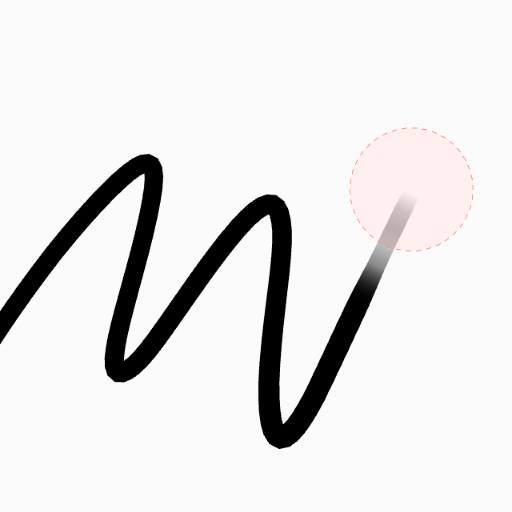
The eraser affect the transparency of the strokes. |
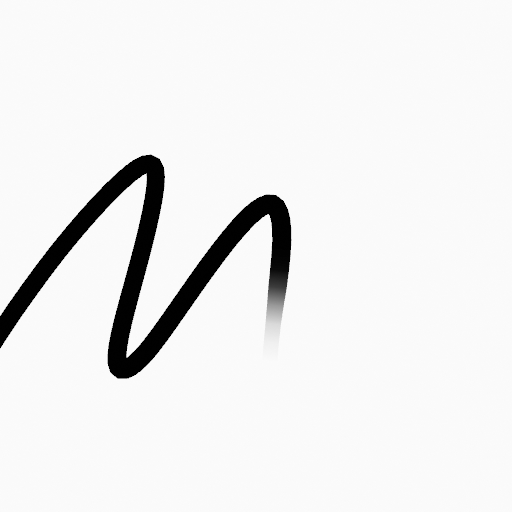
Final result. |
Point Erasing
Select an erase brush of type Point.
Adjust brush settings.
Click and hold LMB or use the Pen tip to delete strokes on the viewport.
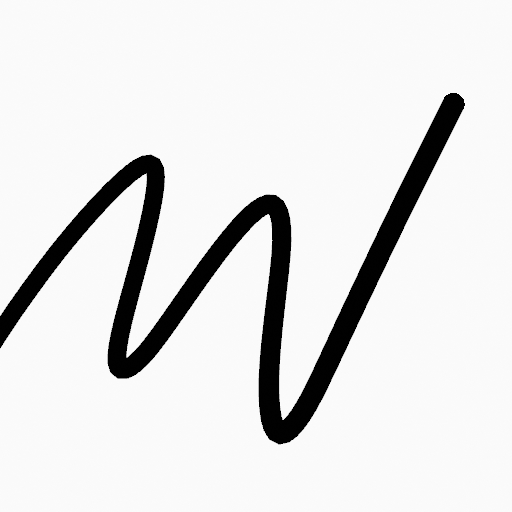
Original drawing. |
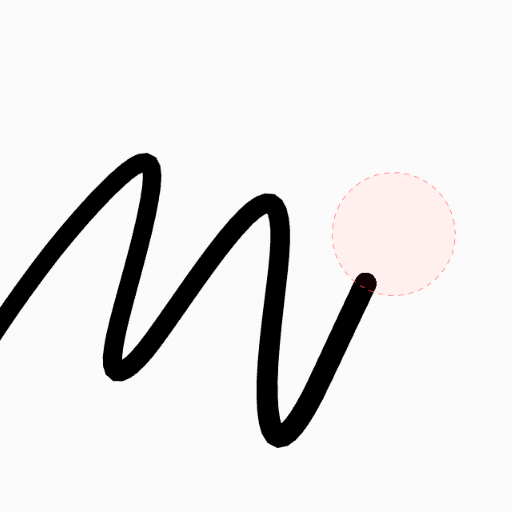
The eraser delete one point at a time. |
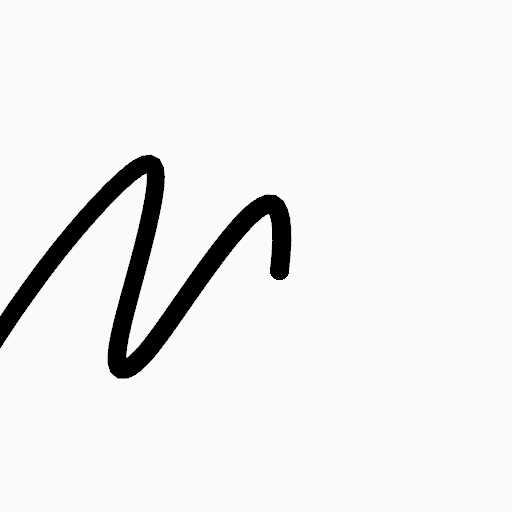
Final result. |
Stroke Erasing
Select an erase brush of type Stroke.
Adjust brush settings.
Click and hold LMB or use the Pen tip to delete strokes on the viewport.
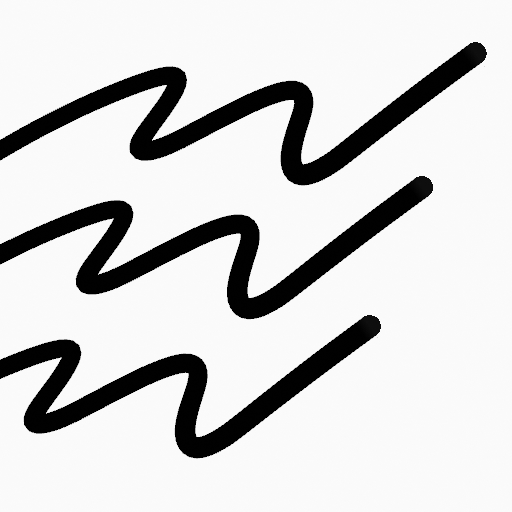
Original drawing. |
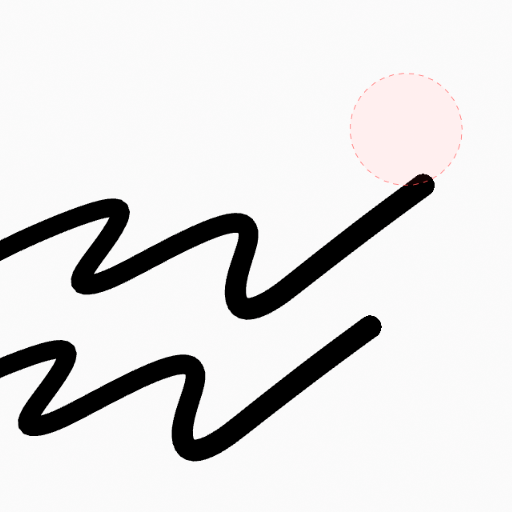
The eraser delete one stroke at a time. |
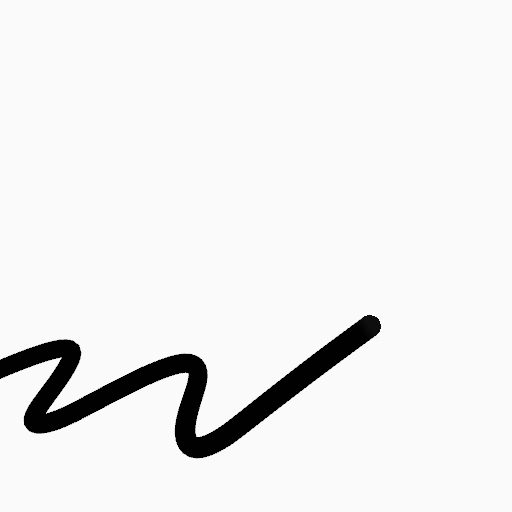
Final result. |