List Views & Presets¶
List Views¶
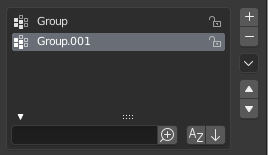
List view with expanded Filtering Options panel.
This control is useful to manage lists of items. They can be found, for example, in the object data properties. In addition to the main list, there is Filtering panel on bottom (hidden by default) and modification buttons on the right.
- Select
- To select an item, LMB on it.
- Rename
- By double-clicking on an item, you can edit its name via a text field. This can also be achieved by pressing Ctrl-LMB over it.
- Resize
- The list view can be resized to show more or fewer items. Hover the mouse over the handle (::::) then click and drag the handle to expand or shrink the list.
- Filter
Click the Show filtering options button (triangle on bottom left) to show or hide filter option panel.
- Search
- Type part of a list item’s name in the filter text field to filter items by part of their name.
- Filter Include
- When the magnifying glass icon has a
+sign then only items that match the text will be displayed. - Filter Exclude
- When the magnifying glass icon has a
-sign then only items that do not match text will be displayed. - Sort
Sort list items.
- Alphabetical
- This button switches between alphabetical and non-alphabetical ordering.
- Inverse
- Sort objects in ascending or descending order. This also applies to alphabetical sorting, if selected.
On the right of the list view are list modification buttons:
- Add
+ - Adds a new item.
- Remove
- - Removes the selected item.
- Specials
v - A Specials menu with tools to operate on list entries.
- Move (up/down arrow icon)
- Moves the selected item up/down one position.
Presets¶

Example Presets menu.
- Selector
- A list of available presets. A selection will override the included properties.
- Add
+ - New presets can be added based on currently applied set of properties, which will be saved for later reuse. A pop-up opens where you can set a name, after which you can select it from the list and in some cases additional settings.
- Remove
- - Deletes the selected preset.
- Specials
- Optional Specials menu with tools to operate on list entries.