Introduction¶
Reference
- Menu
- Hotkey
F4, P
This chapter explains how to change Blender’s default configuration with the Preferences editor.
The Blender Preferences contains settings to control how Blender behaves. At the left of the editor, the available options are grouped into sections.
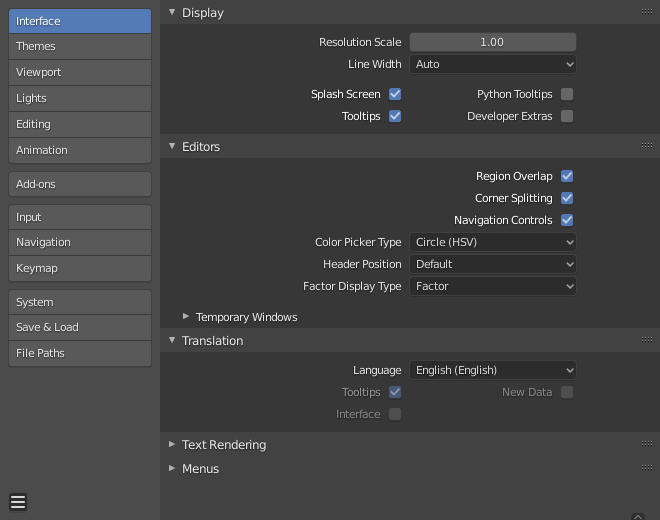
Blender Preferences window.¶
Managing Preferences¶
Default preferences are managed from the menu in the preferences window.
The following items are available in this menu:
- Auto-Save Preferences
By default changes to preferences are saved on exit, this allows changes to the keymap and Quick Favorites menu to be stored and used between sessions.
When disabled, a Save Preferences button is shown to manually perform the operation.
- Revert to Saved Preferences
Undoes any unsaved modifications, loading the previously saved state.
- Load Factory Preferences
Completely undo all the modifications made to the preferences, resetting to the state used before making customizations.
Note
After running Load Factory Preferences, auto-save will be disabled for the current session.
This allows you to switch back to the factory settings for testing or following tutorials for example, without the risk of accidentally auto-saving over the preferences you have manually configured.
If you wish to save these as your preferences, run Save Preferences manually.
Note
This only resets the preferences and will not affect settings stored in the startup file. This includes app templates, area locations, and any Blender properties not part of the preferences.
These must be reverted though .
Tip
It can be valuable to make a backup of your preferences in the event that you lose your configuration.
See the directory layout section to see where your preferences are stored.