Channels
Channels Region
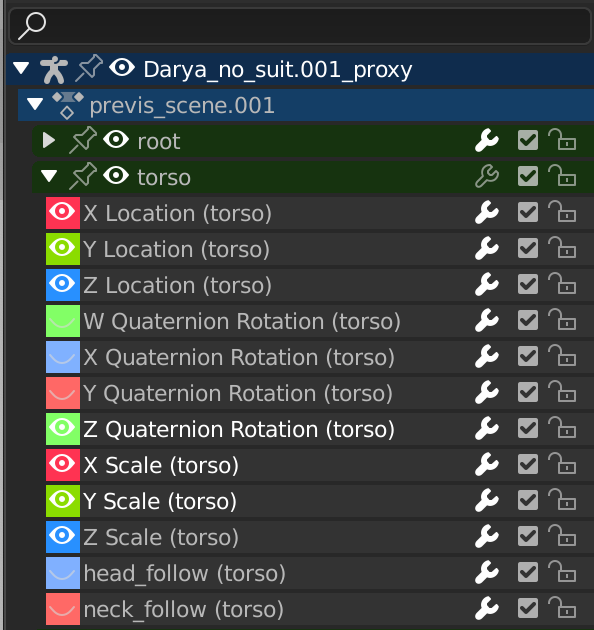
The Channels region.
The channels region is used to select and manage the curves for the Graph editor. This part shows the objects and their animation data hierarchy each as headers. Each level can be expanded/collapsed by the small arrow to the left of its header.
Scenes, Objects (dark blue)
Actions, Shape keys, etc. (light blue)
Groups (green)
Channels (gray)
- Name Filter Ctrl-F
Only displays channels that match the search text. Pressing the invert button displays all channels except the channels that match the search text.
Controls
On the headers, there are toggles to control channel’s setting:
- Pin (pin icon)
Make the channel always visible regardless of the current selection (Graph editor only).
- Hide (eye icon)
Hides the channel(s)/curve (Graph editor only).
- Modifiers (wrench icon)
Deactivates the F-Curve modifiers of the selected curve or all curves in the channel.
- Mute (speaker icon)
Deactivates the channel/curve.
- Lock (padlock icon) Tab
Toggle channel/curve from being editable. Selected channels can be locked by pressing Tab.
Note
In the Dope Sheet this is also working inside the NLA, but that it does not prevent edition of the underlying F-Curve.
Selecting
Select channel (text in white/black): LMB
Multi Select/Deselect: Shift-LMB
Select All: A
Deselect All: Alt-A
Box Select: (LMB drag) or B (LMB drag)
Box Deselect: (Ctrl-LMB drag) or B (Shift-LMB drag)
Select all keyframes in the channel: double LMB on a channel header.
Editing
Rename: Ctrl-LMB
Delete selected: X or Delete
Lock selected: Tab
Enable Channel Setting: Shift-Ctrl-W
Disable Channel Setting: Alt-W
Toggle Channel Setting: Shift-W
Sliders
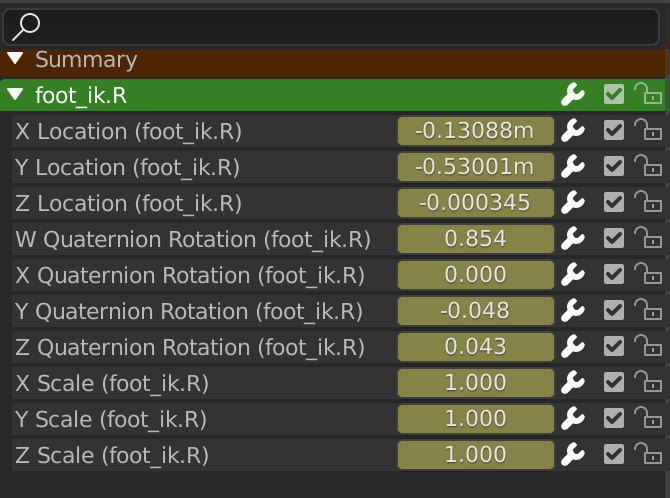
The Action editor showing sliders.
On channels headers you can have another column with number fields or sliders, allowing you to change the value on the current keyframes, or to add new keyframes. See View Menu for how to show these sliders.
Editing
Delete Channels
Reference
- Menu
- Shortcut
X
Deletes the whole channel from the current action (i.e. unlink the underlying F-Curve data-block from this action data-block).
Warning
The X shortcut is area-dependent: if you use it in the left list part, it will delete the selected channels, whereas if you use it in the main area, it will delete the selected keyframes.
Un/Group Channels
Reference
- Menu
- Shortcut
Ctrl-Alt-G, Ctrl-G
Un/Groups the selected channels into a collection that can be renamed by double clicking on the group name. For example, this helps to group channels that relate a part of an armature to keep the editor more organized.
Toggle/Enable/Disable Channel Settings
Reference
- Menu
- Shortcut
Shift-W, Shift-Ctrl-W, Alt-W
Enable/disable a channel’s setting (selected in the menu that pops up).
- Protect, Mute
Todo.
Toggle Channel Editability
Reference
- Menu
- Shortcut
Tab
Locks or unlocks a channel for editing.
Extrapolation Mode
Reference
- Menu
- Shortcut
Shift-E
Change the extrapolation between selected keyframes.
Extrapolation defines the behavior of a curve before the first and after the last keyframes.
There are two basic extrapolation modes:
- Constant
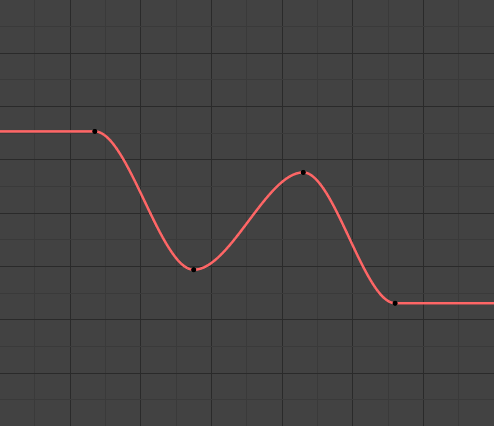
Constant extrapolation.
The default one, curves before their first keyframe and after their last one have a constant value (the one of these first and last keyframes).
- Linear
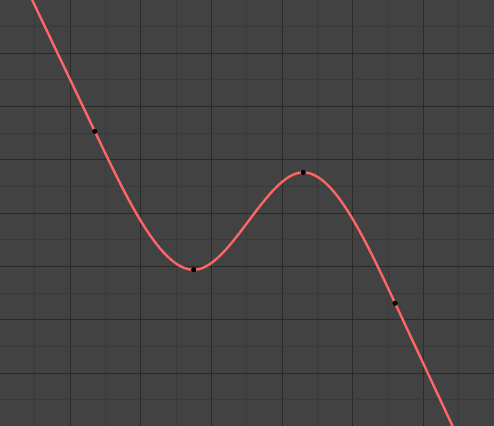
Linear extrapolation.
Curves ends are straight lines (linear), as defined by the slope of their first and last keyframes.
Additional extrapolation methods (e.g. the Cycles modifier) are located in the F-Curve Modifiers.
Show/Hide
- Hide Selected Curves H
Hides the selected curves.
- Hide Unselected Shift-H
Show only the selected curve (and hide everything else).
- Reveal Curves Alt-H
Show all previous hidden curves.
Expand/Collapse Channels
Reference
- Menu
- Shortcut
NumpadPlus, NumpadMinus
Expands or collapses selected channels.
Move
Reference
- Menu
This allows you to move selected channels up/down PageUp, PageDown, or directly to the top/bottom Shift-PageUp, Shift-PageDown.
Revive Disabled F-Curves
Reference
- Menu
Clears “disabled” tag from all F-Curves to get broken F-Curves working again.