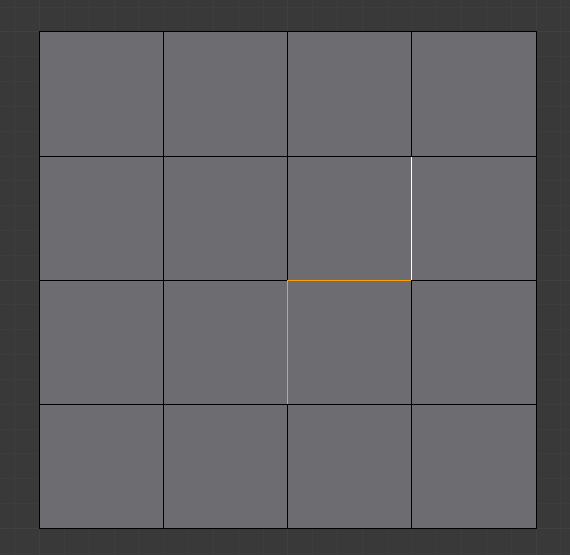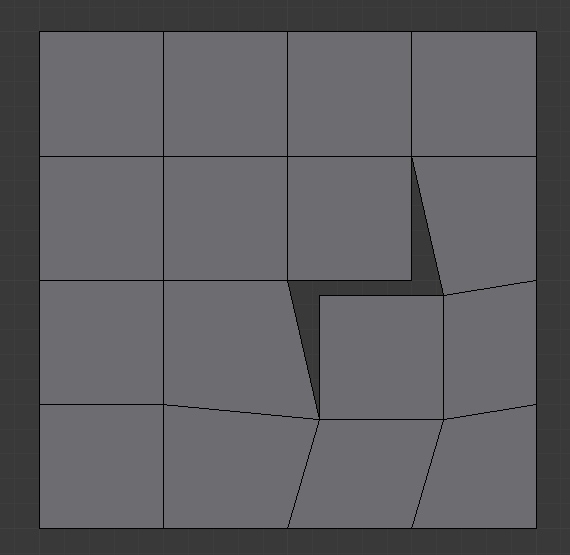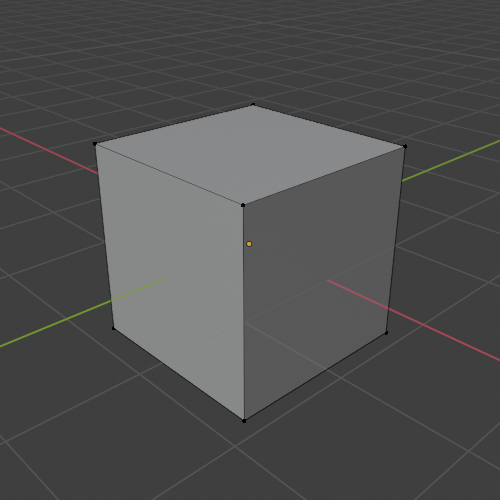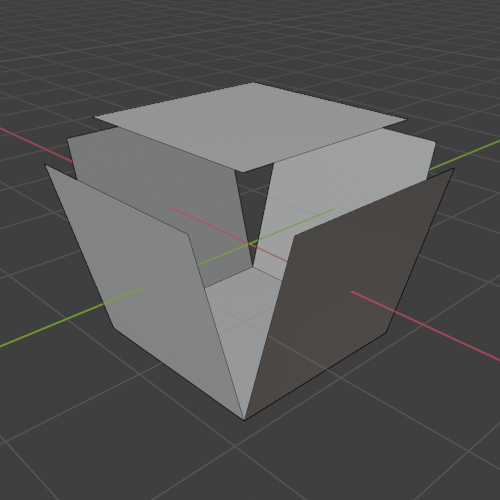Split
Reference
- Mode:
Edit Mode
- Menu:
- Shortcut:
Alt-M
Selection
Reference
- Mode:
Edit Mode
- Menu:
- Shortcut:
Y
Splits (disconnects) the selection from the rest of the mesh. The border edge to any non-selected elements are duplicated.
Note that the “copy” is left exactly at the same position as the original, so you must move it G to see it clearly…
Faces by Edges
Reference
- Mode:
Edit Mode
- Menu:
Faces by Edges is similar to the Rip tool. When two or more touching interior edges, or a border edge is selected, a hole will be created, and the selected edges will be duplicated to form the border of the hole.
Faces & Edges by Vertices
Reference
- Mode:
Edit Mode
- Menu:
Faces & Edges by Vertices is similar to Faces by Edges except that it also splits the vertices of the adjacent connecting edges. This has the same functionality as manually ripping all faces and edges away from a vertex.