Copy Location Constraint¶
The Copy Location constraint forces its owner to have the same location as its target.
Importante
Note that if you use such a constraint on a connected bone, it will have no effect, as it is the parent’s tip which controls the position of your owner bone’s root.
Opciones¶
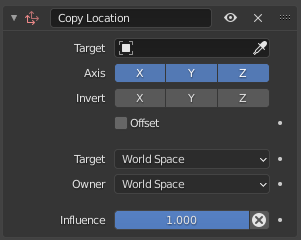
Copy Location panel.¶
- Destino
Identificador de Datos used to select the constraints target, and is not functional (red state) when it has none. See common constraint properties for more information.
- Eje
These buttons control which axes are constrained.
- Invertir
Invert their respective corresponding axis coordinates.
- Desplazamiento
When enabled, this control allows the owner to be moved (using its current transform properties), relative to its target’s position.
- Target/Owner
Standard conversion between spaces. See common constraint properties for more information.
- Influencia
Controls the percentage of affect the constraint has on the object. See common constraint properties for more information.
Ejemplos¶
Animación¶
Let us animate the Copy Location constraint and its Offset button. For example, you can make your owner (let us call it «moon») describe perfect circles centered on the (0.0, 0.0, 0.0) point (using e.g. pydriven LocX/LocY animation curves, see Drivers), and then make it copy the location of a target (call it «earth», for example) with the Offset button enabled. Congratulation, you just modeled a satellite in a (simplified) orbit around its planet. Just do the same thing with its planet around its star (which you might call «sun», what do you think?), and why not, for the star around its galaxy.
Here is a small animation of a «solar» system created using (among a few others) the technique described above:
Note that, this «solar» system is not realistic at all (the wrong scale, the «earth» is rotating in the wrong direction around the «sun», …).
You can download the blend-file used to create this animation.
Furthermore you can also animate a few properties of each constraint using animation curves: e.g. you can animate the Influence of a constraint. It is used to first stick the camera to the «moon», then to the «earth», and finally to nothing, using two Copy Location constraints with Offset set.