Herramienta Rellenar¶
Referencia
- Modo
Draw Mode
- Herramienta
The Fill tool is used to automatically fill closed strokes areas.
Configuración del Pincel¶
You can also configure the brush main settings exposed on the Tool Settings for convenience.
- Direction Ctrl
The portion of area to fill.
- Normal
Fills the area inside the shape under the cursor.
- Inverted
Fills the area outside the shape under the cursor.
- Precisión
Multiplier for fill boundary accuracy. Higher values are more accurate but slower.
- Leak Size
Size in pixel to consider the leak as closed.
- Grosor
The thickness radius of the boundary stroke in pixels.
Avanzado¶
- Boundary
Sets the type of fill boundary limits calculation to perform.
- Todo
Use the thickness of the strokes and the editing lines together.
- Stroke
Use only the thickness of the strokes (ignore edit lines).
- Line
Use only the edit lines (ignore strokes).
- Show Lines (grid icon)
Toggle show auxiliary lines to see the fill boundary.
- Capas
Determines which Layers are used for boundary strokes.
- Visible
Calculates boundaries based on all visible layers.
- Activo
Calculates boundaries based on the active later.
- Layer Above
Calculates boundaries based on the layer above the active layer.
- Layer Below
Calculates boundaries based on the layer below the active layer.
- All Above
Calculates boundaries based on all layers above the active layer.
- All Below
Calculates boundaries based on all layers below the active layer.
- Stroke Extension
Extends the actual stroke to close gaps in the fill area. The extended strokes are temporarily and will be not be rendered. The value control the extension length to use. Zero value means disabled.
- Show Extend Lines (grid icon)
Toggle show extended lines helper.
- Simplify
Number of simplify steps to apply to the boundary line. Higher values reduce the accuracy of the final filled area.
- Ignore Transparent
When enabled, strokes with transparency does not take into account on fill boundary calculations.
The value slider controls the threshold to consider a material transparent.
- Limit to Viewport
When enabled, fill only visible areas in the viewport.
Uso¶
Selecting a Brush and Material¶
In the Tool Settings select the brush, material and color type to use with the tool. The Fill tool uses Fill Brush types. See Configuración del Pincel for more information.
Filling Areas¶
Click LMB in a closed stroke area. The tool will automatically calculate the boundary and create a new closed stroke filled with the material selected.
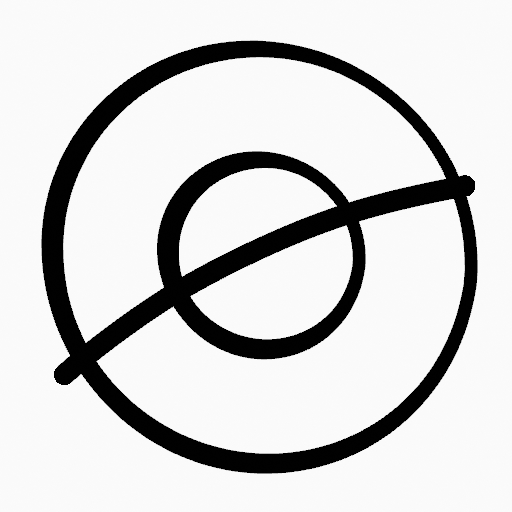
Original Drawing.¶ |

Use the fill tool to leak materials on closed areas.¶ |
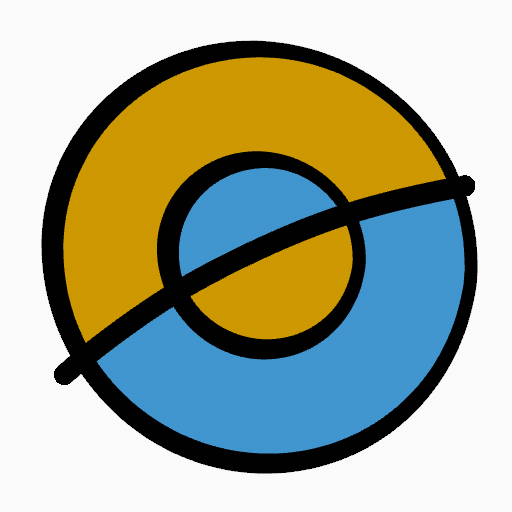
Final filled drawing.¶ |
Boundary Strokes¶
If you have a large gap in an area that you want fill, you can use boundary strokes, a temporary auxiliary lines for closing open shapes. To create a boundary stroke use Alt-LMB and draw a line to close the desired area.
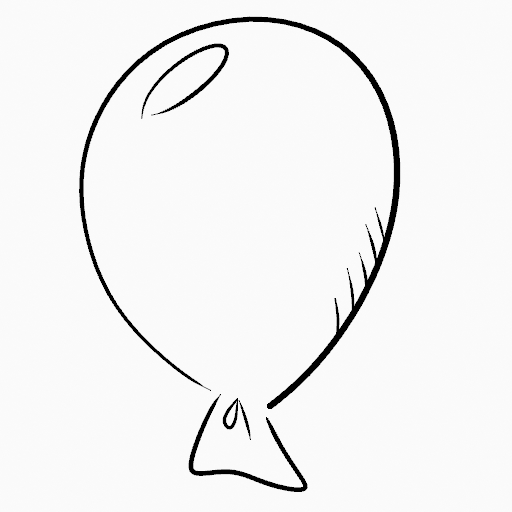
Original drawing.¶ |
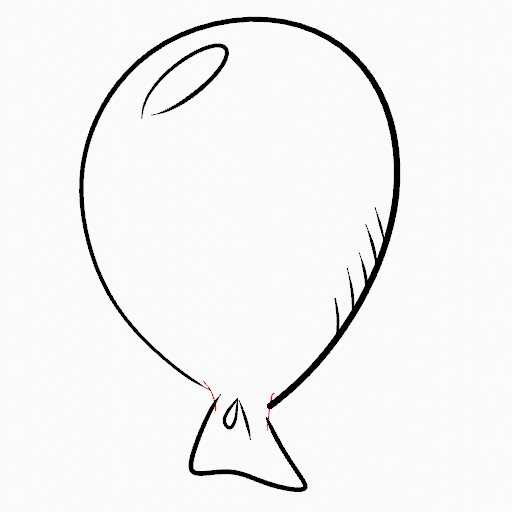
Add boundary strokes to close open areas (red lines).¶ |
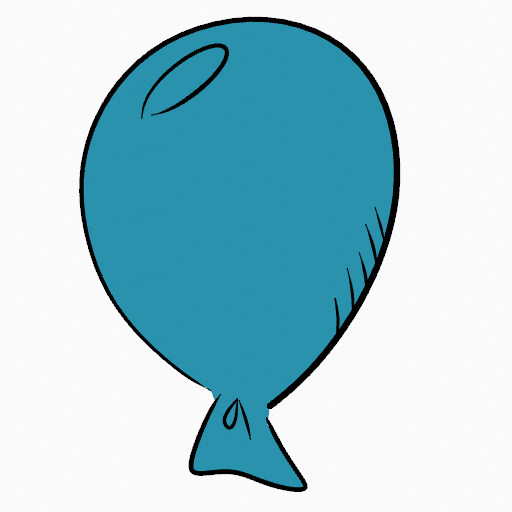
Use the Fill tool to leak material on the new closed area.¶ |
When you are satisfied with the fill result you can delete the boundary strokes using the Clean Up tool in the Grease Pencil Menu in Edit Mode.
Stroke Extension¶
A more automatic way to close gaps in an area that you want fill is using temporarily extended lines. Stroke Extension are temporary extended auxiliary lines for closing open shapes. Set a value more than zero to use the extended lines, click over the area you want to be filled and change the length of the strokes using PageUp PageDown or Wheel. When you are satisfied with the length and you are sure the temporarily strokes cross each other, click again to fill the area.

Original Drawing.¶ |
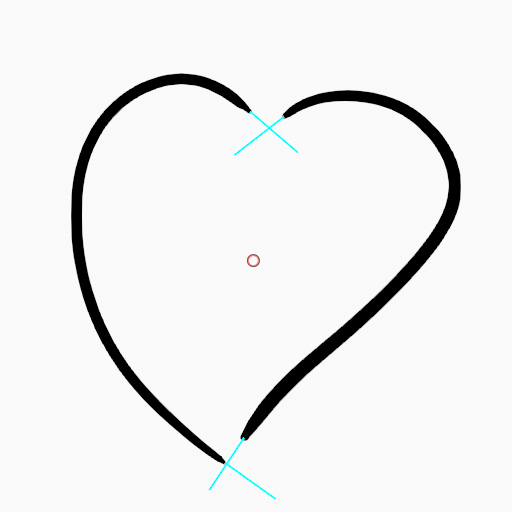
Use Strokes extension to close open areas (cyan lines).¶ |

Use Fill Tool to leak material on the new closed area.¶ |
Switch to Draw Tool¶
Use Ctrl-LMB para cambiar temporalmente a la herramienta de dibujo activa. Por ejemplo, para cubrir manualmente áreas pequeñas difíciles de alcanzar para la herramienta Relleno. Consulte Herramienta de dibujo para obtener más información.