Menús¶
Blender uses a variety of different menus for accessing options and tools. Selecting menus can be interacted with in the following ways:
- Selección del ratón
LMB en el elemento deseado.
- Selección numérica
Puede utilizar las teclas numéricas o el teclado numérico para introducir elemento en la lista para seleccionar. Por ejemplo, Numpad1 seleccionará el primer elemento y así sucesivamente.
If the menu content is too large to fit on the screen, small menu scrolling indicator triangle appears on bottom or top of menu. Scrolling is done by moving the mouse below or above the scrolling indicator.
Accesos Directos (o Atajos)
Utilice Rueda mientras se desplaza con el ratón.
Las teclas de flechas se pueden utilizar para navegar.
Cada elemento de menu tiene un carácter subrayado que se puede presionar para activarlo.
Number keys or numpad can be used to access menu items. (Where 1 is the first menu item, 2 the second, etc. For larger menus Alt-1 the 11th… up to Alt-0 the 20th.)
Presione Intro para activar el elemento de menú seleccionado.
Press Esc to cancel the menu, or move the mouse cursor far from the pop-up, or by LMB clicking anywhere out of it.
Menús de Cabecera¶
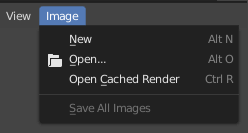
Menú Imagen en el encabezado del editor de Imágenes.¶
Most headers exhibit a set of menus, located at the start of the header. Header menus are used to configure the editor and access tools. All menu entries show the relevant shortcut keys, if any.
Colapsando Menús¶
Sometimes it’s helpful to gain some extra horizontal space in the header by collapsing menus. This can be accessed from the header context menu, click RMB on the header and select Collapse Menus.
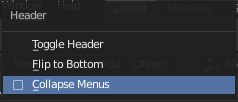
Haciendo Clic Derecho en cualquier menú de cabecera.¶ |
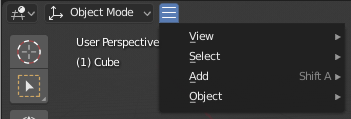
Acceder al menú desde el icono colapsado.¶ |
Menús de Selección¶
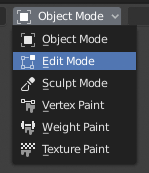
El menú de selección del Modo de Vista 3D.¶
The Select menu (short selector) lets you choose between a set of options. Select menu appears as an icon and/or text with down arrow on the right side of the button. The menu options are shown with LMB click on the button. The selected option is then shown as active on the menu button. You can also use Ctrl-Wheel to cycle through options without opening the menu.
Menús Emergentes¶
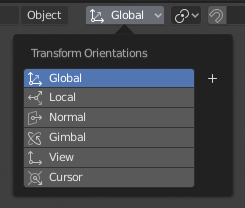
The Transform Orientations pop-up menu.¶
Popover menus are overlays. Like Select Menus, pop-up menus also include down arrow on the right side of menu button. However, pop-up menus allow more content to be shown, such as title, list options, buttons, sliders, etc. Popover menus group controls into a menu, which is automatically hidden when mouse pointer leaves menu boundaries (including a margin).
Menú Contextual¶
Context menus are pop-ups opened with the Menu key for editors and RMB for properties. Context menu contents depend on the location of the mouse pointer.
When invoked in an editor the menu contains a list of operators sensitive to the editor’s mode. Or when invoked over buttons and properties common options include:
- Simple
Set or get single value.
- Todo
Include all combinations.
- Resetear a Valor(es) Predefinidos(s) Espacio
Reemplaza el valor actual por el predefinido.
- Copiar Ruta de Datos Mayús-Ctrl-C
Copies the Python property Data path, relative to the data-block. Useful for Python scripting.
- Copiar Ruta de Datos Completa Mayús-Ctrl-Alt-C
Copies the full Python property Data path including any needed context information.
- Copiar Como un Nuevo Controlador
Creates a new driver using this property as input, and copies it to the clipboard. Use Paste Driver to add the driver to a different property, or Paste Driver Variables to extend an existing driver with a new input variable.
- Copiar a Seleccionado
Copia el valor de la propiedad a la propiedad correspondiente del objeto seleccionado. Un caso de uso es si el contexto de Propiedades está fijado.
- Asignar Atajo
Lets you define a keyboard or mouse shortcut for an operation. To define the shortcut you must first move the mouse cursor over the button that pops up, and when «Press a key» appears you must press and/or click the desired shortcut. Press Esc to cancel.
Ver también
- Cambiar Atajo
Le permite redefinir el atajo.
- Eliminar Atajos
Desvincula los atajos existentes.
- Manual en Línea F1
Opens an online page of Blender Manual in a web browser.
- Referencia en Línea de Python
Acceso sensitivo al contexto para la Referencia de la API de Python.
- Editar Fuente
Para el desarrollo de la Interfaz de Usuario – Crea un bloque de datos de texto con el código fuente asociado al control, en caso de que el control esté basado en una secuencia de comandos de Python. En el Editor de Texto apunta a la línea de código en la que el elemento está definido.
- Editar Traducciones
Para el desarrollo de la Interfaz de Usuario – Apunta a la línea de código de traducción.
Menú Especiales¶
The Specials pop-up menu contains a context-sensitive list of operators.
It is opened by a button with a down arrow on dark background  .
.
Menús Circulares¶
A pie menu is a menu whose items are spread radially around the mouse by a key press.
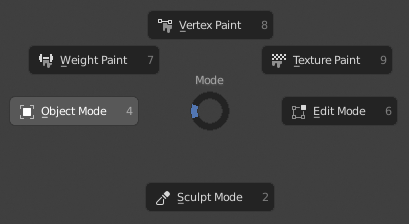
Menú circular de Modo de Vista 3D.¶
Truco
Fastest way to operate a Pie menu is to press down key(s) that invoke the menu, then move mouse slightly towards a selection, and release key(s) to activate the selection.
Releasing the key without moving the mouse will keep the menu open and the user can then move the mouse pointer towards the direction of a pie menu item and select it by clicking. Releasing the key, after moving the mouse towards a pie menu item, will cause the menu to close and the selected menu item to activate.
An open disc widget at the center of the pie menu shows the current direction of the pie menu. The selected item is also highlighted. A pie menu will only have a valid direction for item selection, if the mouse is touching or extending beyond the disc widget at the center of the menu.
Pie menu items support key accelerators, which are the letters underlined on each menu item. Also number keys can be used to select the items.
Si hay sub-sectores disponibles, se indica con un icono más.
Ver también
See Pie menu settings.