Proxy
Proxy Settings
Referencia
- Panel
- Storage
Defines whether the proxies are for individual strips or the entire sequence.
- Per Strip
Proxies are stored in the directory of the input.
- Project
All proxies are stored in one directory.
- Proxy Directory
The location to store the proxies for the project.
- Set Selected Strip Proxies
Set proxy size and overwrite flag for all selected strips.
- Rebuild Proxy and Timecode Indices
Generates Proxies and Timecodes for all selected strips, same as doing .
Strip Proxy & Timecode
Referencia
- Panel
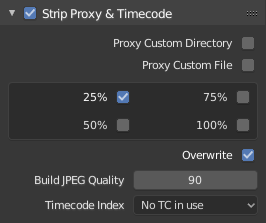
Once you have chosen the Proxy/Timecode options, you need to select all strips for which you want proxies to be built. Then use , or button in Proxy Settings panel. Once all proxies are built, they will be ready to use.
In order to use proxies, you have to select matching Proxy Render Size in the Sequencer preview Sidebar panel.
- Custom Proxy
- Directory
Por defecto, todas las imágenes proxy generadas se almacenan en la carpeta
<ruta del metraje original>/BL_proxy/<nombre del clip>, pero esta localización puede establecerse a mano usando esta opción.- Archivo
Allows you to use pre-existing proxies.
- Resolutions
Buttons to control how big the proxies are. The available options are 25%, 50%, 75%, 100 percent of original strip size.
- Overwrite
Saves over any existing proxies in the proxy storage directory.
- Quality (Calidad)
Defines the quality of the images used for proxies.
- Timecode Index
Cuando se trabaja con metraje copiado directamente de una cámara sin preprocesar, puede haber un puñado de artefactos, en su mayor parte debidos a la búsqueda de un fotograma determinado en la secuencia. Esto sucede dado que tal metraje normalmente no tiene un valor de tasa de fotogramas correcto en su encabezado. Este problema puede surgir incluso cuando el clip fuente tiene la misma tasa de fotogramas que los ajustes de la escena. Para que Blender calcule los fotogramas y la tasa de fotogramas correctamente, hay dos posibles soluciones:
Preproceso del vídeo con, por ejemplo, MEncoder para reparar el encabezado del archivo e insertar los fotogramas clave correctos.
Utilizar la opción de Blender Proxy/Timecode.
- None (Nada)
Do not use any timecode.
- Record Run
Use images in the order they are recorded.
- Free Run
Use global timestamp written by recording device.
- Free Run (Rec Date)
Interpolate a global timestamp using the record date and time written by recording device.
- Record Run No Gaps
Record run, but ignore timecode, changes in frame rate or dropouts.
Nota
Record Run is the timecode which usually is best to use, but if the source file is totally damaged, Record Run No Gaps will be the only chance of getting acceptable result.