Interfaz
Interface configuration lets you change how UI elements are displayed and how they react.
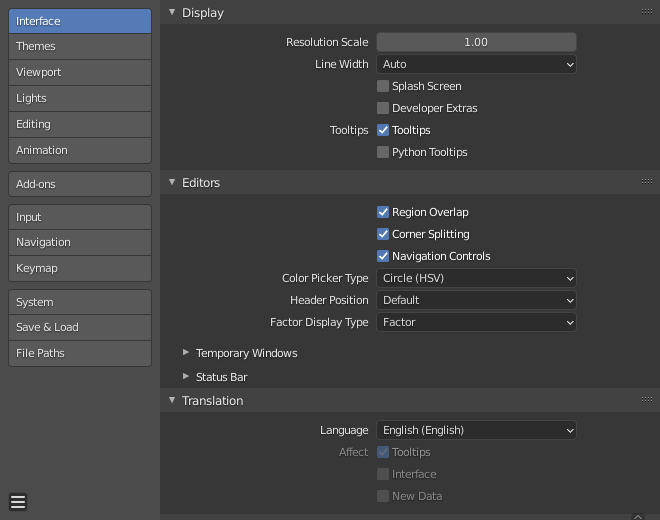
Visualización
- Resolution Scale
Adjusts the size of fonts and buttons relative to the automatically detected DPI. During typical usage, you may prefer to use zoom which is available in many parts of Blender interface.
- Line Width
Scale of lines and points in the interface e.g. button outlines, edges and vertex points in the 3D Viewport.
Thin, Default, Thick
- Pantalla de Bienvenida
Display the Pantalla de Bienvenida when starting Blender.
- Developer Extras
Show settings and menu items which are intended to help developers, this includes:
- Button Context Menu
- Referencia en Línea de Python
Para abrir el manual de referencia de Python.
- Copy Python Command
To copy the expression used when pressing the button.
- Editar Fuente
To edit Python source code that defines the button.
- Editar Traducciones
The option to edit UI translations (only available when the Manage UI translations add-on is also enabled).
- Vista 3D
- Show Indices
The option to show mesh vertex/edge/face indices in the overlay popover.
- Preferencias
- Experimental Tab
Work in progress features can be enabled here which are currently being tested.
- Informaciones sobre Herramientas
- Informaciones sobre Herramientas de Usuario
When enabled, a tooltip will appear when your mouse pointer is over a control. This tip explains the function of what is under the pointer, shows the associated hotkey (if any).
- Información sobre Herramientas de Python
Displays a property’s Python information below the tooltip.
Editores
- Region Overlap
This makes regions overlap the viewport. It means that the Toolbar and Sidebar regions, will be displayed overlapping the main area.
- Navigation Controls
Show navigation controls at top right of the area. This impacts the 3D Viewport as well as image spaces.
Nota
If you are familiar with navigation key shortcuts, this can be disabled.
- Tipo de Selector de Color
Choose which type of Color Space you prefer. It will show when clicking LMB on any color field.
See the different color picker types at the Color picker page.
- Header Position
The default header position when opening a new editor.
- Keep Existing
Uses top for most editor types and the positions saved in the start-up file.
- Top/Bottom
Always positions the header at the top or the bottom of the editor.
- Factor Display Type
How factor value types are displayed in the user interface.
- Factor
Values are displayed as float numbers between 0.0 and 1.0.
- Percentage
Values are expressed as a percentage between 0 and 100.
Editores Temporales
When performing certain operations, Blender will open a new window. The behavior of these operations can be configured here.
- Render In
When rendering, the user interface can do any of:
- Keep User Interface
The user interface does not change and the render is computed in the background.
- Maximize Area
A new Image editor is opened as a temporary window in full screen mode.
- Editor de Imágenes
The area that is the largest on screen is replaced placed by a temporary Image editor.
- Nueva Ventana
A new Image editor is opened as a regularly sized temporary window.
- Explorador de Archivos
When opening files from the computer, the user interface can do any of:
- Maximize Area
A new File Browser editor is opened as a temporary window in full screen mode.
- Nueva Ventana
A new File Browser editor is opened as a regularly sized temporary window.
Traducción
- Idioma
The language used for translating the user interface (UI). The list is broken up into categories determining how complete the translations are.
- Afectar
- Informaciones sobre Herramientas
Translates the descriptions when hovering over UI elements.
- Interfaz
Translates all labels in menus, buttons, and panels.
- New Data
Translates the names of new data-blocks.
Text Rendering
- Anti-Aliasing
Enable interface text Anti-Aliasing. When disabled, texts are rendered using straight text rendering (filling only absolute pixels).
- Hinting
Adjust font hinting, controls the spacing and crispness of text display.
- Interface Font
Replacement for the default user interface font.
- Mono-space Font
Replacement for the default mono-space interface font (used in the Text editor and Python Console).