Sculpting Tools
For Grease Pencil sculpt modes each brush type is exposed as a tool, the brush can be changed in the Tool Settings. See Brush for more information.
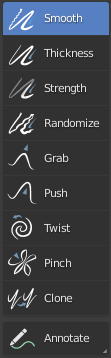
- Suavizado
Eliminates irregularities in the area of the drawing within the brush’s influence by smoothing the positions of the points.
- Grosor
Increase or decrease the points thickness in the area of the drawing within the brush’s influence.
- Fuerza
Increase or decrease the points transparency (alpha) in the area of the drawing within the brush’s influence.
- Randomize
Add noise to the strokes in the area of the drawing within the brush’s influence by moving points location in a random way.
- Grab
Used to drag a group of points around. Unlike the other brushes, Grab does not modify different points as the brush is dragged across the model. Instead, Grab selects a group of points on mouse-down, and pulls them to follow the mouse. The effect is similar to moving a group of points in Edit Mode with Proportional Editing enabled.
- Push
Moves points in the direction of the brush stroke.
- Twist
Twist the points in counter-clockwise (CCW) or Clockwise (CW) rotation.
- Pinch/Inflate
Pulls points towards the center of the brush. The inverse setting is Inflate, in which points are pushed away from the center of the brush.
- Clone
Adds copies of the strokes in the clipboard in the center of the brush. You have to copy the selected strokes you want into the clipboard with Ctrl-C before using the tool.
- Anotar
Dibujar anotaciones a mano alzada.
- Anotar Línea
Dibujar una anotación de línea recta.
- Anotar Polígono
Dibujar una anotación de polígono.
- Borrar Anotación
Borra las anotaciones dibujadas anteriormente.