Objeto
Visibility
Referencia
- Panel
Ver también
There are several other general visibility properties.
- Máscara
- Shadow Catcher
Enables the object to only receive shadow rays. It is to be noted that, shadow catcher objects will interact with other CG objects via indirect light interaction. This simplifies compositing CGI elements into real-world footage.
Nota
The Shadow Catcher outputs different results depending on if the Shadow Catcher pass is enabled in Render Layer settings. With the Shadow Catcher pass enabled, all indirect light interactions are captured. With it disabled, a simple approximation is used instead. The simple approximation is used in viewport rendering.
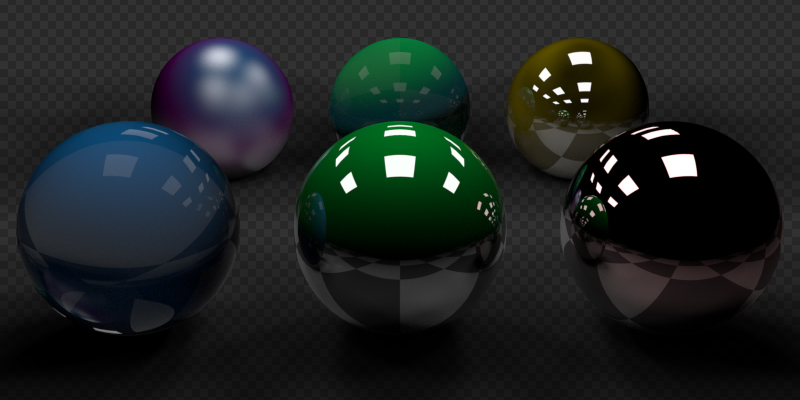
Example of the shadow catcher. Note how the material of the plane can still be viewed in the spheres.
Ray Visibility
Objects can be set to be invisible to particular ray types. This can be used, for example, to make an emitting mesh invisible to camera rays. For instanced objects, visibility is inherited; if the parent object is hidden for some ray types, the children will be hidden for these too.
In terms of performance, using these options is more efficient that using a shader node setup that achieves the same effect. Objects invisible to a certain ray will be skipped in ray traversal already, leading to fewer ray casts and shader executions.
- Cámara
Makes the object visible in camera rays.
- Diffuse
Makes the object visible in diffuse rays.
- Glossy
Makes the object visible in glossy rays.
- Transmisión
Makes the object visible in transmission rays.
- Volume Scatter
Makes the object visible in transmission rays.
- Shadow
Enables the object to cast shadows.
Culling
In order to activate these options the respectively camera cull options have to be enabled in the scene simplify panel.
- Use Camera Cull
Ignore and this way make objects invisible to rays outside of the camera frustum.
- Use Distance Cull
Will cull any objects further from the camera than a given distance. When used in combination with camera frustum culling, this can be used to avoid culling nearby objects that are outside the camera frustum, but still visible in reflections. It is also useful to cull small objects far from the camera.
Motion Blur
Referencia
- Panel
Each object has its own motion blur settings along with the Scene Level Motion Blur. These settings can be found in the Object Properties tab of the Properties.
- Steps
Controls accuracy of deformation motion blur, more steps uses more memory. The actual number of time steps is \(2^{steps -1}\).
- Deformation
Enables motion blur for deformed meshes such as animated characters, including hair.
Advertencia
An object modifier setup that changes mesh topology over time can not render deformation motion blur correctly. Deformation blur should be disabled for such objects. Common examples of this are animated Booleans, Deformation before Edge Split, Remesh, Skin or Decimate modifiers.
Sombreado
Referencia
- Panel
Shadow Terminator
- Geometry Offset
Offset rays from the surface to reduce shadow terminator artifacts on low-poly geometry. Higher values affect more triangles, a value of one affecting all triangles and zero having no affect. The default value only affects triangles at grazing angles to light and should eliminate most artifacts.
Unlike the Shading Offset, this option has little affect on the lighting making it the preferable method to handle shadow terminator artifacts.
- Shading Offset
Pushes the shadow terminator (the line that divides the light and dark) towards the light to hide artifacts on low-poly geometry such as the ones below:
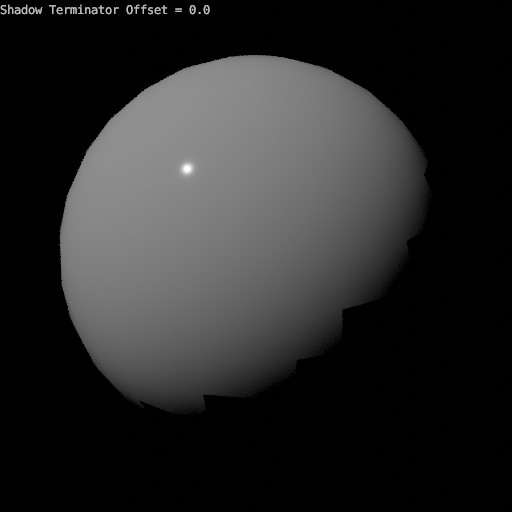
Shadow Terminator Artifacts.
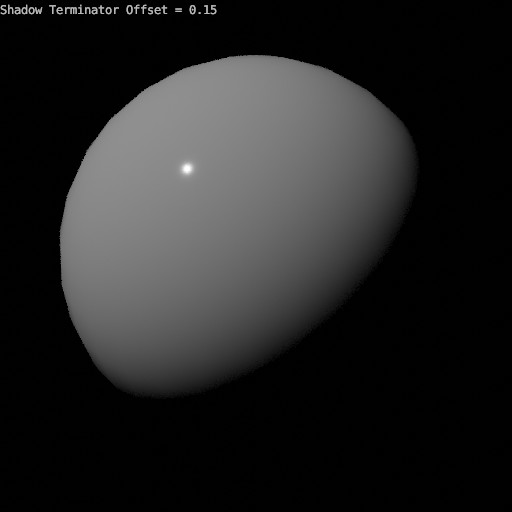
Result of using an offset of 0.15.
Nota
This property artificially alters the scene’s lighting and is not energy conserving and consequently not physically accurate (see Geometry Offset instead).
Fast GI Approximation
- AO Distance
Override for the world’s AO Distance, if the value is zero the world’s distance is used.