Herramienta Dibujo
Referencia
- Modo
Draw Mode
- Herramienta
The Draw tool allows you to draw free-hand strokes.
Brush Settings
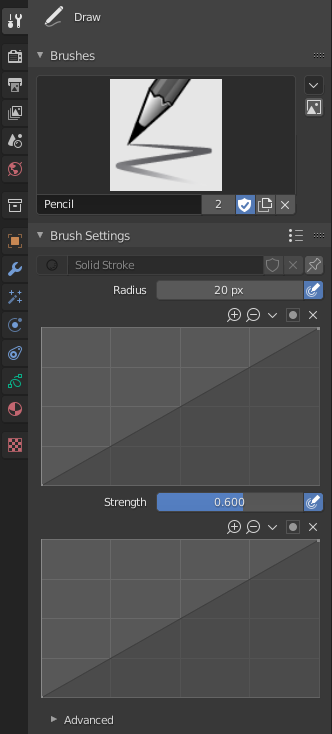
- Material
Selector de Bloque de Datos para el material.
- Radio
The radius of the brush in pixels.
F allows you to change the brush size interactively by dragging the pointer or by typing a number then confirm.
- Use Pressure (pressure sensitivity icon)
Use la presión del lápiz para controlar cómo de fuerte es el efecto. El gradiente de presión puede personalizarse usando el complemento de curva.
- Fuerza
Control the stroke transparency (alpha). From fully transparent (0.0) to fully opaque (1.0).
You can change the brush strength interactively by pressing Shift-F in the 3D Viewport and then moving the pointer and then LMB. You can also enter the size numerically.
- Use Pressure (pressure sensitivity icon)
Use la presión del lápiz para controlar cómo de fuerte es el efecto. El gradiente de presión puede personalizarse usando el complemento de curva.
- Caps Type
The shape of the start and end of the stroke.
- Redondo
Strokes start and stop with a curved shape.
- Flat
Strokes start and stop with a straight cutoff.
Avanzado
- Input Samples
Controls how often the input device is read to generate points on the stroke. Higher values give a higher precision (more points) but produce an irregular stroke, while lower values give a lower precision (fewer points) but produce a soften stroke. (0 disabled extra input device samples.)
You have to set up this value according to your input device to obtain the right balance between accuracy and softness for your strokes. See Input Device for more information.
- Active Smooth
The number of smoothing iterations to apply to the stroke while drawing.
- Ángulo
Direction of the input device that gives the maximum thickness to the stroke (0° for horizontal).
- Factor
Amount of thickness reduction when the stroke is perpendicular to the Angle value.
- Hardness
Amount of transparency (alpha) to apply from the border of the point to the center. Works only when the brush is using stroke materials of Dot or Box style.
- Aspect X, Y
Controls the width and height of the alpha gradient.
Stroke
Post-procesado
Métodos de posprocesado que son ejecutados en los trazos cuando terminas de dibujar, justo después de soltar la punta de LMB o Pen. Puede alternar el uso del posprocesamiento usando la casilla de verificación en el encabezado del panel de la sección.
- Suavizado
Strength of smoothing process on the points location along the stroke.
- Iterations
The number of smoothing iterations to apply to the stroke.
- Subdivision Steps
Number of subdivisions to apply to newly created strokes.
- Simplify
Reduces final points numbers in the stroke with an adaptive algorithm.
- Trim Strokes End
Automatically trim intersection strokes ends.
Aleatorizar
Adds randomness to the position of the points along the stroke. You can toggle the use of Randomize using the checkbox in the section panel header.
- Radio
The amount of randomness to apply using the pressure of the input device.
- Fuerza
The amount of randomness to apply to the stroke strength value (alpha).
- UV
The amount of randomness to apply to the UV rotation.
- Hue, Saturation, Value
Randomizes the hue, saturation, and value of the stroke’s Color.
- Jitter
The amount of jittering to add to the stroke.
Opciones comunes
- Stroke Random (stroke icon)
Use randomness only at stroke level.
- Use Pressure (pressure sensitivity icon)
Use la presión del lápiz para controlar cómo de fuerte es el efecto. El gradiente de la presión puede personalizarse usando el complemento de curva.
Estabilizar Trazo
Estabilizar Trazo ayuda a reducir la inestabilidad de los trazos al dibujar retrasando y corrigiendo la ubicación de los puntos. Puede alternar el uso de Estabilizar Trazo usando la casilla de verificación en la sección del panel de cabecera.
- Radio
Distancia mínima desde el último punto antes de que el trazo continúe.
- Factor
Un factor de suavizado, donde los valores más altos resultarán en trazos más suaves pero la sensación de dibujo se percibe como si estuviese tirando del trazo.
Cursor
The cursor can be disabled by toggling the checkbox in the Cursor header.
- Show Fill Color while Drawing
Shows the brush linked material color in the viewport.
Uso
Selecting a Brush and Material
In the Tool Settings select the brush, material and color type to use with the tool. The Draw tool uses Draw Brush types. See Brush Settings for more information.
Free-hand Drawing
Click and hold LMB or use the pen tip to make free-hand drawing on the viewport.
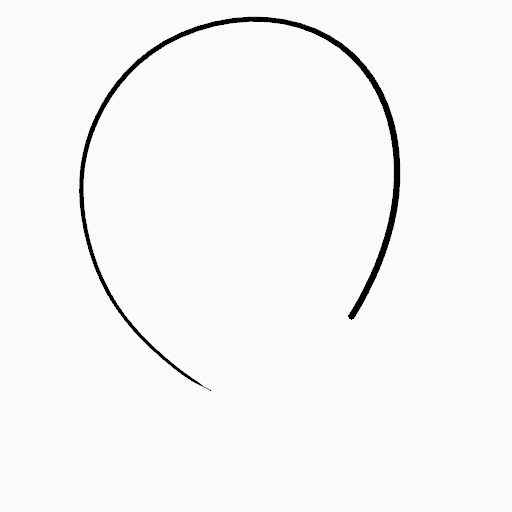
|
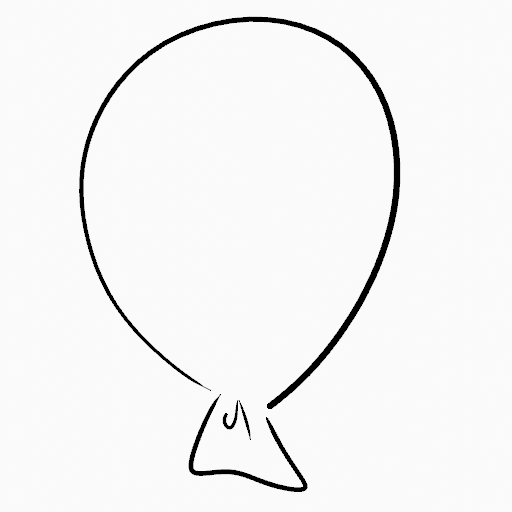
|
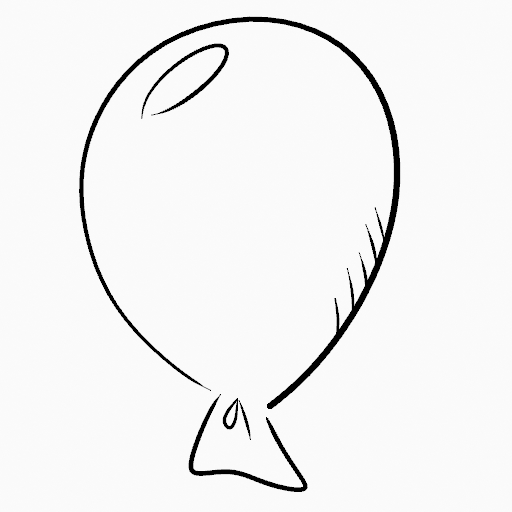
|
Estabilizar Trazo
Shift-LMB toggle the use of Stabilize Stroke on the brush to have more control while drawing and get smoother lines.
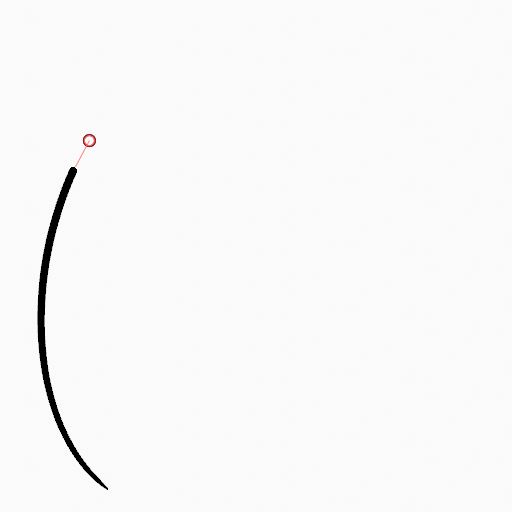
|
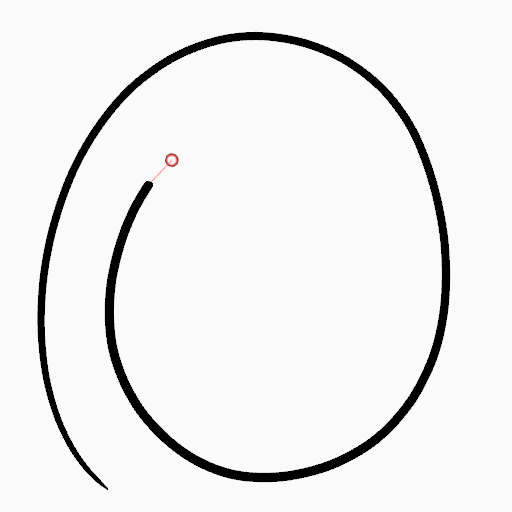
|
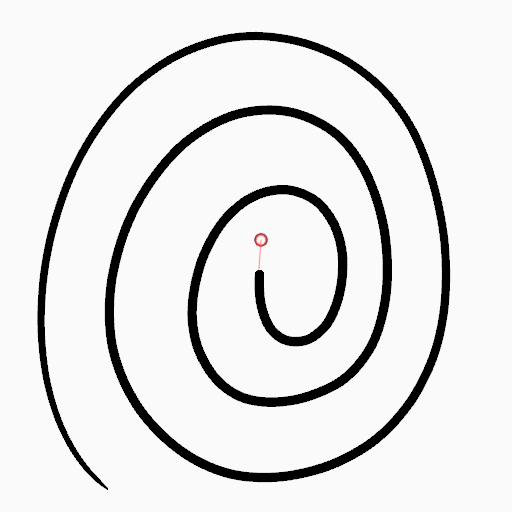
|
Straight Lines
Alt-LMB Constrains the drawing of the strokes to horizontal or vertical straight lines.
Switching to the Erase Tool
Ctrl-LMB changes temporally to the active Erase tool. See Erase Tool for more information.
You can also use B to delete all the points in the selected drawing area.