Grupos de Nodos
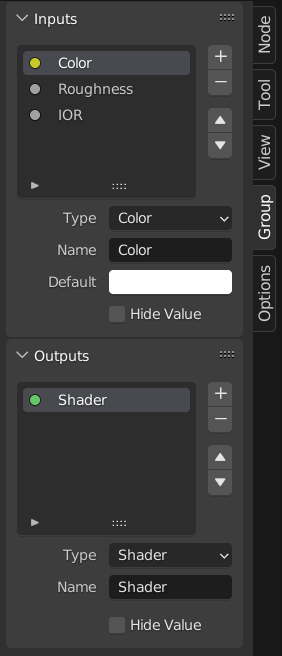
Ejemplo de un grupo de nodos.
Grouping nodes can simplify a node tree by allowing instancing and hiding parts of the tree.
Conceptually, grouping nodes allows you to specify a set of nodes that you can treat as though it were «just one node». Node groups are similar to functions in programming, they can be reused in many places in a node tree and can be customized by changing the «parameters» of the node group.
As an example: If you have created a material that you would like to use with different inputs e.g. diffuse color: red plastic, green plastic. You could create different materials with Make Single User for each different color with a copy of the tree part describing the plastic material. If you like to edit the material you would need to redo the edit on all materials. A better method of reuse is to create node groups, exposing only the variable inputs (e.g. diffuse color).
Also nested node groups are supported. I.e. a node group can be inserted or created inside another node group.
Nota
Los grupos de nodos recursivos están prohibidos para todos los sistemas de nodos actuales a fin de prevenir la repetición infinita. Un grupo de nodos nunca puede contenerse a sí mismo (ni a otro grupo que lo contenga).
Interfaz
Cuando se crea un grupo de nodos, se generan nuevos nodos Grupo de Entrada y Grupo de Salida para representar el flujo de datos dentro y fuera del grupo. Además, las conexiones a los conectores de entrada provenientes de nodos no seleccionados se conectarán a nuevos conectores en el nodo Grupo de Entrada. De manera similar, las conexiones salientes a los conectores de entrada de los nodos no seleccionados se adjuntarán al nuevo nodo Grupo de Salida.
If you want to pass an additional parameter into the group, a socket must be added to the Group Input node. Therefore drag a connection from the hollow socket on the right side of the Group Input node to the desired input socket on the node requiring an input. The process is similar for the Group Output regarding data you want to be made available outside the group.
Panel
Referencia
- Panel
,
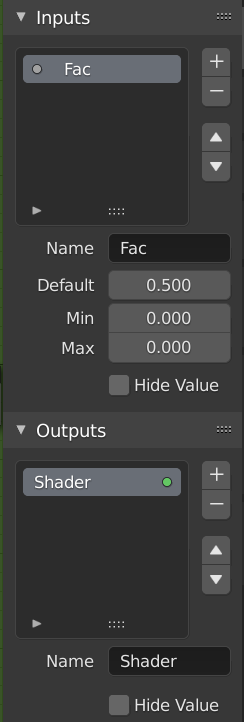
El panel de interfaz para editar grupos.
Sockets can be added, re-ordered, or removed, descriptive names can be added and the details of the input data value defined here.
If you have multiple inputs or outputs, they can be re-ordered by selecting the socket in the list. And then moving them up or down with the arrow buttons on the right side of the panel. The plus button will add an unconnected socket of the same type as the selected socket or a value socket if there is no selection. The minus button will remove the selected socket. The triangle at the bottom of the list has filtering functions to help finding nodes if the group has a large number of sockets.
- Nombre
El nombre del conector a mostrar en la interfaz del nodo.
- Información sobre Herramientas
El mensaje mostrado al pasar el ratón por las propiedades del conector. Actualmente sólo está soportado para el Editor de Nodos de Geometría.
- Predefinido
The value to use when nothing is connected to the node socket. Note, this will not affect the current node but will affect instances of the node.
- Mín, Máx
The minimum and maximum value for the UI button shown in the node interface. Note, this is not a minimum or maximum for the data that can pass through the node. If a socket passes a higher value than the maximum it will still pass into the node unchanged.
- Ocultar Valor
Oculta el valor del conector incluso cuando el conector no está conectado.
Editar Grupo
Referencia
- Menú
- Encabezado
- Atajo
Tab, Ctrl-Tab
With a node group selected, Tab expands the node to a frame, and the individual nodes within it are shown. You can move them around, play with their individual controls, re-thread them internally, etc. just like you can if they were a normal part of the editor view. You will not be able, though, to thread them to a node outside the group; you have to use the external sockets on the side of the node group. While Tab can be used to both enter and exit a group, Ctrl-Tab only exits.
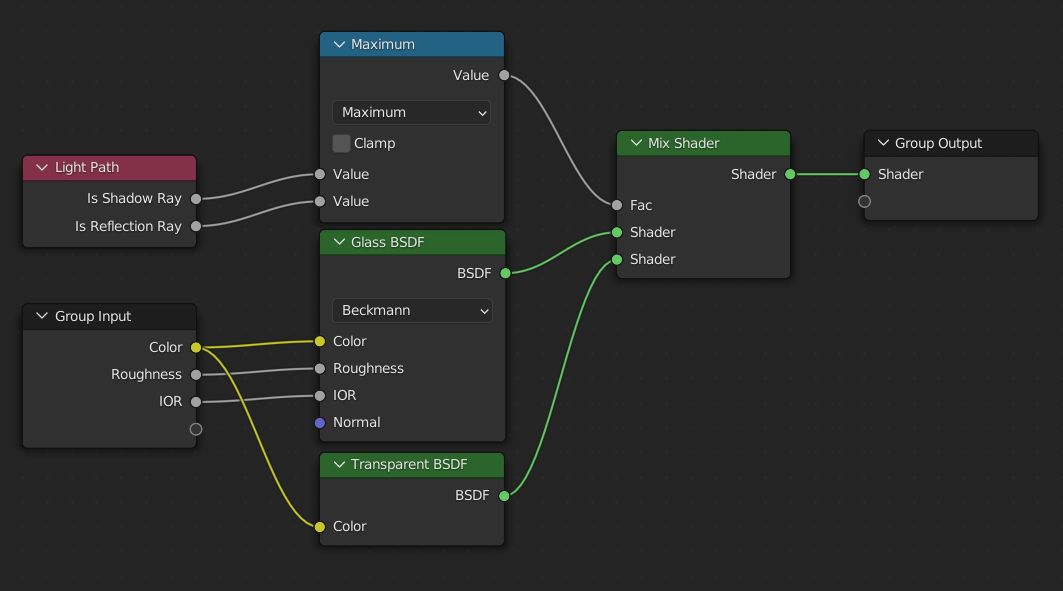
Ejemplo de un grupo de nodos expandido.
Agrupar
Referencia
- Menú
- Atajo
Ctrl-G
To create a node group, select the nodes you want to include, then press Ctrl-G, . A node group will have a green title bar. All selected nodes will now be contained within the node group. Default naming for the node group is «NodeGroup», «NodeGroup.001» etc. There is a name field in the node group you can click into to change the name of the group. Change the name of the node group to something meaningful.
Cuando se agregan grupos de nodos de un fichero-blend a otro, Blender no hace distinción entre grupos de nodos de materiales o grupos de nodos de composición. Por tanto se recomienda que use alguna convención de nominación para permitirle distinguir entre los dos tipos.
Truco
What not to include in node groups:
Remember that the essential idea is that a group should be a reusable, self-contained software component. Material node groups should not include:
- Input nodes
If you include a source node in your group, you will end up having the source node appearing twice: once inside the group, and once outside the group in the new material node tree.
- Output node
If you include an output node in the group, there will not be an output socket available from the group!
Desagrupar
Referencia
- Menú
- Atajo
Ctrl-Alt-G
Elimina el grupo y los espacios de los nodos individuales en su espacio de trabajo del editor. Las conexiones internas no se pierden y ahora puede enlazar nodos internos a otros nodos en su espacio de trabajo.
- Separar P
Separa los nodos seleccionados del grupo de nodos.
- Copiar
Copia al árbol de nodos superior manteniendo el grupo intacto.
- Mover
Mueve al árbol de nodos superior eliminándolo del grupo.
Insertar en Grupo
Referencia
- Menú
Seleccionando un conjunto de nodos, terminando con el nodo de grupo de destino y presionando se moverán esos nodos dentro de ese grupo. Los nodos movidos se recogen en un grupo propio para preservar el contexto de su conexión, teniendo sus propios nodos de entrada y salida. Los nodos de entrada y salida existentes del grupo se actualizan con nuevos conectores, si los hay, desde los nuevos nodos. El grupo de nodos debe editarse para contener un único nodo Grupo de Entrada y un único nodo Grupo de Salida.
Appending Node Groups
Referencia
- Editor
Barra Superior
- Menú
Once you have appended a Node Tree to your blend-file, you can make use of it in a node editor by pressing Shift-A, , then selecting the appended group. The «control panel» of the Group include the individual controls for the grouped nodes. You can change them by working with the Group node like any other node.