Círculo
Referencia
- Modo:
Modo Dibujo
- Herramienta:
The Circle tool create oval shapes.
Opciones de herramientas
You can configure the brush main settings exposed on the Tool Settings for convenience. For the draw brushes configuration and settings see: Draw Brush.
- Subdivisiones
The number of stroke points between each stroke edge.
- Perfil del grosor
Usar un control de curva para definir el grosor del trazo desde el inicio (izquierda) hasta el final (derecha).
- Usar curva
When enabled, the stroke use a curve profile to control the thickness along the line.
Uso
Selección de un pincel y un material
In the Tool Settings select the brush, material and color type to use with the tool. The Circle tool uses Draw Brush types. See Opciones de pincel for more information.
Creación de círculos
Click (LMB or the Pen tip) and drag the start point.
Release on the desired end point.
After releasing you can move the start and end point by clicking and dragging on the yellow manipulators.
Then confirm (Return/MMB) or cancel (Esc/RMB).
While dragging you can use Shift to make a perfect circle or use Alt to create the circle from a center point.
NumpadPlus and NumpadMinus or using the mouse Wheel will increase or decrease the amount of points in the final circle.
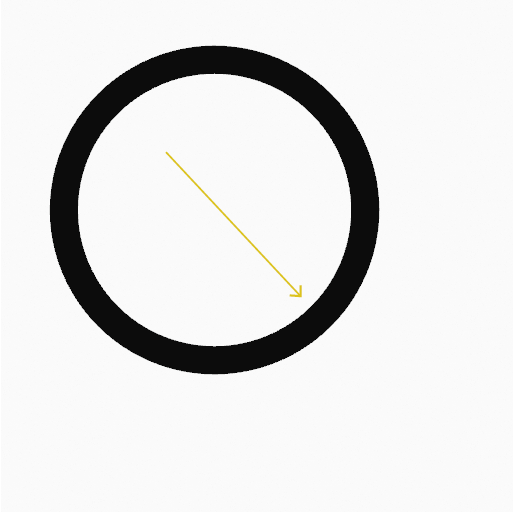
Click and dragging the start point. |
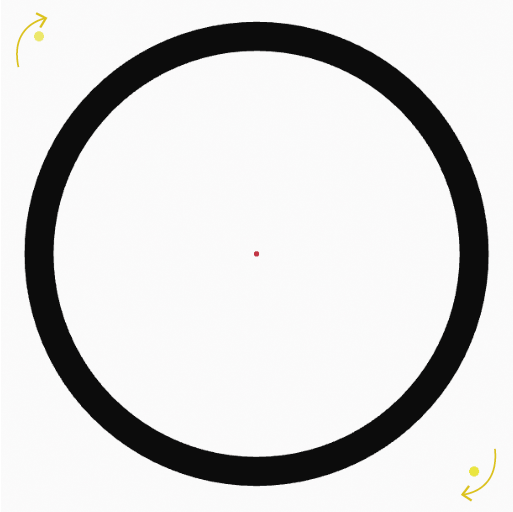
Moving start and end points with manipulators. |
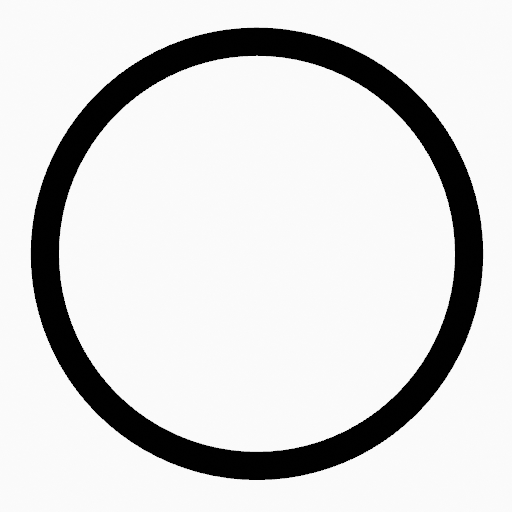
The circle after confirming. |