Línea poligonal
Referencia
- Modo:
Modo Dibujo
- Herramienta:
The Polyline tool create multiple straight lines.
Opciones de la herramienta
You can configure the brush main settings exposed on the Tool Settings for convenience. For the draw brushes configuration and settings see: Draw Brush.
- Subdivisiones
The number of stroke points between each stroke edge.
- Perfil del grosor
Usar un control de curva para definir el grosor del trazo desde el inicio (izquierda) hasta el final (derecha).
- Usar curva
When enabled, the stroke use a curve profile to control the thickness along the line.
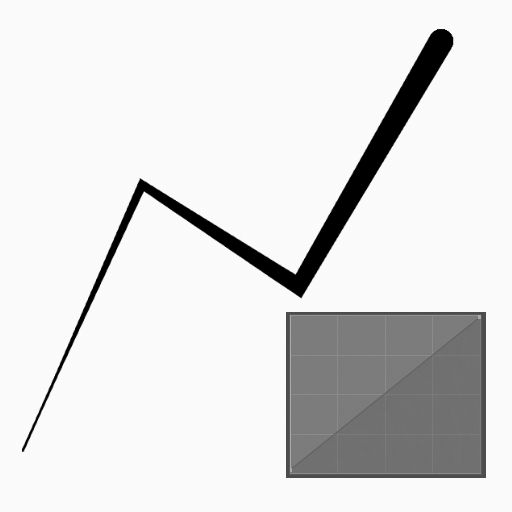
|
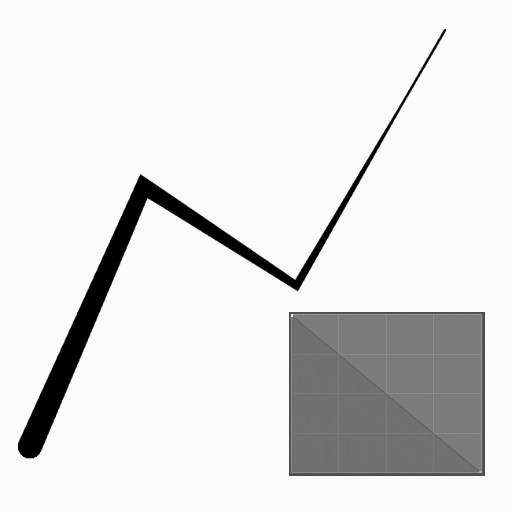
|
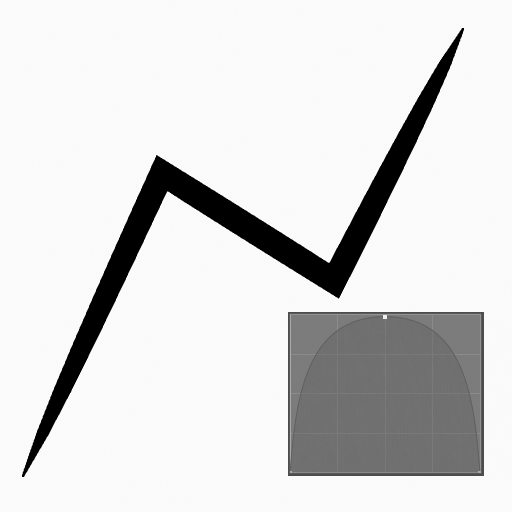
|
Uso
Selección de un pincel y un material
In the Tool Settings select the brush, material and color type to use with the tool. The Line tool uses Draw Brush types. See Opciones de pincel for more information.
Creación de líneas poligonales
Click (LMB or the Pen tip) and drag the start point.
Release on the desired end point.
Click multiple times on different locations to create multiple connected lines.
Then confirm (Return/MMB) or cancel (Esc/RMB).
While dragging you can use Shift to snapping the line to horizontal, vertical or 45° angle.
NumpadPlus and NumpadMinus or using the mouse Wheel will increase or decrease the amount of points in the final line.
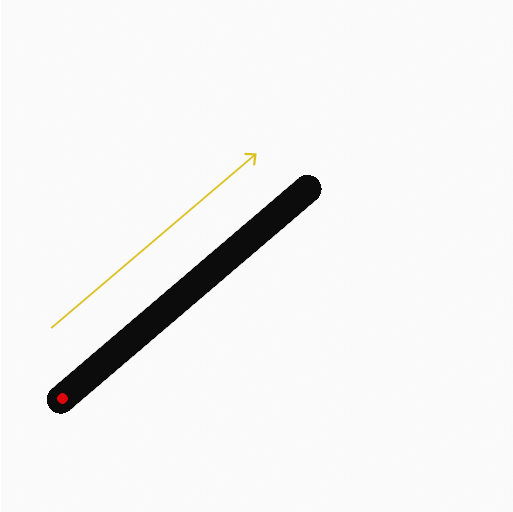
click and dragging the start point. |
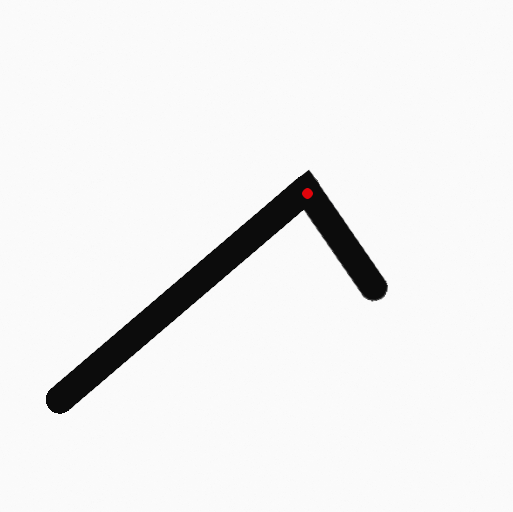
Click multiple times to create multiple connected lines. |
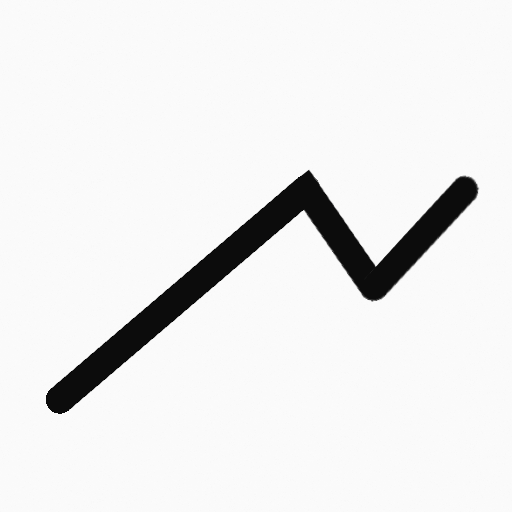
The polyline after confirming. |