Modificador Arte lineal
The Line Art modifier generates stylized line art from the scene or selected source collection or objects.
Nota
Por el momento, debido a la carencia de un caché global, cada modificador Arte lineal ejecutará el cálculo completo de oclusión por sí mismo. Por lo que, en caso de tener varios modificadores Arte lineal para seleccionar distintas partes de la escena (para poder aplicar distintos estilos, etc.), la evaluación tomará mucho más tiempo. Existen planes para remediar este inconveniente en el futuro, pero por el momento se trata de una limitación conocida.
Opciones
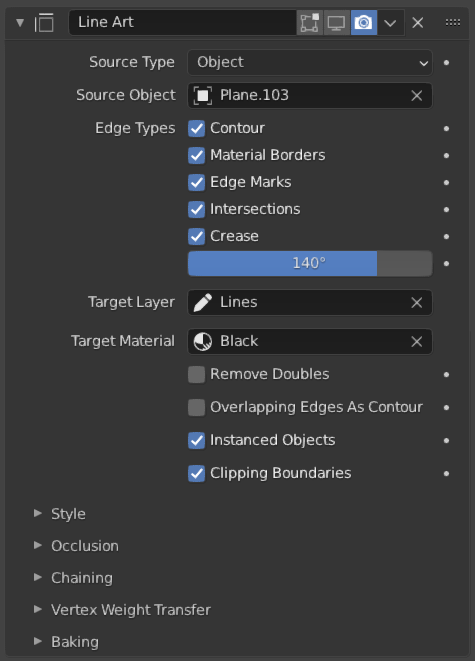
El modificador Arte lineal.
- Usar caché
Permitirá optimizar el procesamiento mediante el uso de datos de la escena en caché, a partir del primer modificador Arte lineal en la pila. Esta opción tendrá la desventaja de que ciertas opciones se encontrarán deshabilitadas.
Esta opción sólo se encontrará disponible cuando se tenga más de un modificador Arte lineal en la misma pila de modificadores y el modificador seleccionado no sea el primero en dicha lista.
- Tipo de origen
El tipo de geometría original a partir del cual deberá generarse el arte lineal.
Escena, Colección, Objeto
- Objeto / Colección
Dependiendo del tipo de origen escogido, será posible seleccionar una colección u objeto como geometría de origen.
- Invertir filtrado de colección
Seleccionará todo, menos las líneas de la colección especificada.
Nota
Line Art will still load and calculate the entire visible scene to produce correct occlusion result, unless specified to do otherwise in object or collection Line Art Usage property.
- Capa
The Grease Pencil Capas to put the result in.
- Material
The Grease Pencil Materiales to generate strokes with.
- Grosor de línea
The strokes generated by line art are given this thickness.
- Opacidad
The strokes generated by line art are given this Opacity.
Tipos de bordes
Line Art can identify different edge types. Selected edge types will be included in the result.
- Filtrado de iluminación
Select feature lines that comes from lit or shaded regions. Will not affect cast shadow and light contour since they are at the border.
- Ninguno:
Not filtering any lines based on illumination region.
- Iluminado:
Only selecting lines from illuminated regions.
- Sombreado:
Only selecting lines from shaded regions.
- Iluminado (formas cerradas):
Selecting lines from lit regions, and make the combination of contour, light contour and shadow lines into enclosed shapes.
Crear
- Contornos
Generate strokes from contour lines. Where the edge becomes the separation line of front/backfacing faces. The silhouette can also be inverted by clicking the invert button.
- Contornos:
Generará líneas a partir del contorno.
- Silueta:
Only generate lines from the silhouette of the source objects as a whole.
- Silueta individual:
Generate lines from the individual silhouettes of the source objects.
- Plegado
Generate strokes where the edge angle is small enough.
- Umbral de plegado
Angles smaller than this will be treated as creases. Crease angle priority: object line art crease override > mesh auto smooth angle > line art default crease.
- Intersecciones
Generate strokes where lines intersect between faces.
- Límites de materiales
Generate strokes where the edge separates faces with different materials.
- Bordes marcados
Genera trazos a partir de bordes marcados de Freestyle.
- Sueltos
Generate strokes for edges that do not form a Face.
- Contorno de luz
Generate light/shadow separation lines from a reference Light Object.
- Proyectar sombra
Project contour lines using a light source object.
Opciones
- Permitir tipos de superposición
Allow an edge to have multiple overlapping types. This will create a separate stroke for each overlapping type.
Referencia de luz
- Objeto de luz
Use this light object to generate Light Contour.
- Tamaño de cámara de sombras
This value represents the «Orthographic Scale» of an ortho camera. If the camera is put at the lamps position with this scale, it will represent the coverage of the shadow «camera».
- Cerca
Near clipping distance of shadow camera.
- Lejos
Far clipping distance of shadow camera
Procesamiento de Geometría
- Camara personalizada
Use custom camera instead of the active camera for calculating strokes. Useful when baking multiple shots in different angles as well as for motion graphics effects.
- Overlapping Edges as Contour
This option allows overlapping edges (e.g. from an Edge Split modifier or imported geometry where two edges occupy the exact same space) to be drawn as contour. Enabling this option will slow down the calculation slightly but it will handle edge overlapping cases without erroneous occlusion results.
- Instanced Objects
This option enables particles and other instanced objects to be loaded for line art calculation. There will be performance impact when there are a large amount of instanced objects in the scene.
- Clipping Boundaries
When enabled, line art will generate clipping lines as contour type at the place where near or far clipping planes cut the model. Otherwise there will be no lines.
- Crease on Smooth
Allow crease edges to show inside smooth surfaces.
- Crease on Sharp
Allow creases to show on sharp edges.
- Forzar descartar caras traseras
Remove all back faces to speed up calculation. Note, removing back faces will create edges in different occlusion levels than when disabled.
Oclusión
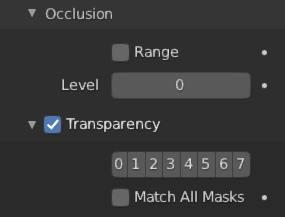
El subpanel Oclusión.
- Rango
If enabled, the modifier will select lines that have an occlusion level between start and end values.
- Nivel
Desired occlusion level to be selected as line art result. A value of 0 means visible lines (no occlusion). A value of 1 means selecting lines that have been occluded by exactly one layer of faces.
Material Mask
If enabled, Line Art will only select lines that are occluded by certain faces whose material have specific occlusion masks set.
- Máscaras
To select edges that have been occluded by the selected Material Mask.
- Coincidencia exacta
If enabled, only lines that are occluded with the exact mask bit combination will be selected. Otherwise, lines that have been occluded by any one of specified material masks will be selected.
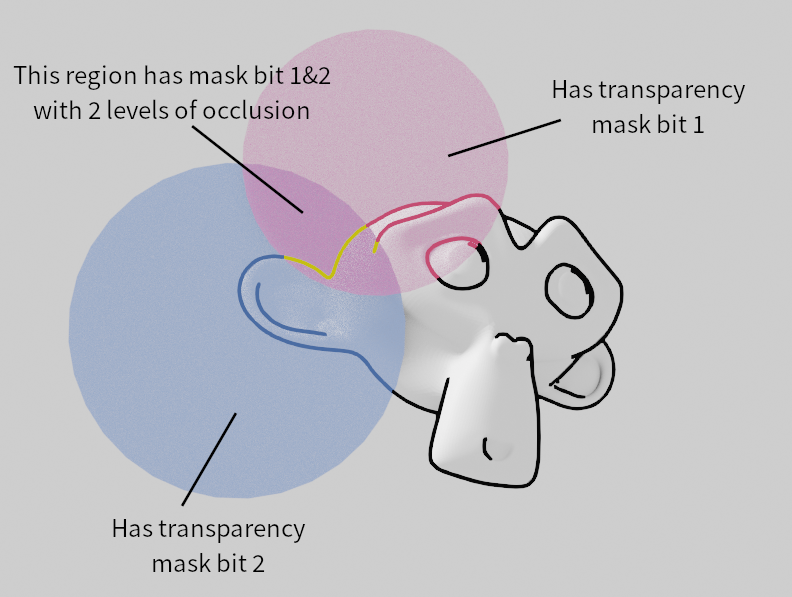
Demostración del uso de máscaras de material.
Intersección
Allows you to select edges that intersect between two collections.
- Máscara de colecciones
Mask bits to match from Collection Line Art properties.
- Coincidencia exacta
Require matching all intersection masks instead of just one.
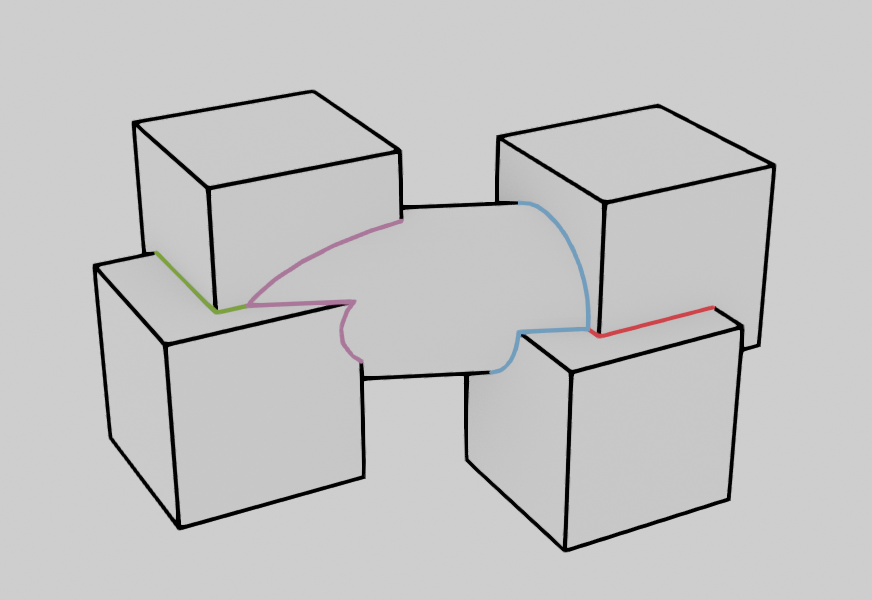
Demonstration of the usage of collection masks.
Filtrar caras marcadas
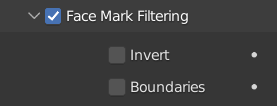
El subpanel Filtrar caras marcadas.
Face Mark Filtering can be used to have manual control over which feature edges produce strokes by using Freestyle face marks.
- Invertir
Invert face mark filtering.
- Límites
Filter feature lines based on face mark boundaries.
- Mantener contornos
Preserve contour lines while filtering.
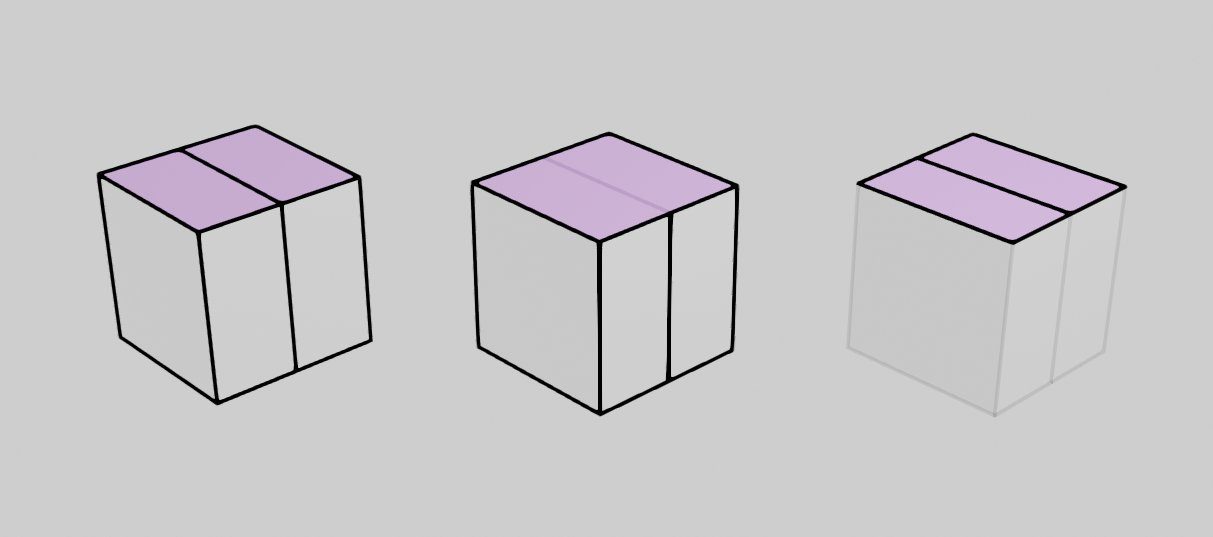
Encadenamiento
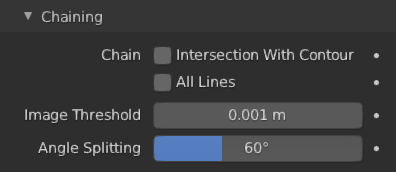
El subpanel Encadenamiento.
- Encadenar
- Intersecciones con contornos
Allows intersection lines to be chained together with contour lines.
Nota
Enabling this option will lead to ambiguity in intersection edge types. Intersection lines that have not been able to chain with any nearby contour lines will remain as intersection lines.
- Todas las líneas
Enabling this option will cause all lines to have the type of contour and to be chained together.
- Bordes sueltos
Allow floating Edges that do not form a face to be chained together.
- Bordes sueltos como contornos
Edges that do not form a face will be classified as contour lines.
- Preservar detalles
Instead of splitting at each occlusion change, keep small details from the initial chain. When details are not kept, will create a much smoother result.
- Espacio de geometría
Use geometry distance for chaining instead of image space.
- Umbral de imagen
Allow the end point of short segments to be chained together if the 2D image space distance between them are within the specified threshold.
- Tolerancia de suavizado
The strength of smoothing applied on jagged chains.
- División por ángulos
Split a chain at sharp «turning» points specified by this angle.
Transferencia de influencia de vértices
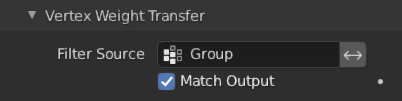
Vertex Weight Transfer subpanel.
- Filtrar origen
If source mesh has vertex groups whose name starts with this text, then the vertex weight info will be transferred into weight groups in Grease Pencil strokes.
- Hacer coincidir objetivo
Transfer the filtered object vertex weights into Grease Pencil weight groups with the same names as the filtered ones.
- Destino
If Match Output is off, then a target vertex group has to be specified. If there are multiple weight groups copied into target, then the highest weight value is copied into it.
Composición
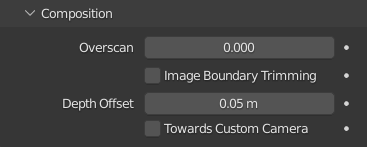
El subpanel Composición.
- Sobrebarrido
To optimize rendering, Blender only renders the strokes for edges of the object that are in the camera’s view. This optimization however, can result in strokes ending abruptly at the edge of the image.
This value prevents this error by adding a margin outside the camera’s view to continue computing strokes.
- Recortar en límites de la imagen
Trim all stroke right at the boundary of image (including overscan region).
- Desplazamiento de profundidad
Move strokes slightly towards the camera to avoid clipping while preserve depth for the viewport. This option is unavailable unless Show in Front is disabled.
- Hacia cámara personalizadas
Offset strokes towards selected camera (see Custom Camera above) instead of the active camera.
Capturar
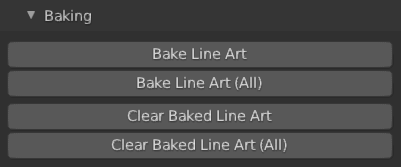
Opciones de captura.
- Capturar arte lineal
Bakes Line Art strokes for active Grease Pencil object within the start, end frame range in scene. Bake Line Art (All) bakes all Grease Pencil objects that contains at least one Line Art modifier. After baking, baked Line Art modifiers will be deactivated automatically.
- Eliminar captura de arte lineal
Clears baked line art frames within the scene frame range for active Grease Pencil object. Clear Baked Line Art (All) applies the same operation for all Grease Pencil objects that contains at least one Line Art modifier.
Advertencia
If you have drawn anything manually in the frame range of where line art runs, this operation will also clear those strokes!
- Continuar sin eliminar
Re-activate a specific Line Art modifier without clearing baked strokes. This is useful for working on multiple portions of frames separately.