Pincel
Referencia
- Panel:
- Tipo:
Pincel
El tipo Pincel permitirá que el objeto pinte sobre un lienzo.
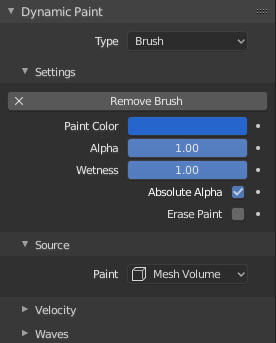
Panel principal de Pincel.
From the first brush panel you can define how brush affects canvas color surfaces.
- Pintar Color
Color de la pintura.
- Alfa
Permitirá definir el alfa (o visibilidad) del pincel. La humedad final también estará afectada por el alfa.
- Humedad
Permitirá definir qué tan «húmeda» estará la nueva pintura. La humedad será accesible mediante el atributo de color de «mapa de humedad» en las superficies de tipo «Pintar». La velocidad de los efectos de «Derrame» y «Dispersión» también dependerá de qué tan húmeda se encuentre la pintura.
- Alfa absoluto
Esta opción permitirá limitar la influencia del alfa del pincel. Cuando la opción se encuentre inactiva, la pintura será «adicionada» sobre la superficie una y otra vez en cada fotograma, aumentando el alfa y, por lo tanto, la influencia del pincel sobre el lienzo. En muchos casos, sin embargo, se preferirá no aumentar el alfa del pincel con cada pasada sobre el lienzo.
- Borrar pintura
Permitirá que el pincel borre la pintura existente, en vez de pintar.
Origen
Referencia
- Tipo:
Pincel
- Panel:
La opción Pintar permitirá definir el origen de la influencia del pincel.
Volumen de la malla
The Brush affects all surface point inside the mesh volume.
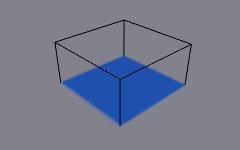
Source: Mesh Volume.
Proximidad
Only uses defined distance to the closest point on brush mesh surface. Note that inside of the volume is not necessarily affected because it is not close to the surface.
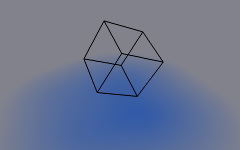
Source: Proximity. Brush affects all canvas pixels around it.
Volumen de la malla + Proximidad
Same as volume type, but also has influence over defined distance.
- Proximidad interior
Applies proximity inside the mesh volume.
- Invertir volumen
Negates brush alpha within mesh volume.
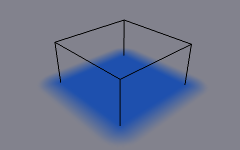
The Volume + Proximity brush with no additional settings. |
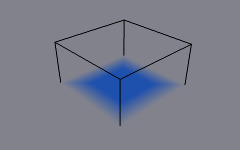
Inner Proximity. Proximity falloff is now visible inside the volume. |
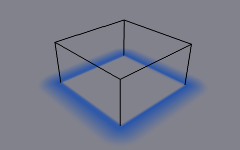
Negate Volume. Inner side of the volume has become completely transparent. |
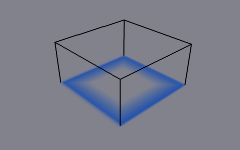
Inner Proximity and Negate Volume enabled together. |
Origen de objeto
Instead of calculating proximity to the brush object mesh, which can be quite slow in some cases, only distance to only center is calculated. This is much faster and often good enough.
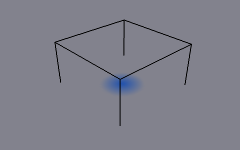
Source: Object Center.
Sistema de partículas
Brush influence is defined by particles from a selected particle system.
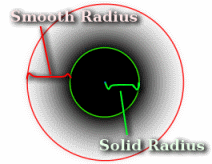
- Radio sólido del efecto
Defines the distance, inside which paint is solid color.
- Usar radio partículas
Uses the settings in the particle panel to determine solid radius size. Solid Radius size disabled while Particle Radius enabled.
- Radio parte suave
An additional radius outside Solid Radius to add a smooth falloff.
If you set «Smooth Radius» to zero, particle will be painted as a solid sphere. If you set «Solid Radius» to zero, it gets painted as a smooth halo.
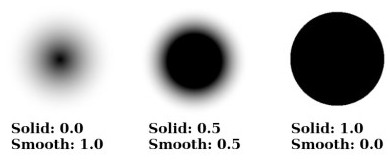
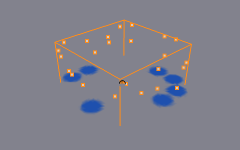
Source: Particle System.
Opciones en común
- Distancia
The maximum distance to mesh surface to affect paint.
- Proyectar (o Proyecto)
Projects brush to the canvas from a defined direction. Basically this can be considered as «direction aligned» proximity.
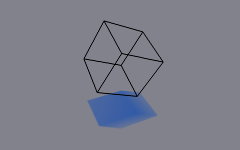
The Project option enabled. See how brush only affects canvas in normal direction.
- Decaimiento
- Definido:
Paints solid paint within the defined distance.
- Suavizado:
Makes paint to linearly fade out until becoming completely invisible when it reaches the maximum distance.
- Rampa de color:
Allows you to manually make a custom falloff behavior.
Velocidad
Referencia
- Tipo:
Pincel
- Panel:
This panel shows brush options that are based on object velocity.
On top you have a color ramp and several related settings. Basically the color ramp represents brush velocity values: left side being zero velocity and right side being the «Max velocity». Speed is measured in «units per frame».
Checkboxes above can be used to define color ramp influence.
- Multiplicar alfa
Uses color ramp’s alpha value depending on current velocity and multiplies brush alpha with it.
- Reemplazar color
Replaces the brush color with the values from the Control de rampa de color.
- Multiplicar profundidad
Multiplies brushes «depth intersection» effect. Basically you can adjust displace and wave strength depending on brush speed.
- Manchar
Enabling Smudge makes the brush «smudge» (or «smear») existing colors on the surface as it moves. The strength of this effect can be defined from the Smudge Strength property.
Even when smudge is enabled brush still does its normal paint effect. If you want a purely smudging brush use zero alpha. It is also possible to have Erase option enabled together with smudge.
Ondas
Referencia
- Tipo:
Pincel
- Panel:
This panel is used to adjust brush influence to «Wave» surfaces.
- Tipo de onda
Select what effect the brush creates in the wave simulation.
- Cambio de profundidad:
The brush create waves when the intersection depth with the surface is changed on that point. If the brush is not moved, it will have no effect.
Using a negative «Factor» with this type can create a nice looking «wake» for moving objects like ships.
- Obstáculo:
Constantly affects surface whenever intersecting. Waves are also reflected off this brush type. However, due the nature of wave simulation algorithm this type creates an unnatural «dent» in the surface if the brush is not moved.
- Fuerza:
Directly affects the velocity of wave motion. Therefore the effect is not one-to-one with brush intersection depth, yet the force strength depends on it.
- Sólo reflejar:
This type has no visible effect on the surface alone but reflects waves that are already on the surface.
- Factor
Adjusts how strongly brush «depth» affects the simulation. You can also use negative values to make brush pull water up instead of down.
- Limitar ondas
In some cases the brush goes very deep inside the surface messing whole simulation up. You can use this setting to «limit» influence to only certain depth.