Opciones de entorno
Pasada de niebla
Referencia
- Panel:
Nota
La pasada de niebla deberá encontrarse activa en la pestaña Capa de visualización del editor de Propiedades antes de que las opciones de abajo se encuentren disponibles en la pestaña Entorno.
La niebla puede tener una gran contribución a aumentar la ilusión de profundidad de las imágenes procesadas. Para crear niebla, Blender generará una pasada de procesamiento con un mapa de profundidad, que irá de 0.0 a 1.0 y que podrá ser usado en el Compositor para generar un efecto de niebla.
- Inicio
La distancia desde la cámara en la que la niebla comenzará a aparecer.
- Profundidad
La distancia, desde el Inicio de la niebla, que tardará en completarse el fundido. Los objetos que se encuentre más lejos de la cámara que la distancia de Inicio + Profundidad quedarán completamente ocultos en la niebla.
- Decaimiento
La curva de función que controlará la tasa de cambio de la intensidad de la niebla, a medida que se aleja de la cámara.
- Cuadrático:
Usará el mismo cálculo que el decaimiento de una luz (\(1\over{x^2}\)) y producirá la transición más suave desde la transparencia completa (0.0) hasta la opacidad completa (1.0).
- Lineal:
Producirá un decaimiento más abrupto que la opción Cuadrático (\(1\over{x}\)).
- Cuadrático inverso:
Producirá un decaimiento aún más pronunciado (\(1\over{\sqrt{x}}\)) y alcanzará la opacidad completa (1.0) mucho antes que los otros dos métodos.
Truco
Será posible activar una visualización, desde el panel .

Mist example (blend-file).
Visibilidad a los rayos
Referencia
- Panel:
Tal como sucede con otros objetos, la Visibilidad a los rayos permitirá controlar qué otros sombreadores podrán «ver»el Entorno.
Trucos
Sometimes it may be useful to have a different background that is directly visible versus one that is indirectly lighting the objects. A simple solution to this is to add a Mix node, with the Blend Factor set to Is Camera Ray. The first input color is then the indirect color, and the second the directly visible color. This is useful when using a high-res image for the background and a low-res image for the actual lighting.
Similarly, adding the Is Camera and Is Glossy rays will mean that the high-res image will also be visible in reflections.
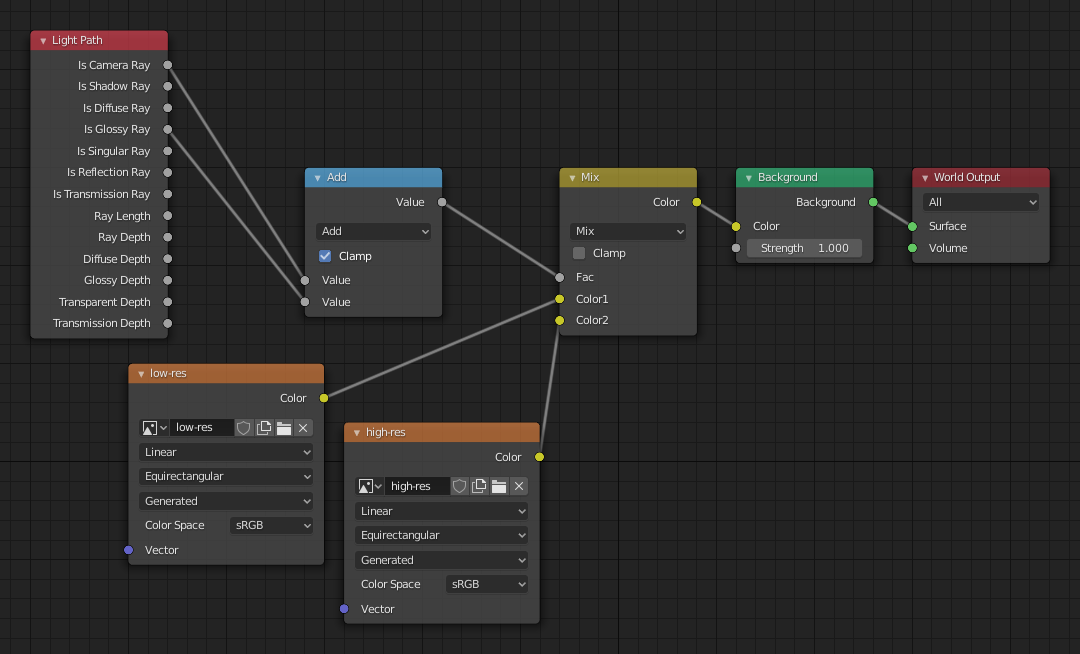
Nodes for the trick above.
Opciones
Referencia
- Panel:
Superficie
- Muestreo
Controls the sampling method for the world material. Selecting Auto or Manual enables Multiple Importance Sampling while None disables it. Multiple Importance Sampling is a method to sample the background texture such that lighter parts are favored, creating an importance map. It will produce less noise in the render in trade of artifacts (Fireflies). Enable this when using an image texture with small area lights (like the sun), otherwise noise can take a long time to converge.
Below is a comparison between Multiple Importance Sample off and on. Both images are rendered for 25 seconds (Off: 1,500 samples, On: 1,000 samples).

Multiple Importance Sample off.

Multiple Importance Sample on.
- Resolución del mapa
Sets the resolution of the importance map. A higher resolution will better detect small features in the map and give more accurate sampling but conversely will take up more memory and render slightly slower. Higher values also may produce less noise when using high-res images.
- Rebotes máximos
Maximal number of bounces the background light will contribute to the render.
Ver también
See Reducing Noise for more information on how to reduce noise.
- Cáusticas en sombras
Mark the World Shader as a refractive caustic caster. This setting can be used in conjunction with the Cast and Receive caustics object settings to selectively speed up refractive caustic rendering of select objects.
Volumen
- Muestreo
- Distancia:
For dense volumes lit from far away Distance sampling is more efficient in most cases. Usually this shouldn’t be used for World volumes.
- Equiangular:
If you have got a light inside or near the volume then equiangular sampling is better.
- Importancia múltiple:
If you have a combination of both, then the multiple importance sampling will be better.
- Interpolación
Interpolation method to use for the volume.
- Lineal:
Simple interpolation which gives good results for thin volumes.
- Cúbico:
Smoothed high-quality interpolation needed for more dense volumes, but slower.
- Homogéneo
Assume volume has the same density everywhere (not using any textures), for faster rendering. Usually this is automatically determined by the renderer. This settings provides a manual control for cases where it is not detected.
- Tamaño intervalo
Distance between volume shader samples for world volume shaders. See Volume Render Settings for more information.
Grupo de luces
- Grupo de luces sólo en Cycles
Select the Light Group to add the current World Surface Shader too.
- Agregar grupo de luces
If the name input into the Light Group field does not align with an existing Light Group, then pressing this button will create a Light Group with that name and assign this World Shader to it.