Path Animation¶
The Path Animation settings can be used to determine how child objects move along a certain path.
Note
This feature is deprecated, but still available. A more future-proof method is the Contrainte Follow Path.
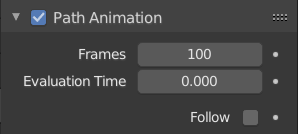
Path Animation panel.
- Frames
- The number of frames that are needed to traverse the path, defining the maximum value for the Evaluation Time setting.
- Evaluation Time
- Parametric position along the length of the curve that object following it should be at (the position is evaluated by dividing by the Path Length value). By default, it is linked to the global frame number, but could be keyframed to give more control over the path animation.
- Follow
- Make the curve path children rotate along the curvature of the path.
Note
Deprecated, but still available use. A more future-proof method is the Contrainte Follow Path.
Example¶
This example shows you how setup a Path Animation.
- Add an object you want to animate and a path along which this object will move. In this example it’s the Monkey and the Bézier Circle.
- To parent the monkey to the Bézier circle, first select the monkey then the curve (so that the curve is the active object), press Ctrl-P and select Follow Path. It will automatically animate Evaluation Time and activate Follow option in the Path Animation panel.
- Select the monkey and Clear Origin to reset its offset.
- You can change the orientation of the monkey by changing the Tracking Axis.
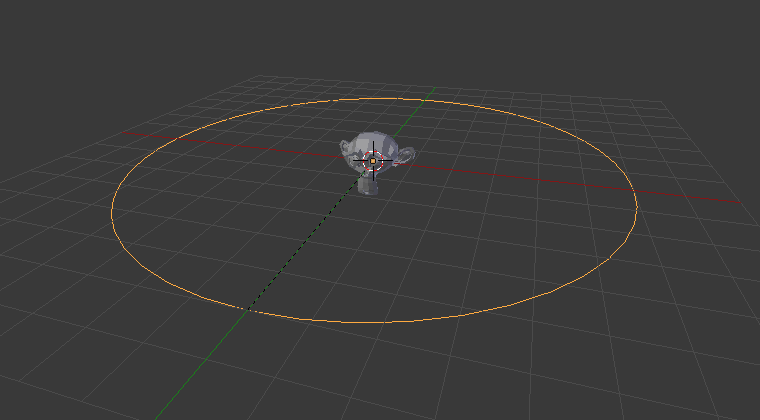
Monkey parented to the Bézier Circle. |
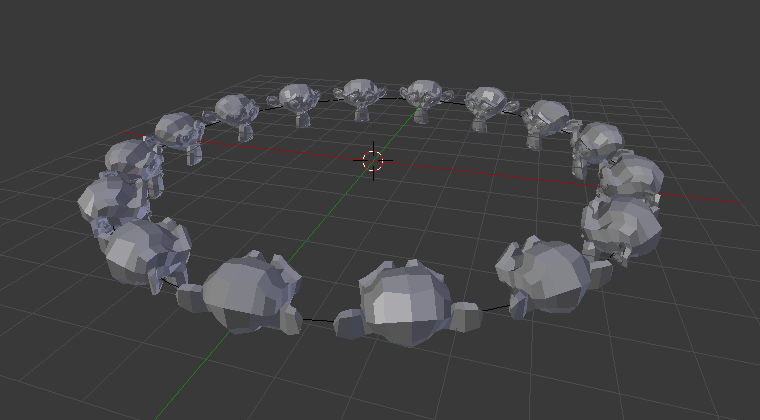
The final result. |