Speed Control¶
Speed Control time-warps the strip, making it play faster or slower than it normally would. A Global Speed less than 1.0 makes the strip play slower; greater than 1.0 makes it play faster. Playing faster means that some frames are skipped, and the strip will run out of frames before the end frame. When the strip runs out of frames to display, it will just keep repeating the last one; action will appear to freeze. To avoid this, position the next strip under the original at a point where you want the motion to continue.
Options¶
- Stretch to Input Strip Length
- Calcule automatiquement le Speed Factor en se fondant sur la longueur de la bande d’entrée. Ainsi si vous produisez une bande à la moitié de la taille d’origine, la séquence va être lus à la vitesse x2.
- Use as Speed
Calculates the scale value based on a Speed Factor.
Note
Vous devrez réajuster manuellement la longueur de la bande en conséquence.
- Speed Factor
- Multiplie la vitesse courante de la séquence par cette valeur. Ainsi, une valeur de 0.5 rend la séquence moitié moins rapide alors que 2 rend la séquence deux fois plus rapide.
- Frame Number
Specifies a frame to remap the current frame to, for example, setting this value to 50 displays the 50th frame. This can then be manually keyframed to recreate the animation.
- Scale to Length
- Maps the frame range on a 0-1 scale. For example, using this and a Frame Number of 0.5 will select the frame halfway through the sequence.
- Multiply Speed
- Un multiplicateur appliqué après tous les autres calculs.
Exemples¶
Création d’un effet Slow-Motion (ralenti)¶
Suppose you want to slow your strip down. You need to affect the speed of the video clip without affecting the overall frame rate. Select the clip and effect strip. Click to drop it and press N to get the Properties. Uncheck the Stretch to input strip length option in the Effect Strip section. Set the Speed factor to be the factor by which you want to adjust the speed. To cut the displayed speed by 50%, enter 0.5. Now, a 275-frame clip will play at half speed, and thus display only the first 137 frames.
Si vous voulez afficher les trames restantes à vitesse lente après l’affichage du premier ensemble, doublez la longueur de la bande source (puisque les limites de la bande d’effet sont contrôlées par leurs bandes sources). Si vous utilisez un facteur de vitesse autre que 0.5 alors utilisez la formule :
nouvelle_longueur = longueur_réelle / facteur_speed
Ce faisant, définissez votre rendu pour animer (dans cet exemple) l’ensemble des 550 trames.
Keyframing the Speed Control¶
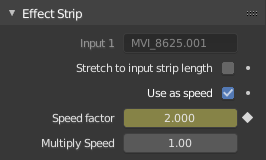
Keyframing the Frame number.
To get even finer control over your clip timing, you can use curves! While it is possible to keyframe the Speed factor, usually you want to keyframe the Frame number directly.
Uncheck Stretch to input strip length and uncheck Use as speed. You now have a Frame number field which you can keyframe. If you want the strip to animate at all you will have to insert some keyframes, otherwise it will look like a still. In most cases you will want to use the Graph editor view to set the curve interpolation to Linear since the default Bézier will rarely be what you want.
Astuce
If you choose to keyframe the Speed factor instead, remember to Refresh All or the changes will not take effect.
Modification des fréquence de trames vidéo¶
You can use the speed control to change the frame rate in frames per second (fps) of a video.
If you are rendering your video to a sequence set,
you can effectively increase or decrease the number of individual image files created,
by using a Global Speed value less than or greater than one, respectively. For example,
if you captured a five-minute video at 30 fps and wanted to transfer that to film,
which runs at 24 fps, you would enter a Global Speed of 30/24, or 1.25
(and Enable Frame Blending to give that film blur feel).
Instead of producing 5 × 60 × 30 = 9000 frames,
Blender would produce 9000 / 1.25 = 7200 = 5 × 60 × 24 frames.
In this case, you set a start = 1 and end = 7200, set your Format output to jpeg 30fps,
and image files 0001.jpg through 7200.jpg would be rendered out,
but those images cover the entire 9000 frames. The image file 7200.jpg is the same at frame 9000.
When you read those images back into your film blend-file at 24 fps, the strip will last exactly 5 minutes.