Installation sous Windows
Ce guide couvre les sujets suivants :
Installation de Python (utilisé pour “convertir” les fichiers source en HTML)
Installation de Python
Téléchargez Python installation package pour Windows. Dans ce guide la version 3.6.x est utilisée.
Installez Python avec l’assistant d’installation. Veuillez vous assurer que l’option “Add Python to Path” est activée :
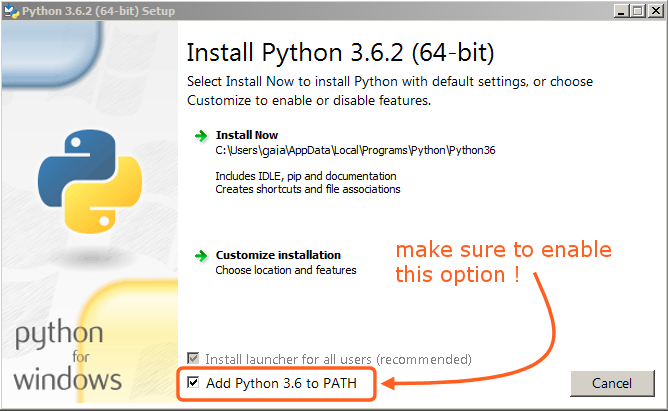
L’option doit être activée pour que vous puissiez construire le manuel avec le script make.
Tous les autres réglages peuvent demeurer à leur valeur par défaut.
Installing SVN and Downloading the Repository
In this guide, we will use TortoiseSVN though any Subversion client will do.
Download TortoiseSVN for Windows.
Install TortoiseSVN with the installation wizard. When choosing which features will be installed, it is recommended that you enable command line client tools to give you access to SVN from the command line (there is no harm in doing this, and it may be helpful if you ever run into any trouble).
Once the installation has finished, create a new folder that will contain everything related to the Blender Manual. In this guide, we will use
C:\blender_docs.Open the new folder, right-click and choose SVN Checkout… from the context menu.
In the URL of repository field, enter:
https://svn.blender.org/svnroot/bf-manual/trunk/blender_docs.In the Checkout directory field, enter:
C:\blender_docs.Click OK – the repository will now be downloaded which may take a few minutes depending on your internet connection.
Préparation de l’environnement de construction
Ouvrez une invite de commande. (Lancez en tant qu’Administrateur)
Enter the
blender_docsfolder which was just added by the SVN checkout:cd C:\blender_docs
Dans ce dossier, il y a un fichier nommé
requirements.txtqui contient une liste de toutes les dépendances dont nous avons besoin. Installez toutes les dépendances en utilisant la commandepipde Python :pip install -r requirements.txt
Si tout se passe bien, vous devrez voir à la fin le message suivant :
Successfully installed Jinja2 MarkupSafe Pygments Sphinx docutils sphinx-rtd-theme Cleaning up...
Pendant l’installation, des alarmes peuvent être affichées, mais ne vous en souciez pas. Cependant, si une erreur survient, elle peut causer des problèmes.
Note
À tout moment vous pouvez vous assurer que les dépendances de bibliothèques sont à jour avec la commande :
pip install -r requirements.txt --upgrade