Knife Project
Reference
- Mode
Edit Mode
- Menu
Knife projection is a non-interactive tool where you can use objects to cookie-cut into the mesh rather than hand drawing the line. The outline of selected objects that are not in Edit Mode are used to cut the mesh along the view axis of objects that are in Edit Mode. Afterwards the resulting geometry inside the cutters outline will be selected. Outlines can be a wireframe or boundary edges (i.e. the unconnected edges of a mesh).
Catatan
The primitives, being manifold objects, do not have wireframe or boundary edges. In the case of the cube, deleting the top face will result in cutting edges. Select Non-Manifold (Wire, Boundaries) will highlight the cutting edges of mesh objects.
To use Knife Project, first in Object Mode select the object to be cut, then in Edit Mode, select the cutting object (Ctrl-LMB), and choose .
Petunjuk
3D Viewport Alignment to adjust the projection axis.
Options
- Cut Through
Projects the cut through the entire mesh.
Contoh
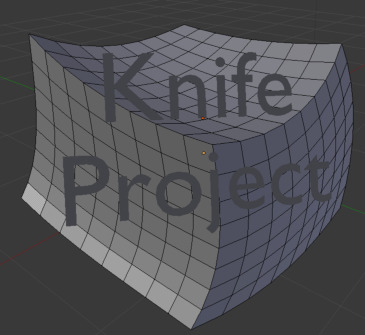
Before projecting from a text object. |

Resulting knife projection. |
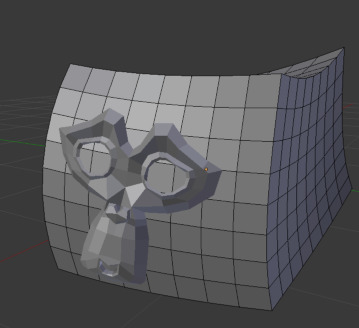
Before projecting from a mesh object. |

Resulting knife projection (extruded after). |
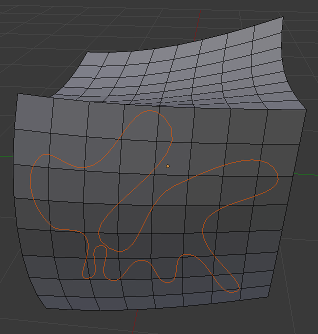
Before projecting from a 3D curve object. |
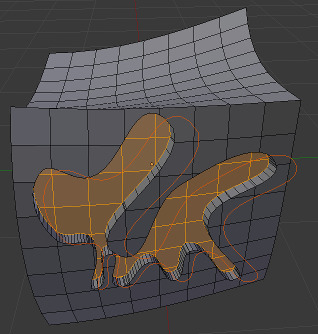
Resulting knife projection (extruded after). |
Known Limitations
When cutting multiple meshes in Edit Mode at once, geometry from these meshes does not occlude separate mesh objects behind them.