Impostazioni Immagine
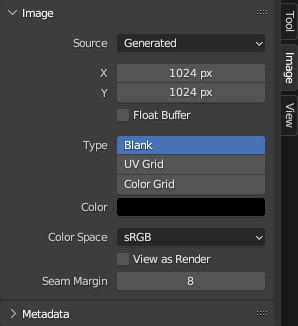
Image tab.
Sorgente
Select the type of image to use. For images that come from files, see Supported Graphics Formats.
Singola Immagine
A single, static image.
Sequenza Immagini
An animation where each frame is stored in a separate file. See Opening an Image Sequence. For options, see Movie below.
Filmato
A video file. Note that if you want to do motion tracking and video compositing rather than simply using the video as a texture, you should load it into the Movie Clip Editor instead.
Nota
The options below are for preview purposes only; they don’t affect the 3D Viewport or the render. For that, see the Image Texture Node.
Nota
Blender plays all videos at the scene framerate, not their original framerate, meaning they’ll be faster or slower than intended if these framerates don’t match up. To work around this, see the Offset field of the Image Texture Node linked above.
- Fotogrammi
How many frames of the video to play. Past this point, the video will be paused (unless Cyclic is enabled).
- Abbina Lunghezza Filmato
Sets the Frames to the number of frames in the video file.
- Inizio
Scene frame at which the video should start playing.
- Scostamento
Number of frames to offset the video to an earlier point in time. (Put differently: how many frames at the start of the video to skip.)
- Ciclico
Start over after the last frame to create a continuous loop.
- Auto Aggiornamento
Play the video in the Image Editor when the scene animation is playing. (The mouse cursor should be in the Image Editor or the Timeline when starting playback for this to work.)
- Deinterlaccia
Apply deinterlacing to interlaced (analog) video.
Generata
Image generated by Blender.
- X, Y
The width and height of the image in pixels.
- Float Buffer
Creates a 32-bit image. This has a larger file size, but holds much more color information than the standard 8-bit image. For close-ups and large gradients, it may be better to use a 32-bit image.
- Tipo
- Vuota:
Creates a blank image of a single specified color.
- Griglia UV:
Crea un motivo a scacchiera con una croce colorata (+) in ogni quadrato.
- Colore Griglia:
Creates a more complex colored grid with letters and numbers denoting locations. It could be used to check for stretching or distortion in the UV mapping.
- Colore
The fill color when creating a Blank image.
Opzioni Comuni
- File
Used for replacing or packing files.
- Pack
Embed the resource into the current blend-file. See Packed Data.
- Percorso
Percorso del file collegato.
- Apri
Apre il File Browser per selezionare un file da un’unità.
- Ricarica
Reloads the file. Useful when it has been reworked in an external application.
- Usa Visualizzazione Multipla
See Multi-View.
- Spazio Colore
The Color Space the image file was saved in. This is used for converting the image to linear color (which is the color space Blender works with).
Textures and final renders are often stored in sRGB, while OpenEXR images are stored in a linear color space. Some images such as normal, bump or stencil maps do not strictly contain «colors» and should never have a color conversion applied to them. For such images, the color space should be set to Non-Color.
The list of color spaces depends on the active OCIO config. The default supported color spaces are described in detail here: Default OpenColorIO Configuration.
- Trasparenza
How the image uses its Alpha Channel. This option is only available if the image format supports transparency.
- Dritto:
Memorizza i canali RGB e alfa separatamente con l’alfa che funge da maschera, nota anche come alfa non associata. Comunemente utilizzato dalle applicazioni di modifica delle immagini e dai formati di file come PNG. Ciò preserva i colori in alcune parti dell’immagine con zero alfa.
- Premoltiplicato:
Memorizza i canali RGB con alfa moltiplicato, noto anche come alfa associato. Il formato naturale per i rendering e utilizzato da formati di file come OpenEXR. Questo può rappresentare correttamente effetti puramente emissivi come il fuoco, a differenza dell’alfa diretta.
- Canale Compresso:
Immagini diverse sono compresse nei canali RGB e alfa e non dovrebbero influenzarsi a vicenda. La compressione del canale viene comunemente utilizzata dai motori di gioco per risparmiare memoria.
- None:
Ignora il canale alfa dal file e rende l’immagine completamente opaca.
- Precisione Half Float
Load the image with a bit depth of only 16 bits per channel instead of 32, which saves memory.
- Visualizza come Rendering
Apply the color management settings when displaying this image on the screen.
- Seam Margin
The thickness of the margin around UV islands for texture painting to bleed into. This margin ensures that no unpainted pixels remain at the island border.
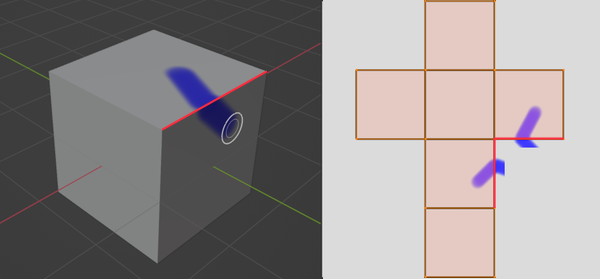
Painting a stroke across a seam in 3D space makes it extend past the UV island borders in the texture, until it gets cut off at the margin.
A higher value will result in a thicker margin, which can be useful if you intend to create mipmaps of the texture. However, this may also reduce painting performance.
Nota
This setting only affects Sculpt Mode, where texture painting support is currently experimental. In Texture Paint Mode, a fixed margin is used instead.