Introduzione
Blender contains different node-based editors with different purposes, so this section only explains how to work with nodes in general. The list below shows the different types of nodes and where they’re documented.
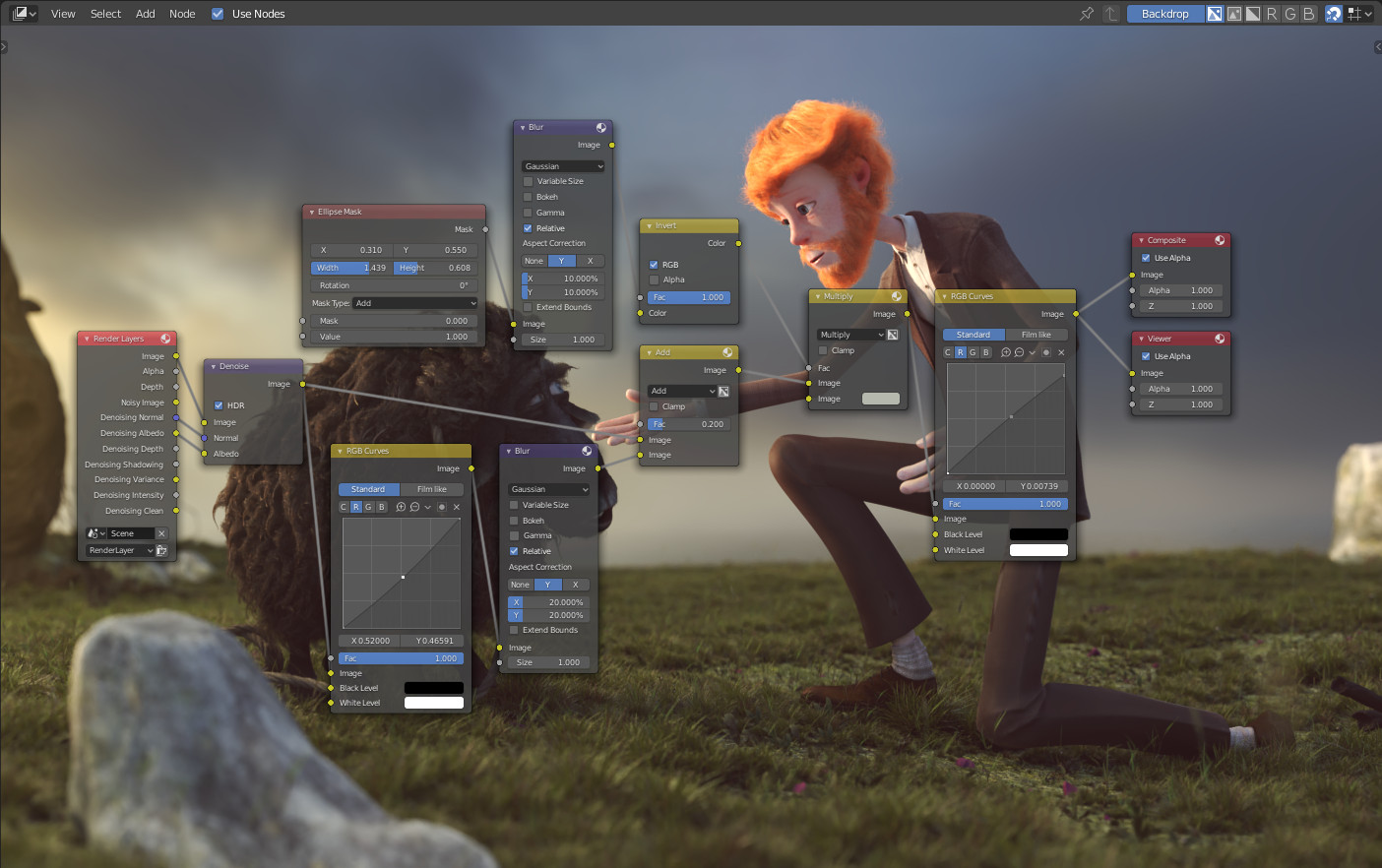
Esempio di un editor di nodi.
Icona |
Nome |
Documentazione |
|---|---|---|
Nodi Shader |
La documentazione è nella sezione Render. |
|
Nodi Composite |
La documentazione è disponibile nella sezione Composizione. |
|
Nodi Texture |
I nodi texture sono trattati nella documentazione UV editor. |
Interfaccia Editor
Intestazione
L”Intestazione contiene vari menu, pulsanti e opzioni, parzialmente basati sul tipo di albero del nodo corrente.

Opzioni comuni dell’intestazione dell’editor del nodo.
- Vista
Questo menu cambia la visualizzazione dell’editor.
- Seleziona
Questo menu consente di selezionare un nodo o gruppi di nodi.
- Aggiungi
Questo menu consente di aggiungere nodi.
- Nodo
Questo menu consente di eseguire operazioni con i nodi selezionati.
- Usa Nodi
Indica al motore di rendering di utilizzare l’albero dei nodi quando si calcola il colore del materiale o si esegue il rendering dell’immagine finale oppure no. In caso contrario, l’albero viene ignorato. Per i materiali, questa è principalmente un’opzione legacy, perché in passato i materiali non potevano essere creati con alberi di nodi.
- Use Pinned
When enabled, the editor will retain the material or texture, even when the user selects a different object. A node tree can then be edited independent of the object selection in the 3D Viewport.
- Parent Node Tree
Leaves the current node group and returns to the parent node group/tree.
- Snapping
Change options for snapping node positions to achieve a cleaner node tree layout.
Overlays
Overlays are information that is displayed on top of the nodes and node trees. There is a toggle to show or hide all overlays for the node editor next to the overlay popover.
- Wire Colors
Color node links based on their connected sockets.
- Context Path
Display breadcrumbs in the upper left corner indicating the hierarchy location of the node tree/group that’s currently being displayed.
- Annotazioni
Displays Annotations in the preview region.
- Previews
Display each node’s Anteprima if the node’s preview is also toggled.
Barra degli strumenti
La Barra degli strumenti contiene un set di strumenti che possono essere utilizzati nell’editor dei nodi.
Aggiunta di nodi
Riferimento
- Menù:
- Scorciatoia:
Shift-A
Nodes are added via the Add menu in the editor’s header or using a keyboard shortcut.
Nodes can also be added by dragging a connection from an existing node’s input or output socket and dropping the connection above an empty space instead of connecting to another socket. This action will open a search menu with a list of compatible nodes and their sockets that can be added and connected to the existing node. Confirming the menu selection will add the node which can then be moved and placed.


