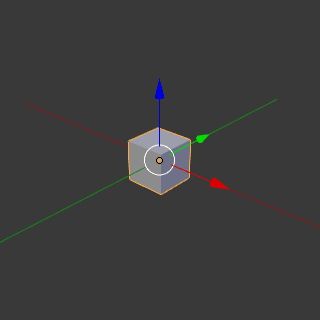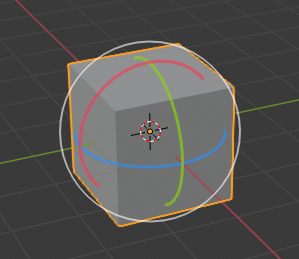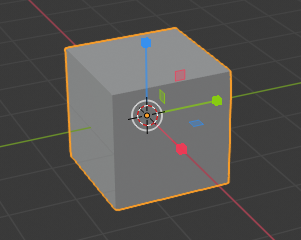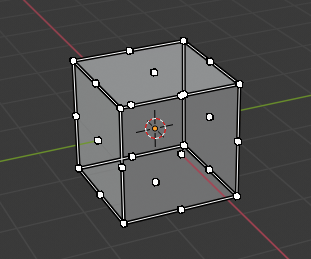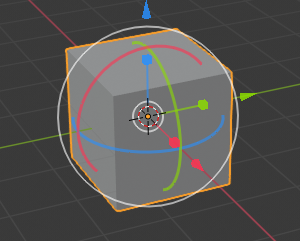Transformation Gizmos¶
Reference
| Mode: | Object and Edit Modes |
|---|---|
| Header: |  |
The Transformation gizmo allows mouse controlled translation, rotation and scaling in the 3D View. There is a separate gizmos for each operation. Each gizmo can be used separately or in combination with the others.
Tool Settings¶
Reference
| Mode: | Object and Edit Modes |
|---|---|
| Menu: |
- Orientation
- Rotates the gizmo so that it is aligned to one of the Transformation Orientations.
Gizmo Controls¶
Basic¶
You can use the widget by dragging one of the three colored axes with LMB. The transformation will be locked to the clicked axis.
Dragging the small white circle allows free transformation. In case of the rotation gizmo this starts a trackball rotation. The rotation gizmo contains another big outer white circle to activate free transformation.
Releasing the mouse confirms the operation (confirm on release).
Extended¶
The operations work in same way as described in precision control except:
Holding down Shift after you LMB the gizmo handle will constrain the action to smaller increments. Holding down Shift before you LMB click on one of the handles will cause the gizmo action to be performed relative to the other two axes. See Plane Locking.
参考
The Gizmo Preferences.