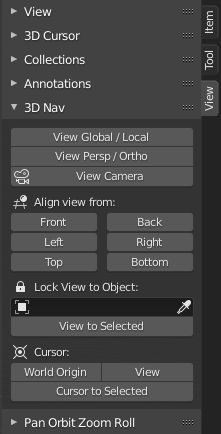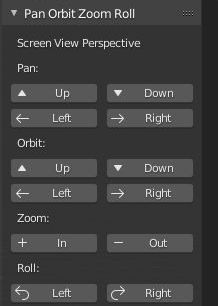3D Navigation¶
Introduction¶
This custom menu is in part a virtual numpad emulator and a user perspective navigation tool.
Activation¶
- Open Blender and go to Preferences then the Add-ons tab.
- Click 3D View then 3D Navigation to enable the script.
Interface¶
Located in the 3D View ‣ Sidebar ‣ View tab This add-on is split over two panels.
3D Nav¶
This panel provides some common navigation tools and emulates the numpad hot keys.
- View Global/Local
- Switch Global/Local view.
- View Persp/Ortho
- Switch perspective/orthographic view mode.
- View Camera
- View from active camera.
- Align View from
- Front/Back
- Align view to front/back.
- Left/Right
- Align view to left/right.
- Top/Bottom
- Align view to top/bottom.
- Lock View to Object
- Select an object to align view, from the list.
- View to Select
- Align view on selected object.
- Cursor
- World Origin
- Snap cursor to center (scene 0,0,0).
- View
- Align view to center (scene 0,0,0).
- Cursor to Selected
- Snap cursor to object center (selected).
Pan Orbit Zoom Roll¶
This panel provides incremental "User Screen View Perspective" navigation in the Sidebar.
- Up
- Move towards the top of your screen.
- Down
- Move towards the bottom of your screen.
- Left
- Move to the users left or left of screen as you view it.
- Right
- Move to the users right or right of screen as you view it.
- Zoom In/Out
- Zoom the view in/out.
- Roll Left/Right
- Roll the view left/right.
Reference
| Category: | 3D View |
|---|---|
| Description: | Navigate the 3D View and Camera from the Sidebar. |
| Location: | 3D View ‣ Sidebar ‣ View tab |
| File: | space_view3d_3d_navigation.py |
| Author: | Demohero, uriel, meta-androcto |
| Maintainer: | Brendon Murphy (meta-androcto) |
| License: | GPL |
| Support Level: | Community |
| Note: | This add-on is bundled with Blender. |