Toolbar¶
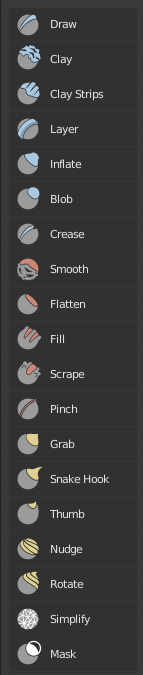
- Draw
Moves vertices inward or outward based on the average normal.
- Draw Sharp
Move vertices inward or outward based the original coordinates and uses the Sharper Falloff.
- Clay
Similar to the Draw brush, but includes settings to adjust the plane on which the brush acts.
- Clay Strips
The same as the Clay brush, but it uses a cube to define the brush area of influence rather than a sphere.
- Layer
Moves all vertices to an exact height creating a flat layer.
- Inflate
Displaces the mesh in the direction of the vertex normals.
- Blob
Pushes mesh outward or inward into a spherical shape.
- Crease
Creates sharp indents or ridges by pushing or pulling the mesh, while pinching the vertices together.
- Smooth
Eliminates irregularities in the mesh by averaging the positions of the vertices.
- Flatten
Smooths vertices to a flat plain by finding an average height and moves vertices towards that height.
- Fill
Brings vertices below the brush plane upwards.
- Scrape
Brings vertices above the plane downwards.
- Multiplane Scrape
Scrapes the mesh with two angled planes at the same time, producing a sharp edge between them.
- Pinch
Pulls vertices towards the center of the brush.
- Grab
Selects a group of vertices and pulls them to follow the mouse.
- Elastic Deform
Used to simulate realistic deformations such as grabbing or twisting of Elastic objects.
- Snake Hook
Pulls vertices along with the movement of the brush to create long, snake-like forms.
- Thumb
Flattens the mesh in the brush area, while moving it in the direction of the brush stroke.
- Pose
This brush is used to pose a model simulating an armature-like deformations.
- Nudge
Moves vertices in the direction of the brush stroke.
- Rotate
Rotates vertices within the brush in the direction the cursor is moved.
- Slide Relax
This brush slides the topology of the mesh in the direction of the stroke without changing the geometrical shape of the mesh.
- Cloth
Simulates cloth that can be sculpted.
- Simplify
Cleans up geometry by collapsing short edges.
- Mask
Lets you select mesh parts to be unaffected by other brushes by painting vertex colors.
- Mesh Filter
Applies a deformation to all vertices in the mesh at the same time.
- Cloth Filter
Applies a cloth simulation to all vertices in the mesh at the same time.
- Move
Translation tool.
- Rotate
Rotation tool.
- Scale
Scale tool.
- Transform
Tool to adjust the objects translation, rotations and scale.
- Annotate
Draw free-hand annotation.
- Annotate Line
Draw straight line annotation.
- Annotate Polygon
Draw a polygon annotation.
- Annotate Eraser
Erase previous drawn annotations.