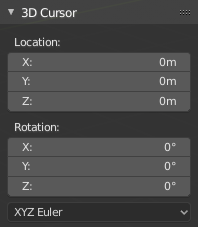3D カーソル¶
3D Cursor は、さまざまな目的に使用できる 3D 空間内のポイントです。
位置¶
3D Cursor を配置する方法はいくつかあります。
マウスによる直接配置¶
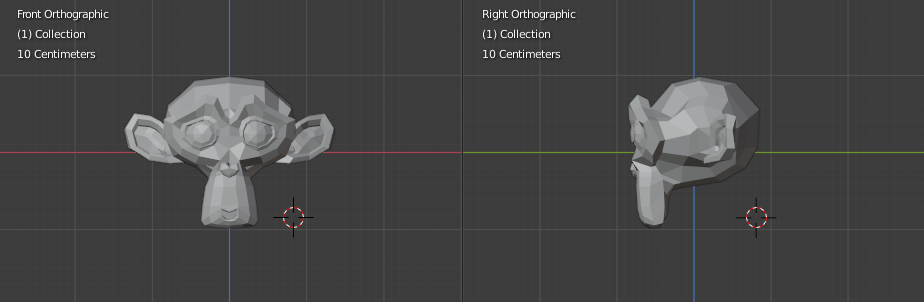
2 つの正投影ビューを使用しての 3D Cursor の配置。¶
With the cursor tool enabled, using LMB in the 3D Viewport will place the 3D cursor directly under your mouse pointer.
3D Cursor の回転は、ビュー空間によって決まります。
For accuracy you should use two perpendicular orthogonal 3D Viewports, i.e. any combination of top Numpad7, front Numpad1 and side Numpad3. That way you can control the positioning along two axes in one view and determine depth in the second view.
デフォルトでは、奥行きはカーソルの下にあるジオメトリにより決まりますが、Preferences の Cursor Surface Project を切り替えることで無効化できます。
参考
The Snap Menu which allows the cursor placement relative to scene objects.
使い方¶
The 3D Cursor is used as the origin for any added object, can be used and moved with the snap tool, and is an option for the pivot point.