Editing(編集)
Transform(トランスフォーム)
参照
- Mode(モード)
Edit Mode(編集モード)
- Menu(メニュー)
An F-Curve can be edited by transforming the locations of the keyframes.
- Move(移動)、Rotate(回転)、Scale(スケール)
Blenderの他の要素と同様に、キーフレームは、 基本的なトランスフォーム変換 で説明されているように、移動、回転、スケールできます。
- Extend(拡張)
現在のフレームを基準にしてキーフレームを移動します。マウスが再生ヘッドの左側にある場合、この操作は、再生ヘッドの左側にある選択されたキーフレームにのみ影響します。反対に、マウスが再生ヘッドの右側にある場合、この操作は、再生ヘッドの右側にある選択されたキーフレームにのみ影響します。
ちなみに
キーフレームの位置と値を正確にコントロールするために、サイドバー領域の Active Keyframe(アクティブキーフレーム) に値を設定できます。
Snap(スナップ)
参照
- Menu(メニュー)
- ショートカットキー
Shift-S
キーフレームは、 Snap Keys(キーをスナップ) ツールを使用してさまざまなプロパティにスナップできます。
- Selection to Current Frame(選択物 → 現在のフレーム)
選択したキーフレームを現在のフレームにスナップします。
- Selection to Cursor Value(選択物 → カーソル値)
選択したキーフレームを 2Dカーソル にスナップします。
- Selection to Nearest Frame(選択物 → 最近フレーム)
選択したキーフレームを個別に最も近いフレームにスナップします。
- Selection to Nearest Second(選択物 → 最近秒数)
シーンの FPS に基づいて、選択したキーフレームを個別に最も近い秒にスナップします。
- Selection to Nearest Marker(選択物 → 最近マーカー)
選択したキーフレームを個別に最も近いマーカーにスナップします。
- Flatten Handles(水平のハンドル)
選択したキーフレームの ベジェ ハンドルをフラットにします。
Flatten Handles(水平のハンドル) のスナップの例。 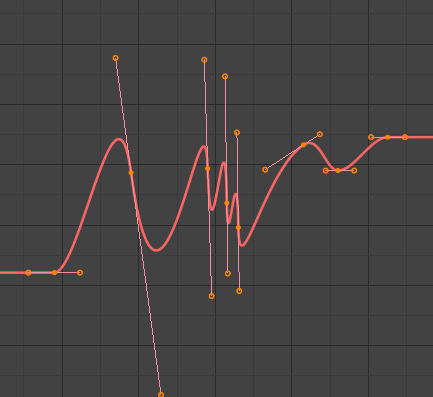
Flatten Handles(水平のハンドル) の実施前。
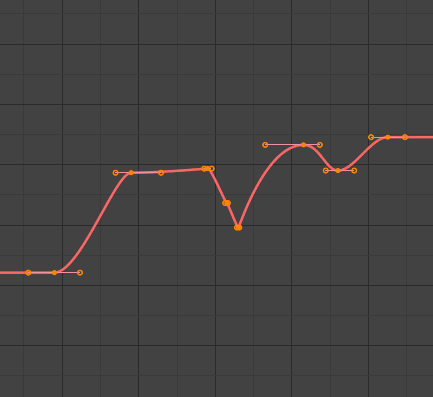
Flatten Handles(水平のハンドル) の実施後。
- Equalize Handles
Ensure selected keyframes' handles have equal length.
- Side(サイド)
Side of the keyframes' Bézier handles to affect
- Left(左)
Equalize selected keyframes' left handles.
- Right(右)
Equalize selected keyframes' right handles.
- Both(両方)
Equalize both of a keyframe's handles.
- Handle Length
Length to make selected keyframes' Bézier handles.
- Flatten
Make the values of the selected keyframes' handles the same as their respective keyframes.
- Cursor to Selected(カーソル → 選択物) Ctrl-G
選択したキーフレームの中間点にカーソルを置きます。
- Cursor Value to Selection(カーソル値 → 選択物)
選択したキーフレームの平均値にカーソル値を置きます。
Mirror(ミラー)
参照
- Menu(メニュー)
- ショートカットキー
Ctrl-M
選択したキーフレームは、 Mirror Keys(キーをミラー) ツールを使用してさまざまなプロパティをミラーできます。
- By Times over Current Frame(現在のフレームを中心に時間を反転)
現在のフレームで水平にミラーします。
- By Values over Cursor Value(カーソルの値を中心に値を反転)
2Dカーソルで垂直にミラーします。
- By Times over Time 0(時間0を中心に時間を反転)
フレーム 0で水平にミラーします。
- By Values over Value 0(0 を中心に値を反転)
値 0で垂直にミラーします。
- By Times over First Selected Marker(最初の選択中のマーカーを中心に時間を反転)
最初に選択したマーカーで水平にミラーします。
Insert Keyframes(キーフレームを挿入)
参照
- Menu(メニュー)
- ショートカットキー
I
Inserts a keyframe to the active F-Curve at the mouse position. The newly added keyframes will be selected, making it easier to quickly tweak the newly added keyframes. All previously selected keyframes are kept selected by using I.
Add F-Curve Modifier(Fカーブモディファイアーを追加)
参照
- Menu(メニュー)
- ショートカットキー
Shift-Ctrl-M
Opens a pop-up allowing you to add modifiers to the active F-Curve. Settings for the modifier can be found in the tab.
Bake Sound to F-Curves(音声をFカーブにベイク)
参照
- Menu(メニュー)
Bake Sound to F-Curves(音声をFカーブにベイク) 操作は、サウンドファイルを取得し、その波形を使用してアニメーションデータを作成します。
- Lowest Frequency(最低周波数)
音声データに適用されるハイパスフィルターのカットオフ周波数。
- Highest Frequency(最高周波数)
音声データに適用されるローパスフィルターのカットオフ周波数。
- Attack Time(アタック時間)
ハルカーブが上昇する早さを示す値です。小さな値で早く上昇します。
- Release Time(リリース時間)
ハルカーブが下降する早さを示す値です。小さな値で早く下降します。
- Threshold(しきい値)
ハルカーブに影響を与えるのに必要な最小振幅値です。
- Accumulate(蓄積)
出力を生成するのに、ハルカーブ振幅の正の差異のみが集約されます。
- Additive(付加)
ハルカーブ振幅が集約されます。 Accumulate(蓄積) がONの時、正と負の差異の両方が蓄積されます。
- Square(正方形)
出力が矩形カーブになります。負の値が常に-1に、正の値が1になります。
- Square Threshold(矩形のしきい値)
このしきい値より低い値はすべて0になります。
Jump to Keyframes(キーフレームにジャンプ)
参照
- Menu(メニュー)
- ショートカットキー
Ctrl-G
選択したキーフレームの中央に2Dカーソルを置きます。
Copy(コピー)/Paste(貼り付け)
参照
- Menu(メニュー)
、
- ショートカットキー
Ctrl-C 、 Ctrl-V
Ctrl-C を使用して選択したキーフレームをコピーし、 Ctrl-V で以前にコピーしたキーフレームを貼り付けます。貼り付けアクション中に、 Adjust Last Operation(最後の操作を調整) パネルに、貼り付けの適用方法に関するいくつかのオプションが表示されます。
- Offset(オフセット)
- No Offset(オフセットなし)
キーフレームをコピー元の場所に貼り付けます。
- Frame Relative(フレームの相対)
コピーしたときの現在のフレームに対するキーフレームの位置に基づいて、現在のフレームに対するキーフレームを貼り付けます。
- Frame Start(開始フレーム)
コピーされたセットの最初のキーフレームが現在のフレームに配置された状態でキーフレームを貼り付けます。
- Frame End(フレームの終わり)
コピーされたセットの最後のキーフレームが現在のフレームに配置された状態でキーフレームを貼り付けます。
- Type(タイプ)
- Mix(ミックス)
貼り付けたキーフレームを既存のキーフレームと統合し、フレームを共有するキーフレームのみを上書きします。
- Overwrite All(全てを上書き)
以前のすべてのキーフレームを削除し、貼り付けたキーフレームに置き換えます。
- Overwrite Range(範囲を上書き)
貼り付け範囲のキーを上書きします。
- Overwrite Entire Range(範囲全体を上書きします)
コピーするキーの全範囲で、貼り付け範囲のキーを上書きします。
- Flipped(反転)
あれば対称のボーンのキーフレームを貼り付けます。
Duplicate(複製)
参照
- Menu(メニュー)
- ショートカットキー
Shift-D
選択したキーフレームを複製します。マウスを動かすことで、それらの位置を変えることができます。
Delete Keyframes(キーフレームを削除)
参照
- Menu(メニュー)
- ショートカットキー
X 、 Delete
X か Delete を押すことで、選択したキーフレームを削除できるポップアップメニューを開きます。
Handle Type(ハンドルタイプ)
参照
- Menu(メニュー)
- ショートカットキー
V
選択したキーフレームの Handle Type(ハンドルタイプ) を設定します。
Interpolation Mode(補間モード)
参照
- Menu(メニュー)
- ショートカットキー
T
選択したキーフレーム間の Interpolation Mode(補間モード) を設定します。
Easing Mode(イージングモード)
参照
- Menu(メニュー)
- ショートカットキー
Ctrl-E
選択したキーフレームの Easing Mode(イージングモード) を設定します。
Decimate(減量)
参照
- Menu(メニュー)
- Menu(メニュー)
The Decimate tool simplifies an F-Curve by removing keyframes that influence the curve shape the least.
- Mode(モード)
使用するキーフレームの数を選択して、使用する方法を制御します。
- Ratio(比率)
定義された割合のキーフレームを削除します。削除するキーフレームの量は、Remove(削除) プロパティによって定義されます。
- Error Margin(エラーマージン)
Deletes keyframes which only allowing the F-Curve to change by a defined amount. The amount of change is controlled by the Max Error Margin which controls how much the new decimated curve is allowed to deviate from the original.
スライダーオペレーター
Breakdown
参照
- Menu(メニュー)
Moves the selected keyframes to an in between position relative to the adjacent keyframes. To use this operator, drag the mouse left or right to adjust the operator's Factor property.
- Factor(係数)
The amount to favor either the left or the right key. Values less than 0.5 favor the left keyframe, values greater than 0.5 favor the right keyframe, a value of 0.5 results in no change.
Blend to Neighbor
参照
- Menu(メニュー)
Transitions the current keyframe with the neighboring keyframes in the timeline. In order for this operator to work, there must be a keyframe before and after the current frame. To use this operator, drag the mouse left or right to adjust the operator's Blend property.
- Blend (混合度)
The amount to favor either the left or the right key. Values less than 0.5 favor the left keyframe, values greater than 0.5 favor the right keyframe, a value of 0.5 results in no change.
Blend to Default Value
参照
- Menu(メニュー)
Transitions the current keyframe towards the property's default value. To use this operator, drag the mouse left or right to adjust the operator's Blend property.
- Blend (混合度)
The amount to favor either the current key or the default value. A value of 0 represents the current key, a value of 1 represents the default value.
参考
The Reset to Default operator resets any property to its default value without the need of keyframing.
Clean Keyframes(キーフレームを掃除)
参照
- Menu(メニュー)
- ショートカットキー
X
Clean Keyframes(キーフレームを掃除) は、選択されたキーフレームの接線が変更されている場合、自動固定された形状にリセットされます。
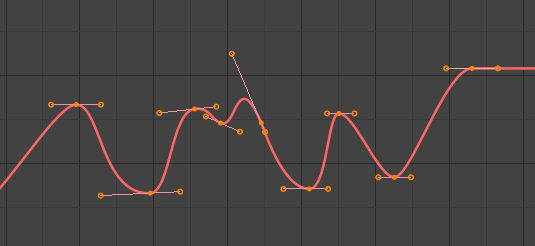
掃除前のFカーブ。 |
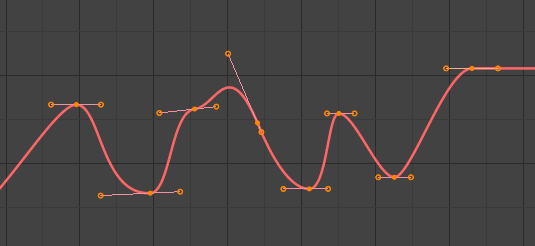
掃除後のFカーブ。 |
Clean Channels(チャンネルを掃除)
参照
- Menu(メニュー)
- ショートカットキー
X
Acts like the Clean Keyframes tool but will also delete the channel itself if it is only left with a single keyframe containing the default property value and it's not being used by any generative F-Curve modifiers or drivers.
注釈
The modified curve left after the Clean tool is run is not the same as the original, so this tool is better used before doing custom editing of F-Curves and after initial keyframe insertion, to get rid of any unwanted keyframes inserted while doing mass keyframe insertion (by selecting all bones and pressing I for instance).
Smooth Keys(キーをスムーズに)
参照
- Menu(メニュー)
- ショートカットキー
Alt-O
選択したカーブをスムーズにするオプションもありますが、注意してください。そのアルゴリズムは、設定なしで、各キーフレーム間の距離とカーブの平均線形値を2で割ることであるように見えます。これにより、非常に強力なスムーズが得られます。最初と最後のキーは、このツールでは変更されないように見えることに注意してください。
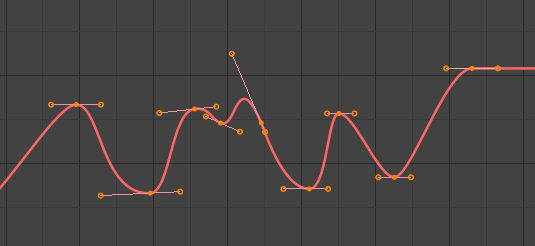
スムーズ前のFカーブ。 |
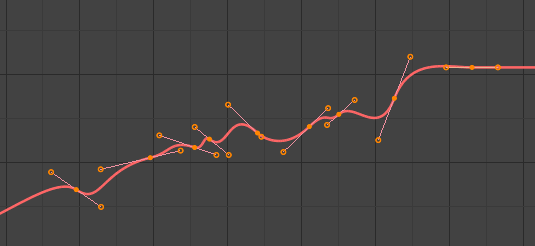
スムーズ後のFカーブ。 |
Sample Keyframes(キーフレームを抽出)
参照
- Menu(メニュー)
- ショートカットキー
Shift-Alt-O
キーフレームのセットを抽出すると、補間された値がフレームごとに新しいキーフレームに置き換えられます。
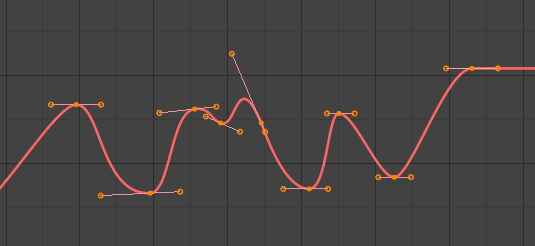
抽出前のFカーブ。 |
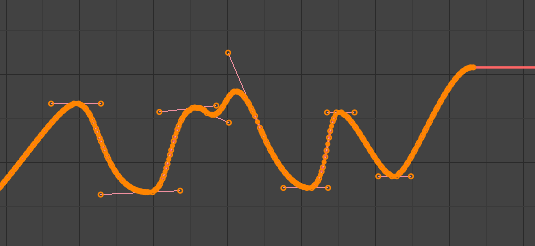
抽出後のFカーブ。 |
Bake Curve(カーブをベイク)
参照
- Menu(メニュー)
- ショートカットキー
Alt-C
カーブをベイク処理すると、抽出したポイントのセットに置き換えられ、カーブを編集する機能が削除されます。
Un-Bake Curve(カーブをベイク解除)
参照
- Menu(メニュー)
カーブをベイク解除すると、ベイクされたカーブがベイクされていないカーブに置き換えられ、編集する機能が追加されます。
Discontinuity (Euler) Filter(不連続(オイラー)フィルター)
(未稿)。