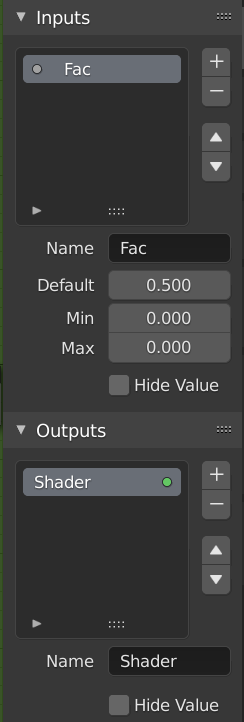Node Groups(ノードグループ)
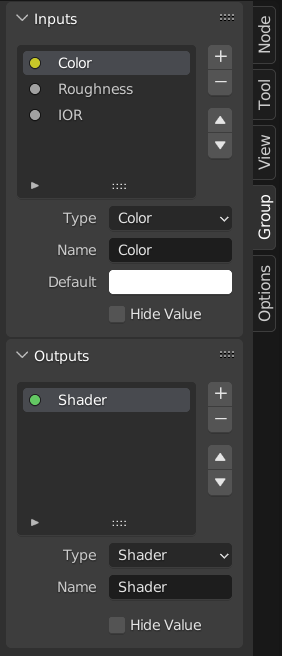
ノードグループの例。
Grouping nodes can simplify a node tree by hiding away complexity and reusing repetitive parts.
Conceptually, node groups allow you to treat a set of nodes as though it were just one node. They're similar to functions in programming: they can be reused (even in different node trees) and can be customized by changing their "parameters."
As an example, say you created a "Wood" material that you would like to have in different colors. One way of doing this would be to duplicate the entire material for every color, but if you did that, you'd have to go over all those copies again if you later wanted to change the density of the grain lines. Instead, it would be better to move the nodes that define the wood look into a node group. Each material can then reuse this node group and just supply it with a color. If you then later want to change the grain line density, you only have to do it once inside the node group, rather than for every material.
Node groups can be nested (that is, node groups can contain other node groups).
注釈
無限の再帰を防ぐために、現在すべてのノードシステムでは、再帰的なノードグループは禁止されています。ノードグループは、それ自体(またはそれを含む別のグループ)を含むことはできません。
Interface(インターフェイス)
ノードグループが作成されると、新しい Group Input(グループ入力) および Group Output(グループ出力) ノードが生成され、グループに出入りするデータフローが表示されます。作成時には、選択されていなかったノードからの入力ソケットへの接続が、Group Input(グループ入力) ノードの新しいソケットへ接続されます。同様に、選択されていなかったノードの入力ソケットへの接続は、新しい Group Output(グループ出力) ノードに接続されます。
If you want to pass an additional parameter into the group, a socket must be added to the Group Input node. To do this, drag a connection from the hollow socket on the right side of the Group Input node to the desired input socket on the node requiring an input. The process is similar for the Group Output regarding data you want to be made available outside the group.
Edit Group(グループ編集)
参照
- Menu(メニュー):
- ヘッダー:
- ショートカットキー:
Tab, Ctrl-Tab
With a node group selected, press Tab to move into it and see its content. Press Tab again (or Ctrl-Tab) to leave the group and go back to its parent, which could be the top-level node tree or another node group. You can refer to the breadcrumbs in the top left corner of the node editor to see where you are in the hierarchy.
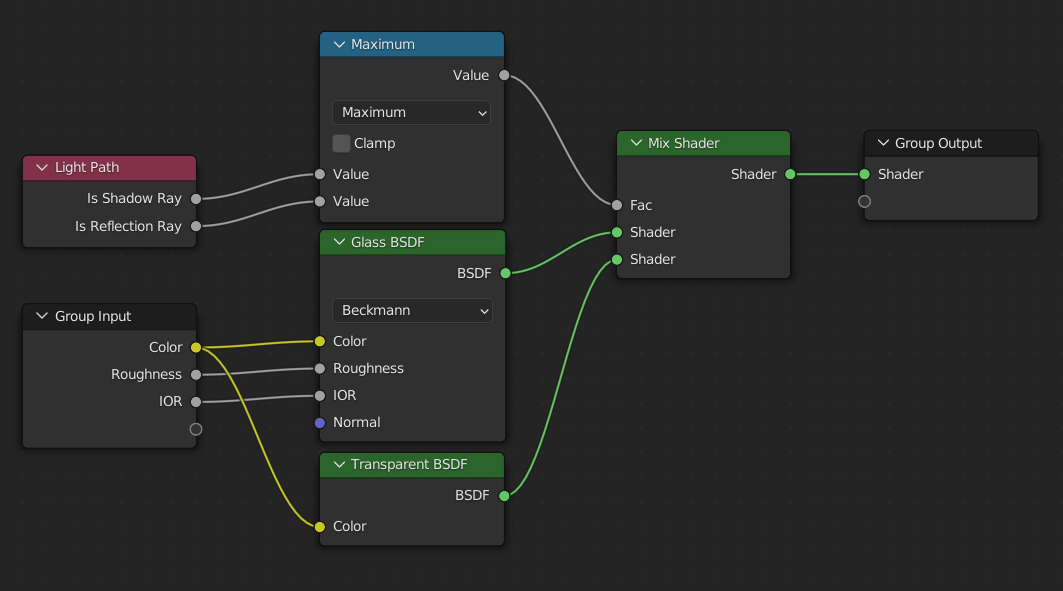
展開されたノードグループの例。
Make Group(グループ作成)
参照
- Menu(メニュー):
- ショートカットキー:
Ctrl-G
To create a node group, select the nodes you want to include, then press Ctrl-G or click . A node group will have a green title bar. All selected nodes will now be contained within the node group. Default naming for the node group is "NodeGroup", "NodeGroup.001" etc. There is a name field in the node group you can click into to change the name of the group. Change the name of the node group to something meaningful.
あるblendファイルから別のblendファイルにノードグループを追加する場合、Blenderはマテリアルノードグループかコンポジットノードグループかを区別しないため、2つのタイプを簡単に区別できるような命名規則を使用することを推奨します。
Tip
The "Add" menu of each node editor contains an "Output" category with node types such as "Material Output." These node types should not be confused with the "Group Output" node found in node groups, and should not be used in node groups either (only in the top-level node tree).
Ungroup(グループ解除)
参照
- Menu(メニュー):
- ショートカットキー:
Ctrl-Alt-G
グループを削除し、個々のノードをエディタのワークスペースへ配置します。内部接続は失われず、内部ノードをワークスペースの他のノードへ接続できるようになります。
- Separate(分離) P
選択したノードをノードグループから分離します。
- Copy(コピー)
親ノードツリーにコピーし、グループはそのまま維持されます。
- Move(移動)
親ノードツリーに移動し、グループから削除します。
Group Insert(グループ挿入)
参照
- Menu(メニュー):
ノード一式を選択し、最後に宛先グループノードを選択、 を押すとそれらのノードがグループに移動します。移動したノードは、接続状況を維持するため、独自のグループに収集され、独自のグループの入力/出力ノードを持ちます。グループの既存の入力/出力ノードは、新しいノードからの新しいソケットがあれば更新されます。ノードグループは、単一の Group Input(グループ入力) ノードと単一の Group Output(グループ出力) ノードを必ず含みます。
Reusing Node Groups
参照
- Menu(メニュー):
- ショートカットキー:
Shift-A
Existing node groups can be placed again after they're initially defined, be it in the same node tree or a different one. It's also possible to import node groups from a different blend-file using .