Sidebar(サイドバー)
View(ビュー)
参照
- Panel(パネル):
Sidebar(サイドバー) 領域 ‣ View(ビュー)
Backdrop(背景)
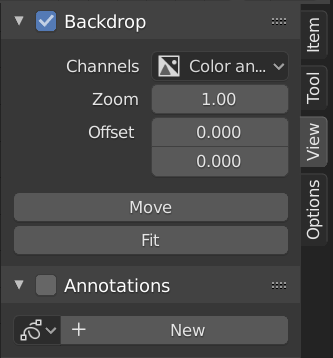
Backdrop(背景)パネル。
背景は、Compositor(コンポジター)のバックグラウンドにあるViewer(ビューアー)ノードの出力です。例えば、Image(画像)ノードで Shift-Ctrl-LMB により、画像のプレビューが表示され、Mix(ミックス)ノードではミキシングの結果が表示されます。 Backdrop(背景) パネルのタイトルのチェックボックスをクリックするか、ヘッダーの Backdrop(背景) ボタンをクリックすると、背景を切り替えることができます。
- Channels(チャンネル)
背景画像を表示するカラーチャンネル。
- Zoom(ズーム) Alt-V V
背景画像のサイズを設定します。
- Offset(オフセット)
背景のスクリーンスペース位置を変更します。
- Move(移動) Alt-MMB
背景の位置を変更します。
- Fit(フィット)
Compositor(コンポジター)のサイズに合わせて背景をスケールします。
- Backdrop(背景)のリセット
Zoom(ズーム)を1に、Offset(オフセット)を0に、デフォルト値へ戻します。
Options(オプション)
参照
- Panel(パネル):
Sidebar(サイドバー)領域 ‣ Options(オプション)
Performance(パフォーマンス)
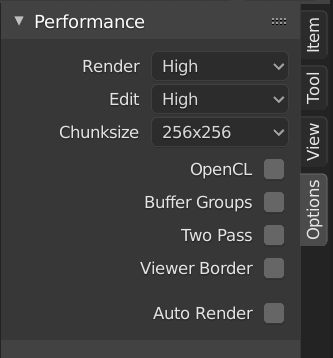
Performance(パフォーマンス)パネル。
このパネルは、Compositor(コンポジター)のパフォーマンスを微調整するのに役立ちます。
- Render(レンダー)
Sets the quality when doing the final render.
- Edit(編集)
Sets the quality when making edits.
- Chunk Size
Max size of a tile (smaller values give a better distribution of multiple threads, but more overhead).
- OpenCL
This allows the use of an OpenCL platform to aid in rendering. Generally, this should be enabled unless your hardware does not have good OpenCL support.
- Buffer Groups
Enables buffering of group nodes to increase the speed at the cost of more memory.
- Two Pass
Use two pass execution during editing: the first pass calculates fast nodes, the second pass calculates all nodes.
- Viewer Region(ビューアー領域)
これにより、背景の関心領域を設定できます。 Ctrl-B を押して、プレビューで長方形の領域を選択します。これが背景の次のプレビューになります。 Ctrl-Alt-B で領域を破棄して、フルプレビューに戻します。これはプレビューオプションにすぎず、レンダリングの最終コンポジティングではこの領域は無視されます。
- Auto Render
Re-render and composite changed layer when edits to the 3D scene are made.