Editing(編集)
Transform(トランスフォーム)
参照
- Mode(モード):
Edit Mode(編集モード)
- Menu(メニュー):
An F-Curve can be edited by transforming the locations of the keyframes.
- Move(移動)、Rotate(回転)、Scale(スケール)
Blenderの他の要素と同様に、キーフレームは、 基本的なトランスフォーム変換 で説明されているように、移動、回転、スケールできます。
- Extend(拡張)
現在のフレームを基準にしてキーフレームを移動します。マウスが再生ヘッドの左側にある場合、この操作は、再生ヘッドの左側にある選択されたキーフレームにのみ影響します。反対に、マウスが再生ヘッドの右側にある場合、この操作は、再生ヘッドの右側にある選択されたキーフレームにのみ影響します。
Tip
キーフレームの位置と値を正確にコントロールするために、サイドバー領域の Active Keyframe(アクティブキーフレーム) に値を設定できます。
Snap(スナップ)
参照
- Menu(メニュー):
- ショートカットキー:
Shift-S
キーフレームは、 Snap Keys(キーをスナップ) ツールを使用してさまざまなプロパティにスナップできます。
- Selection to Current Frame(選択物 → 現在のフレーム)
選択したキーフレームを現在のフレームにスナップします。
- Selection to Cursor Value(選択物 → カーソル値)
選択したキーフレームを 2Dカーソル にスナップします。
- Selection to Nearest Frame(選択物 → 最近フレーム)
選択したキーフレームを個別に最も近いフレームにスナップします。
- Selection to Nearest Second(選択物 → 最近秒数)
シーンの FPS に基づいて、選択したキーフレームを個別に最も近い秒にスナップします。
- Selection to Nearest Marker(選択物 → 最近マーカー)
選択したキーフレームを個別に最も近いマーカーにスナップします。
- Flatten Handles(水平のハンドル)
選択したキーフレームの ベジェ ハンドルをフラットにします。
Flatten Handles(水平のハンドル) のスナップの例。 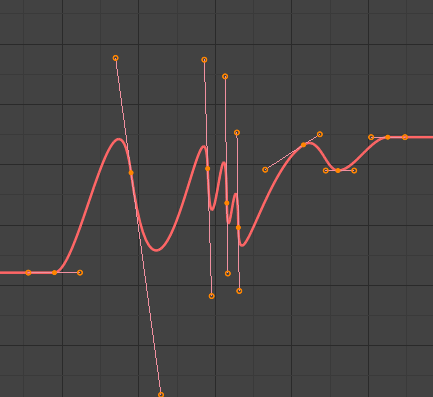
Flatten Handles(水平のハンドル) の実施前。
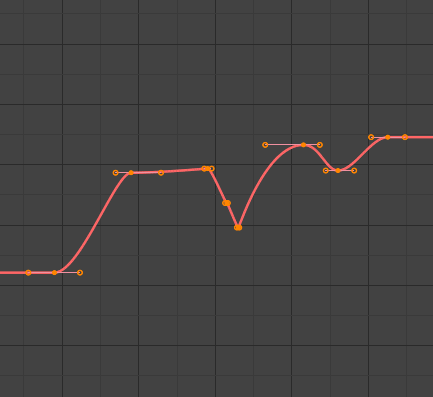
Flatten Handles(水平のハンドル) の実施後。
- Equalize Handles
Ensure selected keyframes' handles have equal length.
- Side(サイド)
Side of the keyframes' Bézier handles to affect
- Left(左):
Equalize selected keyframes' left handles.
- Right(右):
Equalize selected keyframes' right handles.
- Both(両方):
Equalize both of a keyframe's handles.
- Handle Length
Length to make selected keyframes' Bézier handles.
- Flatten
Make the values of the selected keyframes' handles the same as their respective keyframes.
- Cursor to Selected(カーソル → 選択物) Ctrl-G
選択したキーフレームの中間点にカーソルを置きます。
- Cursor Value to Selection(カーソル値 → 選択物)
選択したキーフレームの平均値にカーソル値を置きます。
Mirror(ミラー)
参照
- Menu(メニュー):
- ショートカットキー:
Ctrl-M
選択したキーフレームは、 Mirror Keys(キーをミラー) ツールを使用してさまざまなプロパティをミラーできます。
- By Times over Current Frame(現在のフレームを中心に時間を反転)
現在のフレームで水平にミラーします。
- By Values over Cursor Value(カーソルの値を中心に値を反転)
2Dカーソルで垂直にミラーします。
- By Times over Time 0(時間0を中心に時間を反転)
フレーム 0で水平にミラーします。
- By Values over Value 0(0 を中心に値を反転)
値 0で垂直にミラーします。
- By Times over First Selected Marker(最初の選択中のマーカーを中心に時間を反転)
最初に選択したマーカーで水平にミラーします。
Jump to Selected
参照
- Menu(メニュー):
- ショートカットキー:
Ctrl-G
選択したキーフレームの中央に2Dカーソルを置きます。
Insert
参照
- Menu(メニュー):
- ショートカットキー:
I
Inserts a keyframe to the active F-Curve at the mouse position. The newly added keyframes will be selected, making it easier to quickly tweak the newly added keyframes. All previously selected keyframes are kept selected by using I.
- Type(タイプ)
- All Channels:
Insert a keyframe on all visible and editable F-Curves using each curve's current value.
- Only Selected Channels:
Insert a keyframe on selected F-Curves using each curve's current value.
- Only Active F-Curve:
Insert a keyframe on the active F-Curve using the curve's current value.
- Active Channels at Cursor:
Insert a keyframe for the active F-Curve at the cursor point.
- Selected Channels at Cursor:
Insert a keyframe for selected F-Curves at the cursor point.
Copy(コピー)/Paste(貼り付け)
参照
- Menu(メニュー):
,
- ショートカットキー:
Ctrl-C 、 Ctrl-V
Ctrl-C を使用して選択したキーフレームをコピーし、 Ctrl-V で以前にコピーしたキーフレームを貼り付けます。貼り付けアクション中に、 Adjust Last Operation(最後の操作を調整) パネルに、貼り付けの適用方法に関するいくつかのオプションが表示されます。
- Frame Offset(フレームのオフセット値)
- No Offset(オフセットなし):
キーフレームをコピー元の場所に貼り付けます。
- Frame Relative(フレームの相対):
コピーしたときの現在のフレームに対するキーフレームの位置に基づいて、現在のフレームに対するキーフレームを貼り付けます。
- Frame Start(開始フレーム):
コピーされたセットの最初のキーフレームが現在のフレームに配置された状態でキーフレームを貼り付けます。
- Frame End(フレームの終わり):
コピーされたセットの最後のキーフレームが現在のフレームに配置された状態でキーフレームを貼り付けます。
- Value Offset(オフセット値)
- No Offset(オフセットなし):
Pastes the keyframes with the value they were copied from.
- Cursor Value:
Paste the keyframes at the 2D cursor as a starting point.
- Current Frame Value:
Paste keyframes relative to the value of the curve under the cursor.
- Right Key:
Paste keyframes such that the last frame matches the key value right of the cursor.
- Left Key:
Paste keyframes such that the first key matches the key value left of the cursor.
- Type(タイプ)
- Mix(ミックス):
貼り付けたキーフレームを既存のキーフレームと統合し、フレームを共有するキーフレームのみを上書きします。
- Overwrite All(全てを上書き):
以前のすべてのキーフレームを削除し、貼り付けたキーフレームに置き換えます。
- Overwrite Range(範囲を上書き):
貼り付け範囲のキーを上書きします。
- Overwrite Entire Range(範囲全体を上書きします):
コピーするキーの全範囲で、貼り付け範囲のキーを上書きします。
- Flipped(反転)
あれば対称のボーンのキーフレームを貼り付けます。
Duplicate(複製)
参照
- Menu(メニュー):
- ショートカットキー:
Shift-D
選択したキーフレームを複製します。マウスを動かすことで、それらの位置を変えることができます。
Delete(削除)
参照
- Menu(メニュー):
- ショートカットキー:
X 、 Delete
X か Delete を押すことで、選択したキーフレームを削除できるポップアップメニューを開きます。
Handle Type(ハンドルタイプ)
参照
- Menu(メニュー):
- ショートカットキー:
V
選択したキーフレームの Handle Type(ハンドルタイプ) を設定します。
Interpolation Mode(補間モード)
参照
- Menu(メニュー):
- ショートカットキー:
T
選択したキーフレーム間の Interpolation Mode(補間モード) を設定します。
Easing Type
参照
- Menu(メニュー):
- ショートカットキー:
Ctrl-E
選択したキーフレームの Easing Mode(イージングモード) を設定します。
Density(密度)
Decimate(減量)
参照
- Menu(メニュー):
- Menu(メニュー):
The Decimate tool simplifies an F-Curve by removing keyframes that influence the curve shape the least.
- Mode(モード)
使用するキーフレームの数を選択して、使用する方法を制御します。
- Ratio(比率):
定義された割合のキーフレームを削除します。削除するキーフレームの量は、Remove(削除) プロパティによって定義されます。
- Error Margin(エラーマージン):
Deletes keyframes which only allowing the F-Curve to change by a defined amount. The amount of change is controlled by the Max Error Margin which controls how much the new decimated curve is allowed to deviate from the original.
Bake Keyframes
参照
- Menu(メニュー):
- ショートカットキー:
Shift-Alt-O
Baking a set of keyframes replaces interpolated values with a new keyframe for each frame.
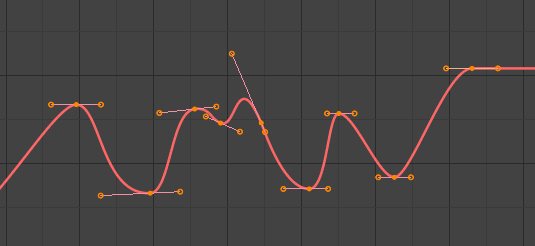
F-Curve before baking. |
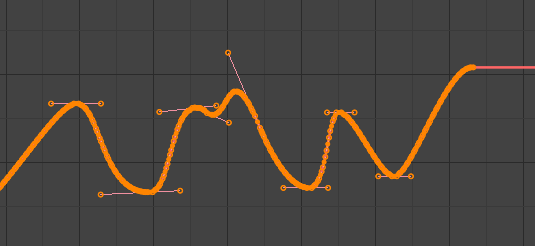
F-Curve after baking. |
Clean Keyframes(キーフレームを掃除)
参照
- Menu(メニュー):
- ショートカットキー:
X
Removes redundant keys within the selection of keyframes. Clean Keyframes resets the keyframe tangents on selected keyframes to their auto-clamped shape, if they have been modified.
Tip
The modified curve left after the Clean tool is run is not the same as the original, so this tool is better used before doing custom editing of F-Curves and after initial keyframe insertion, to get rid of any unwanted keyframes inserted while doing mass keyframe insertion (by selecting all bones and pressing I for instance).
- Channels(チャンネル)
Operate on selected channels and cleans them regardless of keyframe selection. Deletes the channel itself if it is only left with a single keyframe containing the default property value and it's not being used by any generative F-Curve modifiers or drivers.
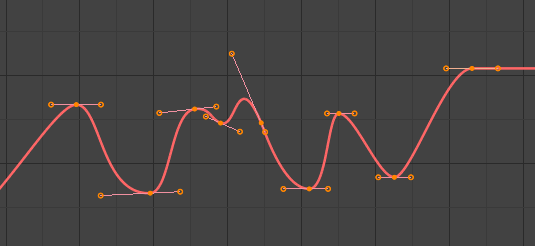
掃除前のFカーブ。 |
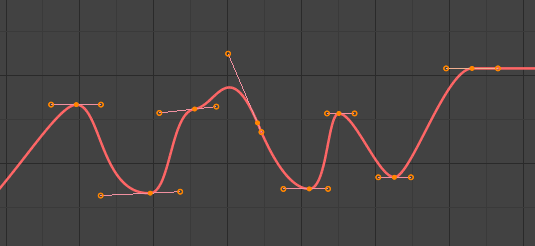
掃除後のFカーブ。 |
Blend (混合度)
参照
- Menu(メニュー):
- ショートカットキー:
Alt-D
Breakdown
参照
- Menu(メニュー):
Moves the selected keyframes to an in between position relative to the adjacent keyframes. To use this operator, drag the mouse left or right to adjust the operator's Factor property.
- Factor(係数)
The amount to favor either the left or the right key. Values less than 0.5 favor the left keyframe, values greater than 0.5 favor the right keyframe, a value of 0.5 results in no change.
Blend to Neighbor
参照
- Menu(メニュー):
Transitions the current keyframe with the neighboring keyframes in the timeline. In order for this operator to work, there must be a keyframe before and after the current frame. To use this operator, drag the mouse left or right to adjust the operator's Blend property.
- Blend (混合度)
The amount to favor either the left or the right key. Values less than 0.5 favor the left keyframe, values greater than 0.5 favor the right keyframe, a value of 0.5 results in no change.
Blend to Default Value
参照
- Menu(メニュー):
Transitions the current keyframe towards the property's default value. To use this operator, drag the mouse left or right to adjust the operator's Blend property.
- Blend (混合度)
The amount to favor either the current key or the default value. A value of 0 represents the current key, a value of 1 represents the default value.
参考
The Reset to Default operator resets any property to its default value without the need of keyframing.
Ease(イーズ)
参照
- Menu(メニュー):
Aligns selected keyframes to follow an exponential path between the first and last keyframes. To use this operator, drag the mouse left or right to adjust the operator's Blend property.
- Blend (混合度)
Changes the concavity of the curve. Values less than 0.5 cause keyframes to concave up, values greater than 0.5 cause keyframes to concave down, a value of 0.5 results in a straight line.
Blend Offset
参照
- Menu(メニュー):
Move the selected keyframes as a block so the first/last key align with the key before/after the selection. Does nothing when there is no key before/after the current selection.
- Offset Factor
At -1 the first key of the selection is aligned with the key just before the selection. At 1 the last key is aligned with the key after the selection.
Blend to Ease
参照
- Menu(メニュー):
Blend the selected keys from their current position to either an ease in or an ease out curve.
- Blend (混合度)
At -1 the keys will start slowly and then accelerate to the end. At 1 the keys will rise quickly and then taper off.
Match Slope
参照
- Menu(メニュー):
Blend the selected keys to a straight line formed by the two keys just outside the current selection. The factor determines if the two keys left or right of the selection are used. If there are not two keys in the given direction the operator will throw a warning and not change the keys.
- Factor(係数)
Determines which slope to blend towards. At -1 will blend to the left slope, at 1 to the right.
Shear Keys
参照
- Menu(メニュー):
Shear the keys based on the position of the keyframe selection ends. Pressing D while the modal operator is active will toggle the anchor key between the start and end of the selection.
- Shear Factor
How much to shear and if it shears up or down. Negative values shear down, positive shear up.
- Direction(方向)
From Left or From Right determine the anchor key from which to shear.
Scale Average
参照
- Menu(メニュー):
Scale the selected key segments to their average value. This differs from the regular scaling by being per segment. That means selected keyframes on two different F-Curves will scale to different points.
- Factor(係数)
The scale factor applied to the F-Curve segments.
Push Pull
参照
- Menu(メニュー):
Scale the keys from an imaginary line that runs from the start to the end of the selected segment.
- Factor(係数)
How far to push or pull the keys.
Time Offset
参照
- Menu(メニュー):
This operator shifts the value of the keys in time, while keeping the actual key positions in the same place. It supports wrapping, so when offsetting beyond the range of the F-Curve it will take values from the other end, but offset in y-value so there is no jump. This works best with dense key data. Gaps in the keyframe data might cause data to get lost if it is shifted into the gaps.
- Frame Offset(フレームのオフセット値)
How far in frames to offset the animation.
Smooth(スムーズ)
参照
- Menu(メニュー):
- ショートカットキー:
Alt-S
Smooth (Legacy)
参照
- Menu(メニュー):
- ショートカットキー:
Alt-O
選択したカーブをスムーズにするオプションもありますが、注意してください。そのアルゴリズムは、設定なしで、各キーフレーム間の距離とカーブの平均線形値を2で割ることであるように見えます。これにより、非常に強力なスムーズが得られます。最初と最後のキーは、このツールでは変更されないように見えることに注意してください。
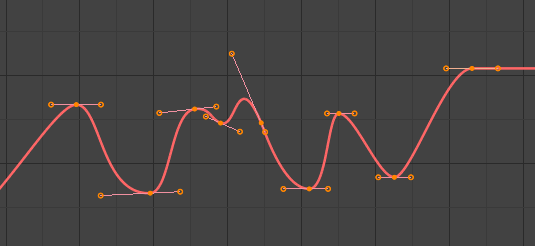
スムーズ前のFカーブ。 |
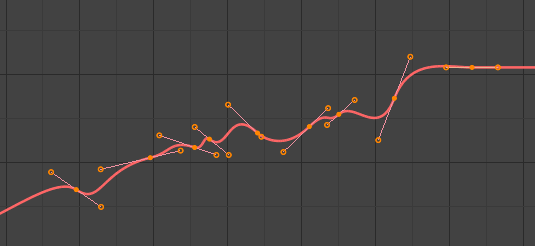
スムーズ後のFカーブ。 |
Smooth (Gaussian)
参照
- Menu(メニュー):
Smooths the selected keyframes using a Gaussian kernel. It can handle gaps in the keyframe data. The operator is modal with a blend factor, making it possible to tweak the strength of the filter.
- Factor(係数)
A blend factor from original to filtered curve.
- Sigma (シグマ)
The shape of the gaussian distribution. Lower values mean a sharper curve, giving keys that are close to each other more weight. A high value behaves like a simple average filter.
- Filter Width
A wider filter looks at more keyframes, producing a smoother result. At a size of 1 the filter only looks at the keyframes to the immediate left and right for a weighted average.
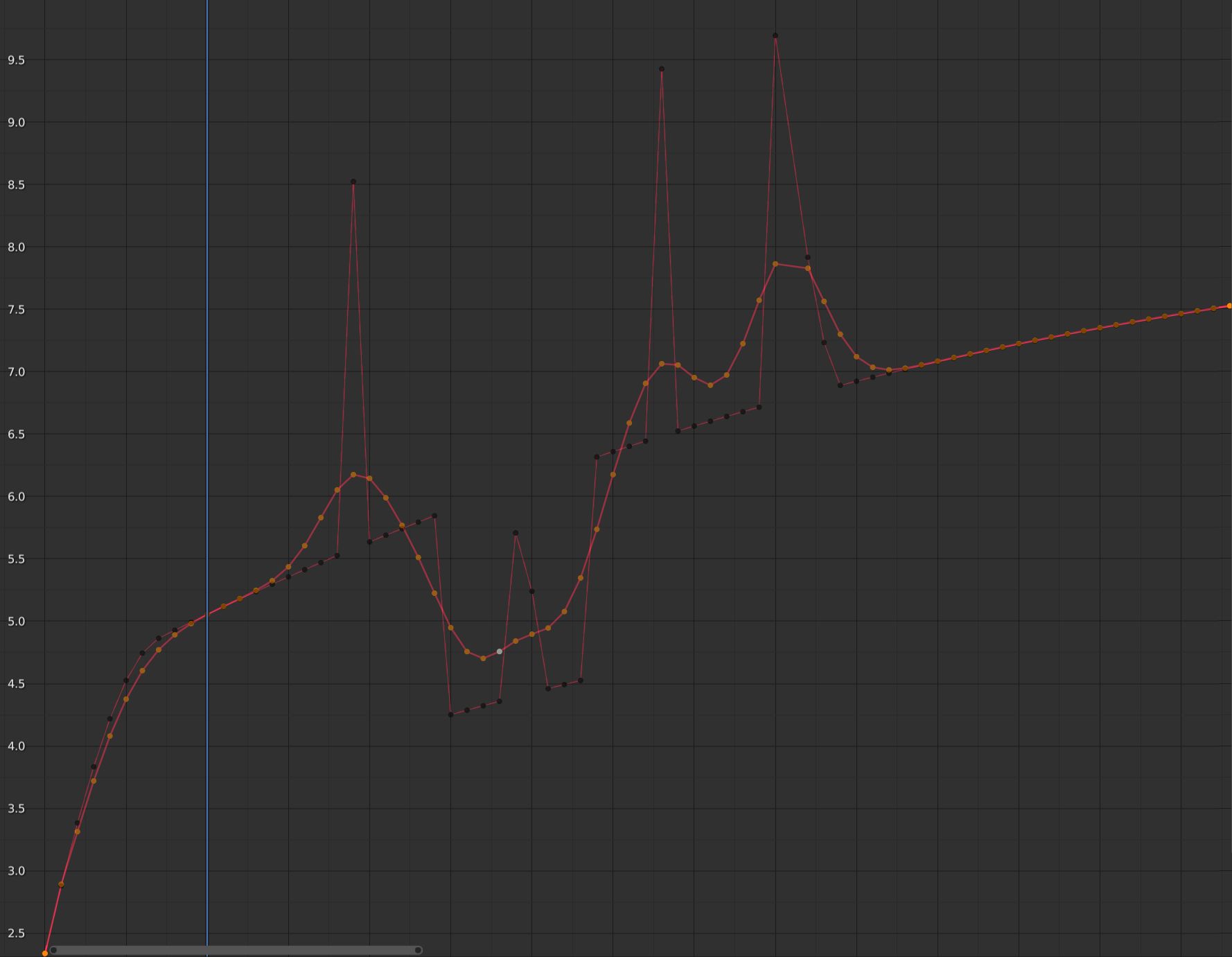
F-Curve after applying the Gaussian Smooth with the original curve overlayed.
Butterworth Smooth
参照
- Menu(メニュー):
Smooth the selected keyframes using a Butterworth filter. This filter is ideal for smoothing large amounts of data because it preserves the peaks of the animation. The downside is that it can introduce a ripple effect when the key values change rapidly.
- Frequency Cutoff
The lower the value the smoother the curve. There is an implicit maximum at which the value no longer changes the curve which is at half the sample rate. The sample rate in this case is the scene frame rate multiplied by the Samples per Frame of this operator.
- Filter order
Higher values mean the frequency cutoff is steeper.
- Samples per Frame
Before the filter is applied, the curve is resampled at this interval to avoid errors when there are uneven spaces between frames. If keys are on subframes, e.g. a 60fps file in a 30fps scene, increase this value to 2.
- Blend (混合度)
A 0-1 value to blend from original curve to filtered curve.
- Blend In/Out
The number of frames at the start and end for which to blend between the filtered and unfiltered curve. This can help reducing jumps in the animation at the selection border. At value 1 it only locks the first and last frame of the selection to the original position.