부분(region)
블렌더의 모든 편집기는 Regions으로 나뉘어요. Region에는 버튼, 컨트롤 및 위젯이 있는 텝과 패널 같은 더 작은 구성 요소가 있을 수 있어요.
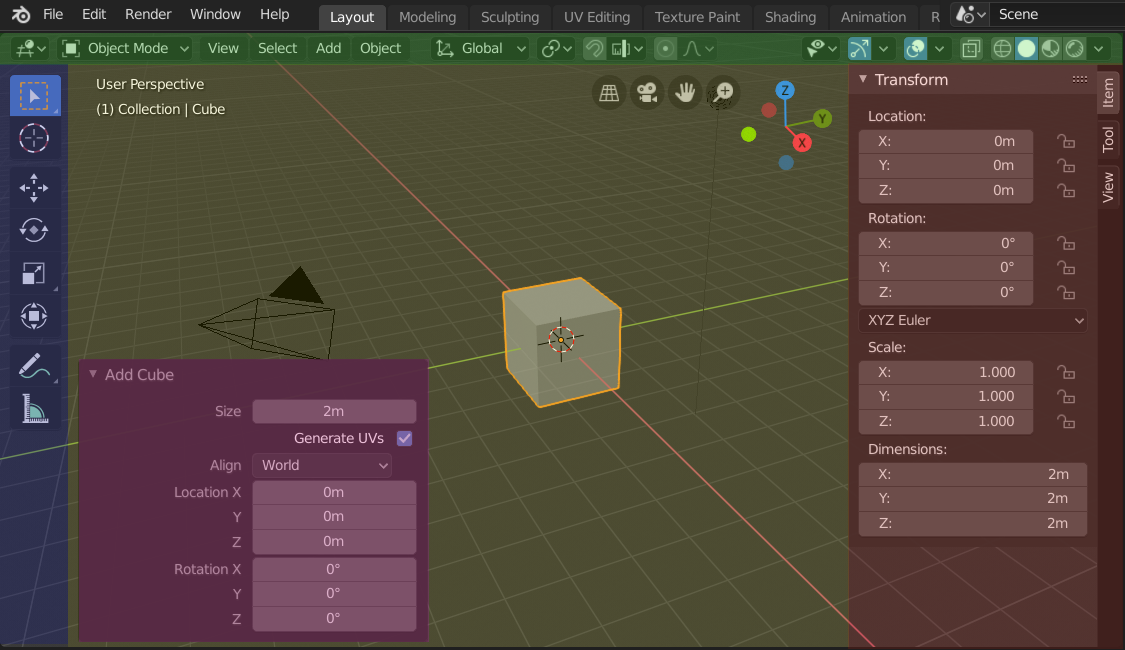
The regions of the 3D Viewport showing the Sidebar and the Adjust Last Operation panel after adding a Cube.
Header (green), Main region (yellow), Toolbar (blue), Sidebar (red) and Adjust Last Operation panel (pink).
주요 부분(main region)
주요 부분은 항상 화면에 보여요. 편집기의 핵심이죠.
모든 편집기는 각자 다른 역할이 있어요. 그래서 주요 부분을 제외한 추가 부분은 편집기마다 있기도 하고, 없기도 해요. 편집기 챕터를 읽으면 각 편집기가 무슨 일을 하는지 알 수 있을 거예요. 아래에 한 영역의 부분이 어떻게 나누어지는지 보여주는 이미지가 있어요.
헤더(header)
헤더는 영역의 맨 위에서 얇은 줄처럼 생긴 부분이에요. 모든 편집기는 중요한 도구와 메뉴를 담는 헤더를 가지고 있어요. ref:`Menus <ui-header-menu>`와 버튼은 편집기의 종류와 선택된 정보와 모드에 따라 달라져요.

3D View 편집기의 헤더.
툴바(Toolbar)
편집기의 왼쪽에 있는 Toolbar는 다양한 도구들을 담고 있어요. T 버튼으로 보이고 숨길 수 있답니다.
더 자세한 설명은 :ref:`Toolbar <ui-region-toolbar>`에 있어요.
Tool Settings
Tool Settings*(편집기 area의 위/아래)에는 활성 툴의 설정을 나타내는 이름이 포함되어 있어요. *Flip to Bottom/Top 연산자의 위치와 마찬가지로 헤어듸 상황에 맞는 메뉴를 사용하여 눈에 보이게 전환할 수 있어요.
Adjust Last Operation
The Adjust Last Operation is a region that shows options when operators are run.
This is further documented here: Adjust Last Operation.
정리하기
스크롤
영역의 한 부분에서는 MMB 로 드래그해서 스크롤할 수 있어요. Wheel 로도 가능해요.
Some regions, in particular animation timelines have scrollbars with added control points to adjust the vertical or horizontal range of the region. These special scrollbars will have added widgets at the ends, as shown in the following image:

Scrollbars with zoom widgets.
This can be used to stretch or compress the range to show more or less detail within the available screen space. To use these control select the dot and drag it to either increase or decrease the displayed range. You can also use the shortcut Ctrl-MMB and move the mouse left/right to adjust the horizontal range and move the mouse up/down to adjust the vertical range.
크기를 바꾸거나 숨기기
한 부분의 경계선을 드래그하면 크기를 바꿀 수 있어요. Areas 에서의 방법과 같죠.
To hide a region resize it down to nothing. A hidden region leaves a little arrow sign. LMB on this icon to make the region reappear.
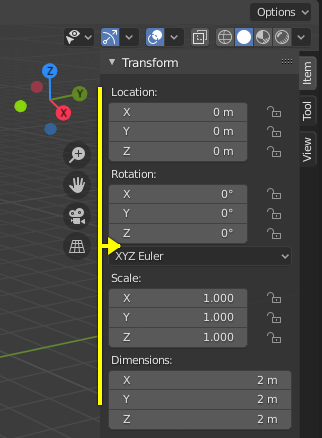
|
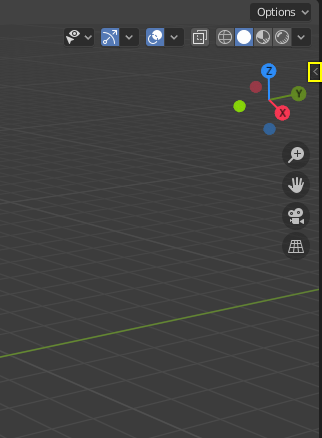
|