To Sphere
Reference
- Mode
Object and Edit Modes
- Menu
- 단축키(hotkey)
Shift-Alt-S
The To Sphere transformation will give the selection spherical qualities. The Fig. Monkey with increasing sphericity. below shows the results of applying the To Sphere transformation to the monkey mesh.
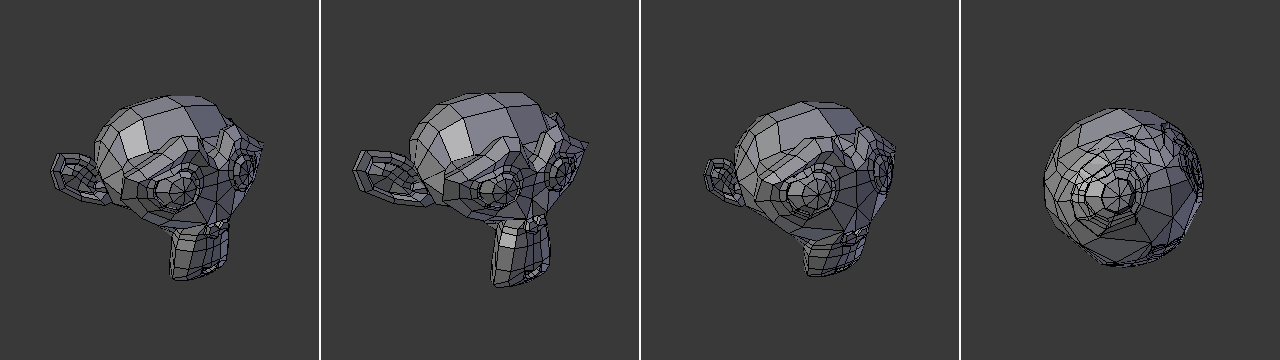
Monkey with increasing sphericity.
The sequence above shows a monkey mesh with a 0, 0.25 (25%), 0.5 (50%) and 1 (100%) To Sphere transform applied.
사용법
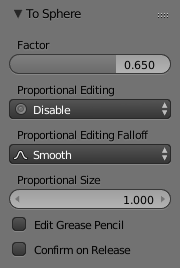
To Sphere Factor.
As can be seen in the below image, the result will be smoother and more spherical when there are more mesh elements available to work with.
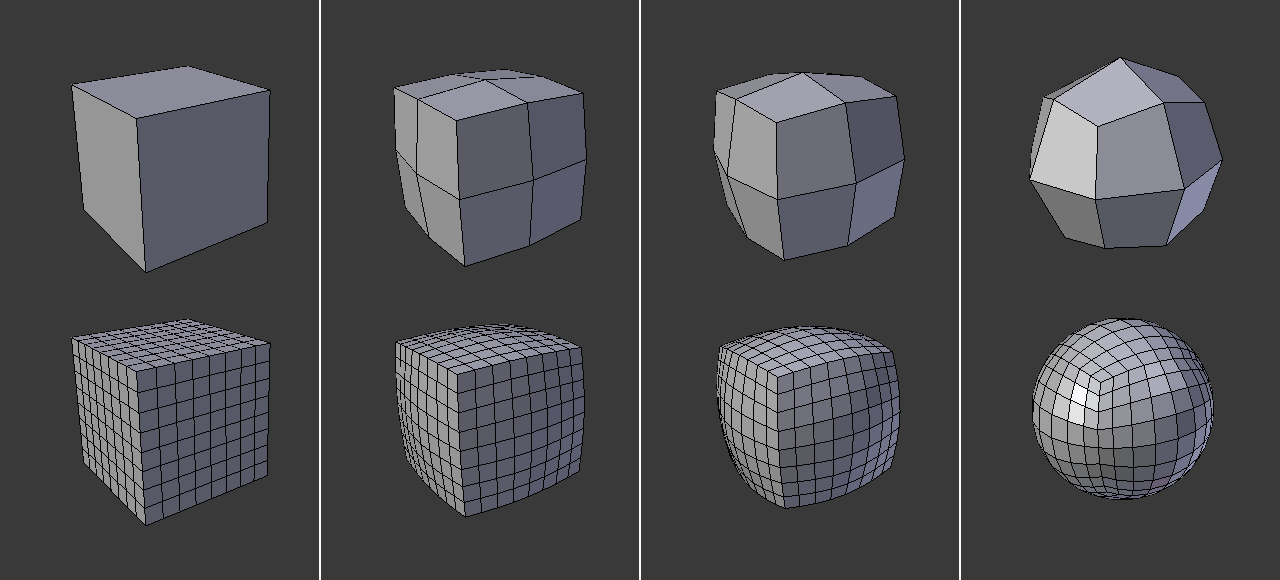
To Sphere applied to cubes with different subdivision levels.
In this image sequence, To Sphere was applied to the entire cube at levels of 0, 0.25 (25%), 0.5 (50%) and 1 (100%) respectively.
The To Sphere transform will generate different results depending on the number and arrangement of elements that were selected (as shown by the below image).
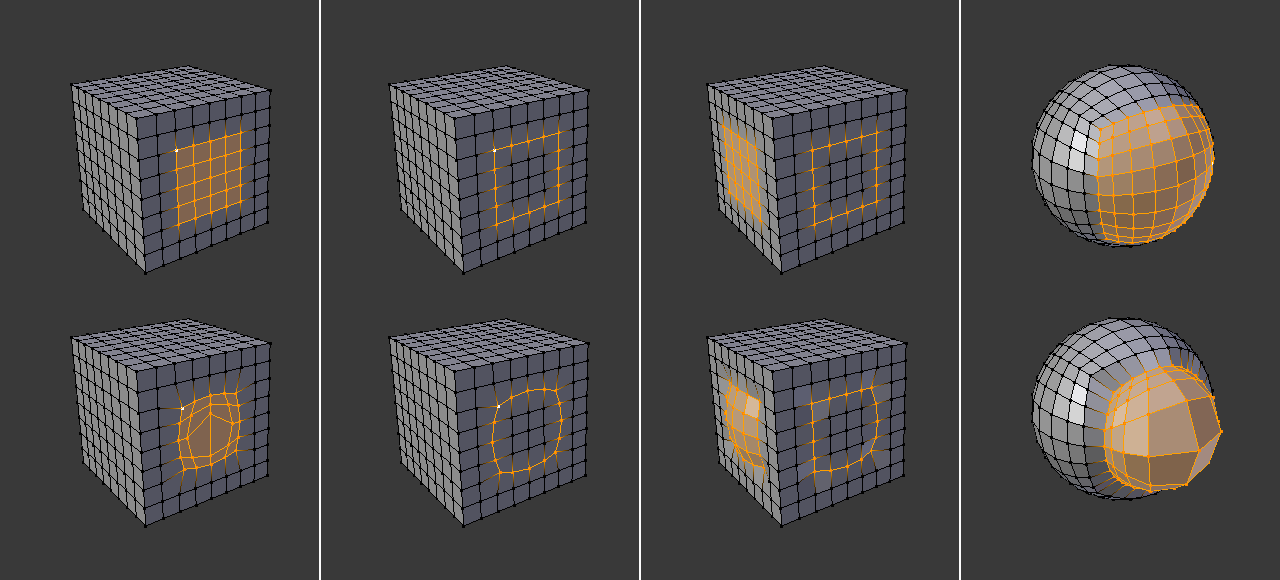
To Sphere applied to different selections.