Split
Reference
- Mode
Edit Mode
- Menu
- Shortcut
Alt-M
Selection
Reference
- Mode
Edit Mode
- Menu
- Shortcut
Y
Splits (disconnects) the selection from the rest of the mesh. The border edge to any non-selected elements are duplicated.
Note that the «copy» is left exactly at the same position as the original, so you must move it G to see it clearly…
Faces by Edges
Reference
- Mode
Edit Mode
- Menu
Faces by Edges is similar to the Rip tool. When two or more touching interior edges, or a border edge is selected, a hole will be created, and the selected edges will be duplicated to form the border of the hole.
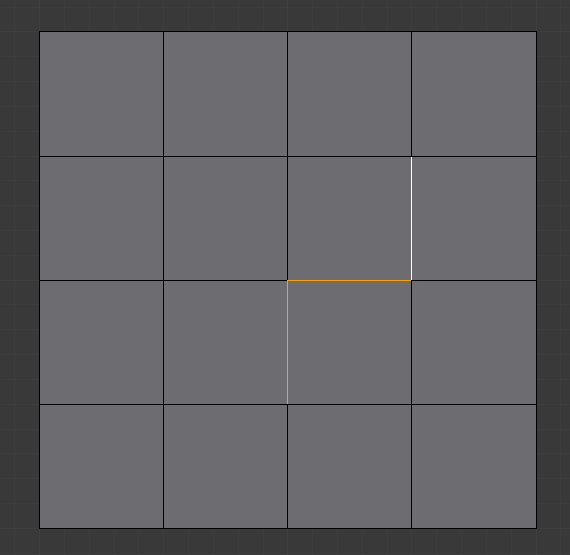
Selected edges. |
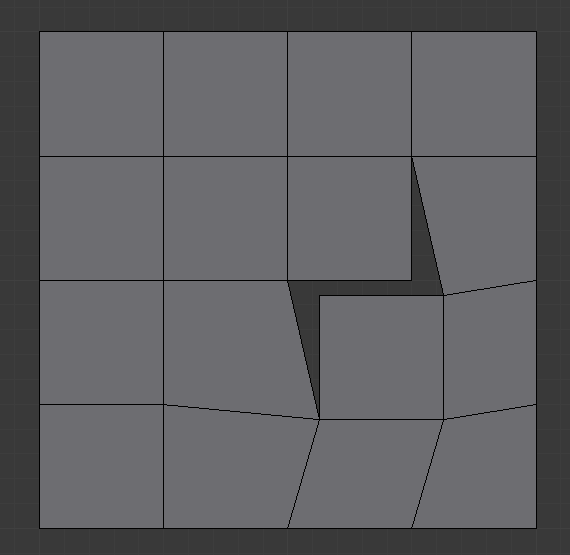
Adjacent face moved to reveal hole left by split. |
Faces & Edges by Vertices
Reference
- Mode
Edit Mode
- Menu
Faces & Edges by Vertices is similar to Faces by Edges except that it also splits the vertices of the adjacent connecting edges. This has the same functionality as manually ripping all faces and edges away from a vertex.
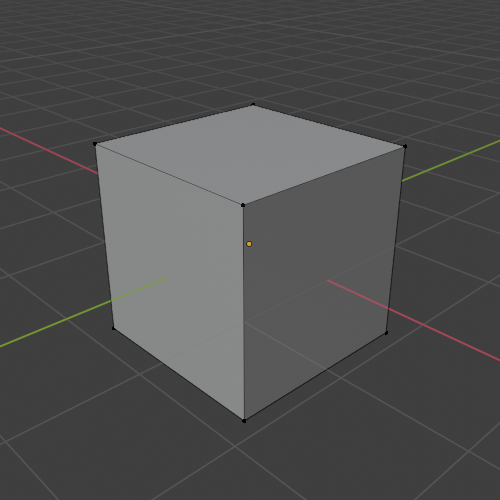
Before. |
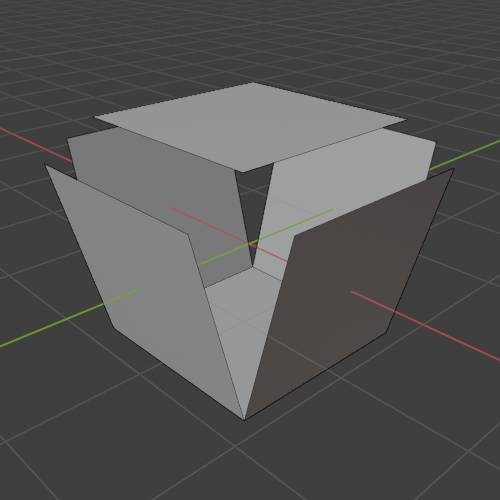
After (also moving edges away). |