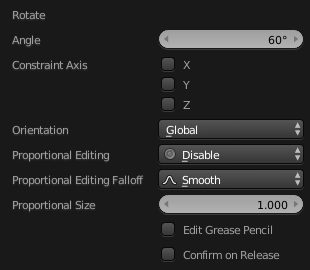Desfazer e refazer¶
As ferramentas listadas abaixo irão permitir que você desfaça ações acidentais, refaça a sua última ação, ou permitirão que você escolha entre recuperar seu trabalho para um ponto em específico no tempo, a partir da escolha em uma lista de ações recentemente realizadas e que foram gravadas pelo Blender.
Desfazer¶
Referência
| Mode: | All Modes |
|---|---|
| Menu: | |
| Hotkey: | Ctrl-Z |
Caso você queira desfazer a sua última ação, simplesmente pressione o atalho Ctrl-Z.
Veja também
Editing Preferences section on undo to change defaults.
Refazer¶
Referência
| Mode: | All Modes |
|---|---|
| Menu: | |
| Hotkey: | Shift-Ctrl-Z |
To roll back the Undo action, press Shift-Ctrl-Z.
Adjust Last Operation¶
Referência
| Mode: | All Modes |
|---|---|
| Menu: | |
| Hotkey: | F9 |
After an operation is complete you can tweak the parameters of the operation afterwards. In editors that support it, there is a «head-up display» panel in the bottom left based on the last performed operation; dependent on mode and context. Alternatively, you can create a pop-up with F9 does the same thing.
For example, if your last operation was a rotation in Object Mode, Blender will show you the last value changed for the angle (see Fig. Rotation (Object Mode, 60 degrees). left), where you can change your action back completely by typing Numpad0. There are other useful options, based on the operator, and you cannot only Undo actions, but change them completely using the available options.
If you are in Edit Mode, Blender will also change its contents based on your last action taken. In the second example (at the right), the last operation was a Move in object mode; but a Scale on a Face in Edit mode, and, as you can see, the contents of Adjust Last Operation are different, because of the mode (Edit mode) (See Fig. Scale (Edit Mode, Resize face). right).
Dica
Some operations produce particularly useful results by using Adjust Last Operation. For example, adding a Circle in the 3D Viewport; if you reduce the Vertices to three, you get a perfect equilateral triangle.
Dica
The Adjust Last Operation region can be hidden by
Histórico para desfazer ações¶
Referência
| Mode: | All Modes |
|---|---|
| Menu: |
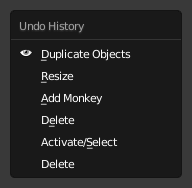
The Undo History menu.
There is also an Undo History of the last actions taken, recorded by Blender.
As primeiras posições correspondem as ações mais recentes. Um pequeno ícone de um olho próximo a uma das entradas indica o status atual. Rolar para trás as ações usando a funcionalidade do Histórico para desfazer ações irá levar você de volta as ações que escolher. Da mesma maneira que você pode alternar entre voltar para trás nas ações com a opção de Desfazer e então seguir adiante nas mesmas com a opção Refazer, você poderá se reposicionar nos passos na linha do tempo para desfazer ações o quanto queira, contanto que não faça nenhuma nova alteração. Uma vez que tiver feito uma nova alteração, o Histórico para desfazer ações será truncado neste ponto. A seleção de uma das entradas na lista levará o status atual a esta posição.
Repetir última ação¶
Referência
| Mode: | All Modes |
|---|---|
| Panel: | |
| Hotkey: | Shift-R |
A funcionalidade de Repetir a última ação irá repetir a sua última ação quando você pressionar Shift-R.
Nas imagens de exemplo abaixo, nós duplicamos uma malha de Macaco, e então nós movemos o objeto um pouco. Usando a funcionalidade de repetir a última ação com Shift-R, o Macaco também foi duplicado e movido.
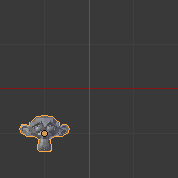
Suzanne |
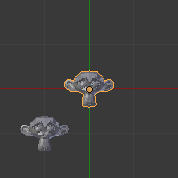
Após um acionamento do Shift-D e movimentação. |
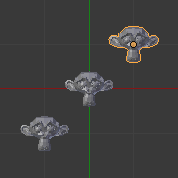
Após um Shift-R. |
Histórico para repetir ações¶
Referência
| Mode: | All Modes |
|---|---|
| Menu: |
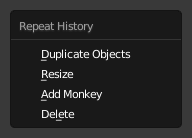
The Repeat History menu.
The Repeat History feature will present you a list of the last repeated actions, and you can choose the actions you want to repeat. It works in the same way as the Undo History, explained above, but the list contains only repeated actions.
Importante
Quando você encerra o Blender, a lista completa das ações do usuário será perdida, mesmo que você salve seu arquivo antes de encerrar o software.
Veja também
Troubleshooting section on Recovering your lost work.