Adicionando geometria¶
No Blender, para a modelagem, você tem diversas maneiras de adicionar elementos de malha.
Duplicar ou executar extrusão na posição do cursor¶
Referência
| Mode: | Edit Mode |
|---|---|
| Hotkey: | Ctrl-RMB |
Interactively places new vertices with Ctrl-RMB at the mouse cursor position.
Criando vértices¶
The most basic element, a vertex, can be added with a Ctrl-RMB click when no other vertices are selected. Because the camera space (computer screen) is two-dimensional, Blender cannot determine all three vertex coordinates from a single mouse click, so the new vertex is placed at the depth of the 3D cursor.
To create interconnected vertices, you can add a vertex and continuously make subsequent Ctrl-RMB operations with the last vertex selected. This will link the last selected vertex with the vertex created at the mouse position with an edge (See Fig. Adicionando vértices um a um.), and will continuously create and connect new vertices if you continue repeating this operation.
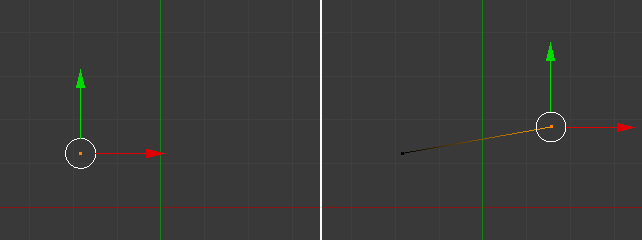
Adicionando vértices um a um.
Criando faces¶
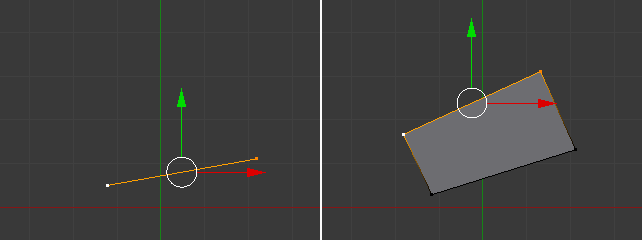
Um quadrilátero criado a partir de uma aresta com sua fonte rotacionada de maneira automática.
If you have two vertices selected and already connected with an edge, Ctrl-RMB click will create a planar face, also known as a quad. Blender will follow your mouse cursor and will use the planar view from your viewport to create those quads.
For Ctrl-RMB, Blender will automatically rotate the last selected Edge (the source) for the subsequent operations if you have at least one face created, dividing the angles created between the newly created edge and the last two edges, creating a smooth angle between them. Blender will calculate this angle using the last positive and negative position of the last X and Y coordinates and the last connected unselected edge. If this angle exceeds a negative limit (following a quadrant rule) between the recently created edge and the last two, Blender will wrap the faces. But if you do not want Blender to rotate and smooth edges automatically when extruding from Ctrl-RMB, you can also inhibit Blender from rotating sources using the shortcut Shift-Ctrl-RMB. In this case, Blender will not rotate the source dividing the angle between those edges when creating a face.
For both cases, Blender will inform the user about the source rotation during the creation process. If you look at the Adjust Last Operation panel and press Ctrl-RMB, you will see that the Rotate Source is automatically checked and if Shift-Ctrl-RMB is used, it will be automatically unchecked.
If you have three or more vertices selected, and Ctrl-RMB click, you will also create planar faces, but along the vertices selected, following the direction of the cursor. This operation is similar to an extrude operation, which is explained in the Extrude page.
Dica
When adding Objects with Ctrl-RMB, the extrusions of the selected elements, being vertices, edges and faces with the Ctrl-RMB, are viewport dependent. This means, once you change your viewport, for example, from top to left, bottom or right, the extrusion direction will also follow your viewport and align your extrusions with your planar view.
Veja também