Painel de grupos de vértices¶
Referência
- Mode
All Modes
- Panel
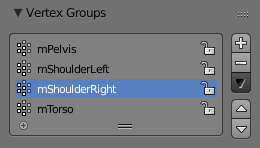
The Vertex Group panel.¶
Vertex groups are maintained within the Object Data Properties Editor, and there in the Vertex Groups panel.
- Grupo de vértices ativo
A List view.
- Bloquear
Locks the group from being editable. You can only rename or delete the group.
- Adicionar
+ Cria um grupo de vértices vazio.
- Remover
- Apaga o grupo de vértices ativo.
- Especiais
- Sort by Name
Sorts vertex groups alphabetically.
- Sort by Bone Hierarchy
(Todo)
- Copiar o grupo de vértices
Add a copy of the active vertex group as a new group. The new group will be named like the original group with «_copy» appended at the end of its name. And it will contain associations to exactly the same vertices with the exact same weights as in the source vertex group.
- Copiar os grupos de vértices para os vinculados
Copy vertex groups of this mesh to all linked objects which use the same mesh data (all users of the data).
- Copiar o grupo de vértices para os selecionados
Copy all vertex groups to other selected objects provided they have matching indices (typically this is true for copies of the mesh which are only deformed and not otherwise edited).
- Espelhar o grupo de vértices
Mirrors weights and/or flips group names. See Mirror Vertex Group for more information.
- Mirror Vertex Group (Topology)
Performs the Mirror Vertex Group with the Topology Mirror option enabled.
- Remover de todos os grupos
Unassigns the selected vertices from all (even locked) groups. After this operation has been performed, the vertices will no longer be contained in any vertex group. (Not available for locked groups.)
- Limpar grupo ativo
Remove all assigned vertices from the active group. The group is made empty. Note that the vertices may still be assigned to other vertex groups of the object. (Not available for locked groups.)
- Apagar todos os grupos desbloqueados
Remove all vertex groups from the object that are not locked.
- Apagar todos os grupos
Remove all vertex groups from the object.
- Travar todos
Bloquear todos os grupos.
- Desbloquear todos
Desbloqueia todos os grupos.
- Lock Invert All
Invert group locks.
Editando grupos de vértices¶
Referência
- Mode
All Modes
- Panel
- Menu
- Hotkey
Ctrl-G
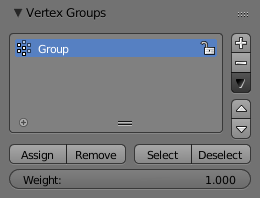
Vertex Group panel in Edit or Weight Paint Mode.¶
When you switch either to Edit Mode or to Weight Paint Mode vertex weights can be edited. The same operations are available in the 3D Views menu or Ctrl-G.
- Atribuir
To assign the selected vertices to the active group with the weight as defined in the Weight (see below).
- Remover
To remove the selected vertices from the active group (and thus also delete their weight values).
- Selecionar
Seleciona todos os vértices contidos no grupo de vértices.
- De-selecionar
Para de-selecionar todos os vértices contidos no grupo.
- Pesos de influência
The weight value that gets assigned to the selected vertices.
- Definir o grupo ativo
Lets you select the group that will become the active one (menu only).
Dica
Multiple objects sharing the same mesh data have the peculiar property that the group names are stored on the object, but the weights in the mesh. This allows you to name groups differently on each object, but take care because removing a vertex group will remove the group from all objects sharing this mesh.