Selecting
Por padrão o Blender utiliza o LMB para selecionar itens na janela do Blender. Alternativamente, o RMB pode ser utilizado alterando o Preferences. O Blender tem várias ferramentas de seleção que podem ser utilizadas pelos diferentes editores.
Ferramentas de Seleção
Tweak
Reference
- Atalho
LMB
Clicking on an item selects it, using modifier keys you can perform other operations. Holding the selection and moving the mouse on interactive items such as objects in the 3D Viewport or keyframes in an animation editor will general move the item with the mouse.
Selecionar por margens
Reference
- Menu
- Atalho
B
Para ativar a ferramenta, pressione B ou clique e arraste LMB. Com Select Box você desenha um retângulo enquanto mantém pressionado LMB. Qualquer item que esteja mesmo parcialmente dentro deste retângulo torna-se selecionado. Se qualquer item que estava ativo pela última vez aparecer na seleção ele se tornará ativo.
For deselecting items, use MMB, or Shift-LMB. To move the selection area hold Ctrl-Spacebar while moving the cursor.
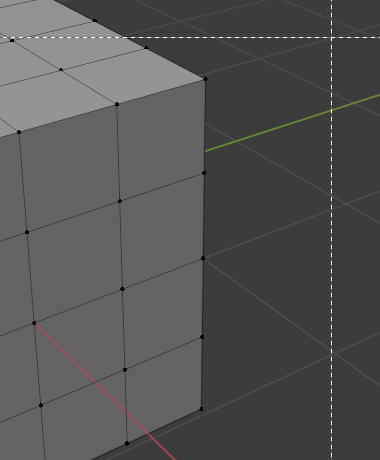
Start. |
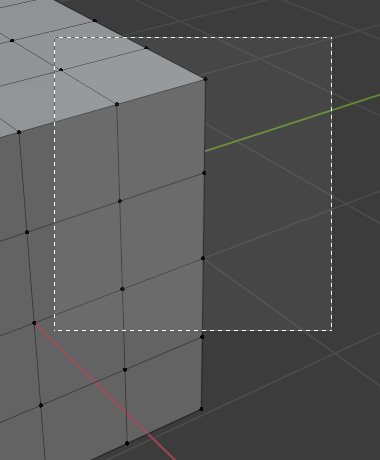
Selecting. |
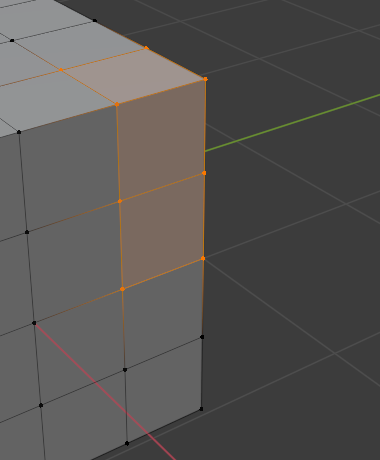
Complete. |
Selecionar por círculo
Reference
- Menu
- Atalho
C
Circle Select C allows you to select multiple items within a circular area. Move your mouse over any items within the circular area (shown with a dotted circle) while holding LMB to select those items. Alternatively, use MMB to deselect them. When you are done selecting, press RMB or Esc. To change the diameter of the circle, scroll with the Wheel or use the NumpadPlus and NumpadMinus keys.
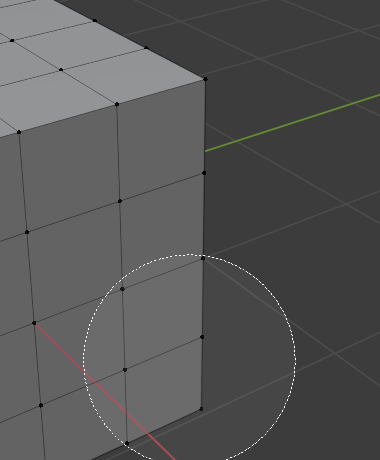
Start. |
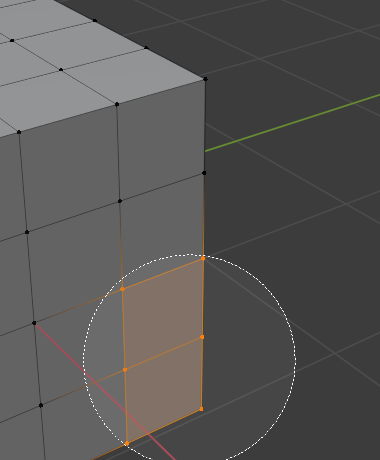
Selecting. |
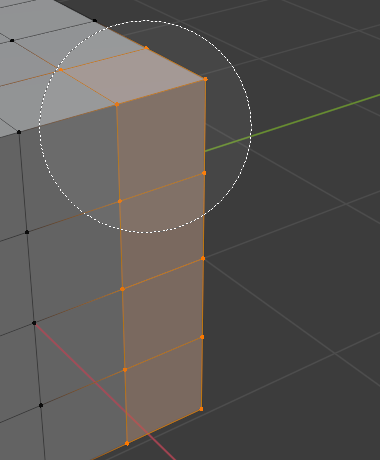
Dragging. |
Nota
In Object Mode the Circle Select operates on objects by their origins.
Lasso Select
Reference
- Atalho
Ctrl-RMB
Lasso Select é usado para criar uma seleção de forma livre. Basta segurar Ctrl-RMB enquanto desenha uma linha pontilhada ao redor dos itens que você deseja selecionar. A forma que você desenha será fechada automaticamente conectando uma linha da posição atual de volta ao ponto de partida.
Lasso Select adds to the previous selection. For deselection, use Shift-Ctrl-RMB. To move the selection area hold Ctrl-Spacebar while moving the cursor.
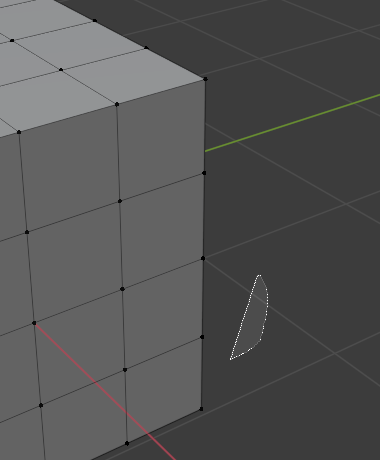
Start. |
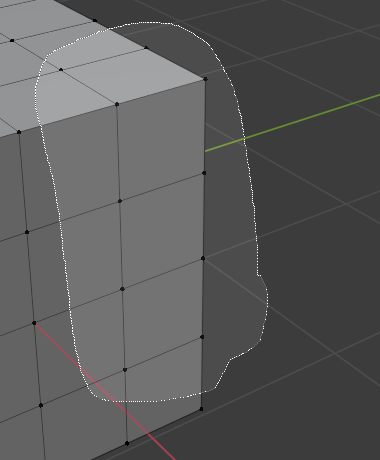
Selecting. |
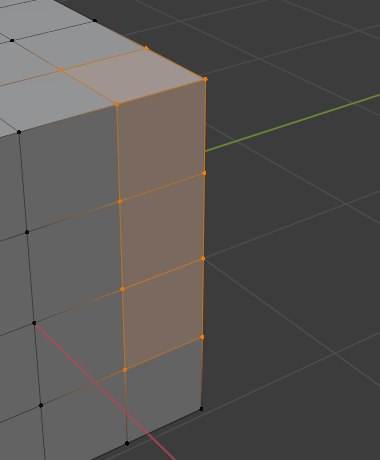
Complete. |
Nota
In Object Mode the Lasso Select operates on objects by their origins.
Selecting Modes
Reference
- Tool
Select Tools
- Panel
Cada ferramenta tem algum tipo de modo para configurar como a ferramenta interage com as seleções existentes. Note que nem toda ferramenta de seleção suporta cada um desses modos.
- Set
Define uma nova seleção ignorando quaisquer seleções existentes.
- Extend
Adiciona itens recém selecionados à seleção existente. A seleção também pode ser estendida por Shift-LMB.
- Subtract
Remove itens recém selecionados da seleção existente. Os itens podem ser removidos da seleção por Shift-LMB itens já selecionados.
- Invert
Seleciona itens não selecionados e desmarca a seleção existente. A seleção também pode ser invertida por Ctrl-I.
- Intersecção
Seleciona itens que se cruzam com a seleção existente.