World Settings
Passo de névoa
Reference
- Panel
Nota
The mist pass must be enabled in the View Layer tab of the Properties Editor before the settings below are available in the World tab.
Mist can greatly enhance the illusion of depth in your rendering. To create mist, Blender generates a render layer with a depth map ranging between 0.0 and 1.0 that can be used in the Compositor to generate a mist effect.
- Início
The distance from the camera at which the mist starts to fade in.
- Profundidade
The distance from Start of the mist, that it fades in over. Objects further from the camera than Start + Depth are completely hidden by the mist.
- Decaimento
The curve function that controls the rate of change of the mist’s strength further and further into the distance.
- Quadrático(a)
Use o mesmo cálculo como decaimento de luz (\(1\over{x^2}\)) e fornece a transição mais suave do transparente (0.0) ao opaco (1.0).
- Linear
Início mais íngreme que quadrático (\(1\over{x}\)).
- Quadrático(a) inverso(a)
Início mais íngreme (\(1\over{\sqrt{x}}\)) e aproxima-se de 1.0 mais rápido que as outras duas funções.
Dica
A visualization can be activated in the panel.

Mist example (blend-file).
Ray Visibility
Reference
- Panel
Como outros objetos, Visibilidade dos raios projetados permite você controlar qual outro sombreador pode «ver» o ambiente.
Truques
Sometimes it may be useful to have a different background that is directly visible versus one that is indirectly lighting the objects. A simple solution to this is to add a Mix node, with the Blend Factor set to Is Camera Ray. The first input color is then the indirect color, and the second the directly visible color. This is useful when using a high-res image for the background and a low-res image for the actual lighting.
Similarmente, adicionando os raios São raios para a câmera e São raios para o polimento significa que a imagem de alta resolução também será visível nas reflexões.
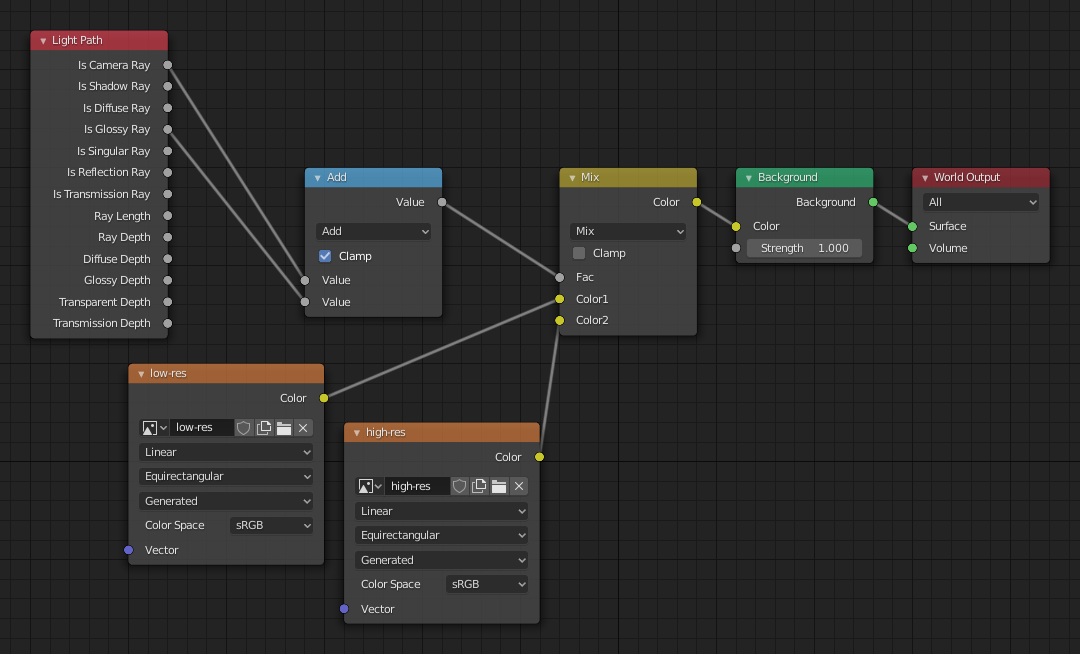
Nós para o truque acima.
Configurações
Reference
- Panel
Superfície
- Amostragem
Controls the sampling method for the world material. Selecting Auto or Manual enables Multiple Importance Sampling while None disables it. Multiple Importance Sampling is a method to sample the background texture such that lighter parts are favored, creating an importance map. It will produce less noise in the render in trade of artifacts (Fireflies). Enable this when using an image texture with small area lights (like the sun), otherwise noise can take a long time to converge.
Below is a comparison between Multiple Importance Sample off and on. Both images are rendered for 25 seconds (Off: 1,500 samples, On: 1,000 samples).

Amostra de múltipla importância desligada.

Amostra de múltipla importância ligada.
- Resolução de mapa
Sets the resolution of the importance map. A higher resolution will better detect small features in the map and give more accurate sampling but conversely will take up more memory and render slightly slower. Higher values also may produce less noise when using high-res images.
- Máximo de rebatimentos
Número máximo de rebatimentos que a luz do plano de fundo contribuirá para a renderização.
Veja também
Veja Reducing Noise para mais informações em como reduzir o ruído.
Volume
- Método de amostragem
- Distância
For dense volumes lit from far away Distance sampling is more efficient in most cases. Usually this shouldn’t be used for World volumes.
- Equiangular
Se você tem uma luz dentro ou perto do volume então amostragem equiangular é melhor
- Múltipla importância
Se você tem uma combinação de ambas, então a amostragem de importância múltipla será melhor.
- Interpolation
Método de interpolação a ser utilizado para volumes.
- Linear
Simple interpolation which gives good results for thin volumes.
- Cubic
Smoothed high-quality interpolation needed for more dense volumes, but slower.
- Homogeneous
Assume volume has the same density everywhere (not using any textures), for faster rendering. Usually this is automatically determined by the renderer. This settings provides a manual control for cases where it is not detected.
- Tamanho dos passos
Distance between volume shader samples for world volume shaders. See Volume Render Settings for more information.